2 Ways to Split PST Files Easily and Efficiently?
Splitting an over-sized PST file into multiple parts upgrades performance and also saves your PST file from getting corrupted.
Join the DZone community and get the full member experience.
Join For FreeNo one recommends large PST files; oversized PSTs are always prone to corruption. The upper size limit for ANSI PST is 2 GB, for Unicode PST in Outlook 2007 is 20 GB, and while in Outlook 2010/2013/2016/2019 is 50 GB. Oversized PSTs degrades the performance, and the biggest threat is they are more likely to get corrupted.
To get rid of these drawbacks, splitting the PST file is the best solution. Splitting an over-sized PST file into multiple parts upgrades performance and also saves your PST file from getting corrupted. Now, the biggest question arises on how to split PST files?
Ways to break over-sized PST file into multiple small sizes PST:
Manual Methods:
Use “ Move to Folder Option”
This method doesn’t break or divide an oversized PST; it moves items from an oversized PST to new PST files and helps to reduce PST file size.
- Firstly, launch MS Outlook to start the process.
- Then click on the “File” tab, after that click on Account Setting>> Account Setting.
- Then after click on the “Data Files”>> “Add” button to add a new PST file.
- Hereafter to add PST files, move to the “Home” and open the old PST files.
- Now choose the items that you want to move into a new PST file.
- To make them move, click the “Move” tab of the ribbon bar. Then after click on the “Copy to Folder” wizard.
- Now select the new PST to move selected items.
- After moving items from old to new PST files, delete the items that have been moved. Repeat this process again and again.
Import and Export Option
- Launch the MS Outlook.
- After that, click on the “File”, then click on the Open and Export >> Import/Export.
- Choose "Export to a file” and click on the “Next” button.
- Now select “Outlook Data File” as a file of type and click on the “Next” button.
- Select “folders to export and export subfolders” then the “Include subfolders” option.
- Using the “Browse” tab select the location to save the exported file. Also, check “Do not export duplicate items” and click on the “Finish” button.
- In the end, you can set the password for the exported PST or you can skip this option.
Use these steps to create new PST files and export data. This method will help you in reducing PST file size.
What Is Alternate?
Manual methods are complicated, tedious, require technical expertise, also have the risk of data loss if any misshaping takes place. Not a single manual method provides direct splitting of over-sized PST files into multiple ones. For this, you have an alternative to using a professional third-party tool. Shoviv PST Splitter is one of the advanced and preferred utility. It directly splits oversized PSTs and provides an option for the resultant PSTs too. Shoviv PST splitter keeps a user-friendly GUI, which makes this software easy to use for everyone. Even a user without any prior technical knowledge can use the Shoviv PST splitter. This software provides many user-centric and useful features. Some of them are:
Features of Shoviv PST Splitter
- Shoviv PST Splitter efficiently splits the over-sized PST file into multiple small sizes PST without damaging the data integrity and folder hierarchy.
- This software provides multiple options to split an over-sized PST. Such as split by year, by date, by size, and selected folder split.
- It supports both types of PST (UNICODE as well as ANSII). This PST splitter supports all versions of Microsoft Outlook.
- A free version is available. Users can check the working efficiency of this software by downloading a free trial version. Users can try the free version to get an idea of this ideal solution.
How to Use Shoviv PST Splitter
Install and open Shoviv PST splitter.
Choose the PST file by clicking on the Browse /Search button. Now make a click on the Next Button.

Here choose the target folder, check subfolders, and select the split option according to your requirements.
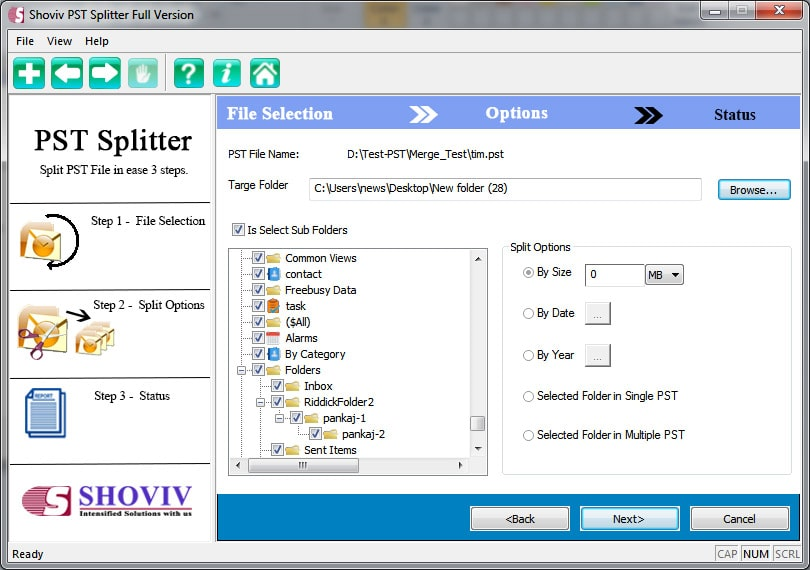
Now make a click on the Next button and wait until the split process gets completed.
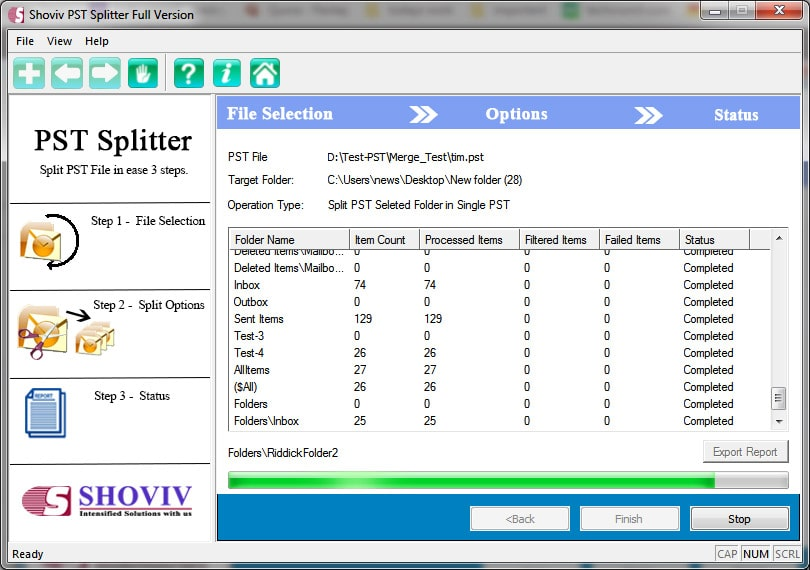
After the process gets completed, you can export the report. At last, click on the Finish button.
Final Words
Splitting PST files is a good move as over-sized PST files have high chances of corruption and getting Inaccessible. Somehow users can split the PST files using the manual methods, but it is not a recommended way because manually, you can lose all your data in one wrong step. To eliminate the risk of data loss, users should use the Shoviv PST splitter.
Opinions expressed by DZone contributors are their own.

Comments