Mastering Secure Connections: A Comprehensive Guide to Accessing Sybase Databases From macOS
This article provides a step-by-step guide for configuring SSL and securely connecting to Sybase databases from macOS with tools like DataGrip.
Join the DZone community and get the full member experience.
Join For FreeHave you ever wondered how to connect to an SAP Adaptive Server Enterprise (SAP ASE) database from a macOS machine? There are tools, such as RazorSQL, DBeaver, and DataGrip, that you can use to connect to SAP ASE databases from a macOS machine. What about secured connectivity like an SSL-enabled connection to the SAP ASE server? This article will show you how to securely connect to an SAP ASE over an end-to-end encrypted connection.
What Is SAP ASE and What Are Its Security Features?
SAP Adaptive Server Enterprise, formerly known as Sybase SQL Server, is a high-performance relational database management system (RDMS) designed for enterprise applications and data management.
SAP ASE includes several major security features, including identification and authentication control, discretionary access control, role division, accountability, and data confidentiality.
One of the main security features of SAP ASE is its support for Secure Sockets Layer (SSL) connectivity. SSL/TLS (Transport Layer Security) protects the transport of information between a client and a server (in this case, your database server) from tampering and eavesdropping by anyone on the network in between. By using SSL/TLS, SAP ASE ensures that the data exchanged between the database and client applications remains confidential and is protected from potential eavesdropping or tampering.
SAP ASE offers several security advantages with SSL-enabled connectivity:
- It facilitates mutual authentication between the client and server, confirming the identities of both parties involved in the communication. This helps to prevent unauthorized access and man-in-the-middle attacks.
- SSL encrypts all data transmitted between the client and server, protecting sensitive information from being intercepted.
- SSL guarantees data integrity by identifying any alterations made to the transmitted data during transit.
SSL connectivity with SAP ASE requires configuration on both the server and client sides. On the server side, administrators must install SSL certificates and enable SSL support in the database settings. On the client side, applications need to be configured to utilize SSL when connecting to the database. Although this process may involve some extra setup and configuration, the enhanced security that SSL provides is crucial for organizations handling sensitive data or operating in regulated sectors.
Connecting to SAP ASE on macOS using tools like DataGrip and DBeaver gives developers and database administrators powerful interfaces for managing and querying their databases. These tools are especially beneficial on macOS, as they provide strong alternatives to native SAP ASE management tools that may not be easily accessible or optimized for the Mac environment.
Why Use DataGrip and DBeaver on macOS
MacOS users often face challenges when working with SAP ASE, as the official management tools are primarily designed for Windows and Linux environments. DataGrip and DBeaver bridge this gap by offering cross-platform solutions that provide rich features for database management, query execution, and data visualization. These tools support a wide range of databases, including SAP ASE, making them versatile options for professionals working with multiple database systems.
DataGrip offers robust support for connecting to and working with Sybase databases. Further down, you will learn how to install and set up DataGrip and enable SSL to connect to a remote SAP ASE database.
Downloading and Installing DataGrip
- Go to the Dowload page
- Select the macOS version.
- Once downloaded, open the .dmg file and drag the DataGrip icon to your Applications folder.

- Open DataGrip and click "New Data Source" in the Database Explorer.
- Select "Sybase" from the list of database types.
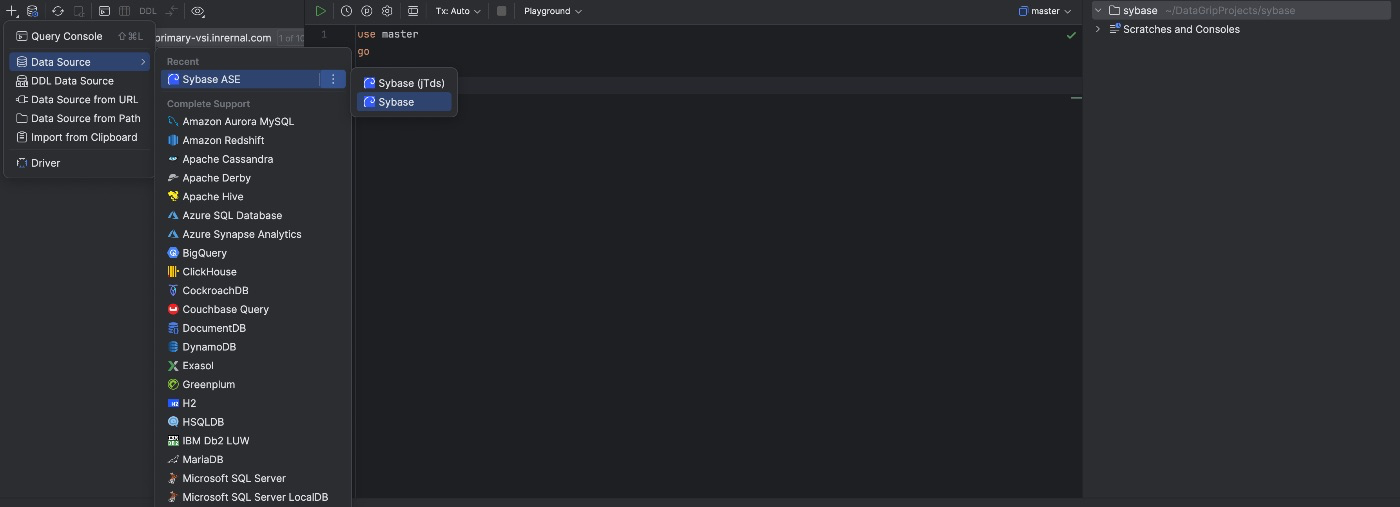
- Host: Your SAP ASE server address (Use the IP address or the Fully Qualified Domain Name - FQDN)
- Port: Usually 5000 (default SAP ASE port)
- Database: Your database name (master)
- User: Your username (SAP ASE username - sa)
- Password: Your password

- Click on the "SSH/SSL" tab.
- Click the Browse icon next to "CA file" and point to the file with the chain of trust CA file. Select a "truststore."
- Alternatively, you can use "Client certificate," "Client key file," or "Client key password" if you have them.
- Click on the "Advanced" tab.
- Set
ENABLE_SSLto true. - Set
HOSTNAMEtoPRIMARY_ASE. - Set
IGNORE_WARNINGStotrue. - Click "Apply" to save the changes.

6. Your VM Options should contain the following entries:
-Djdk.tls.disabledAlgorithms=SSLv3, TLSv1.1, DTLSv1.0, RC4, DES, MD5withRSA, DH keySize < 1024, EC keySize < 224, 3DES_EDE_CBC, anon, NULL, ECDH7. A successful connection should show the following message:
DBMS: Adaptive Server Enterprise (ver. 16.0.04.06) Case sensitivity: plain=exact, delimited=exact Driver: jConnect (TM) for JDBC (TM) (ver. jConnect (TM) for JDBC(TM)/16.0 SP02 PL02 (Build 27276)/P/EBF25374/JDK 1.6.0/jdbcmain/OPT/Fri Oct 9 05:31:52 PDT 2015, JDBC4.0)
Ping: 151 ms8. Click "OK" to Save the configuration and connect to your SAP ASE database.
Run Query
1. On the Database Explorer, right-click on the connection.
2. Click New → Query Console.
3. Paste the following SQL queries on the console. Select the query and click on the "Execute" icon to see the result:
use master
go
sp_helpdb
go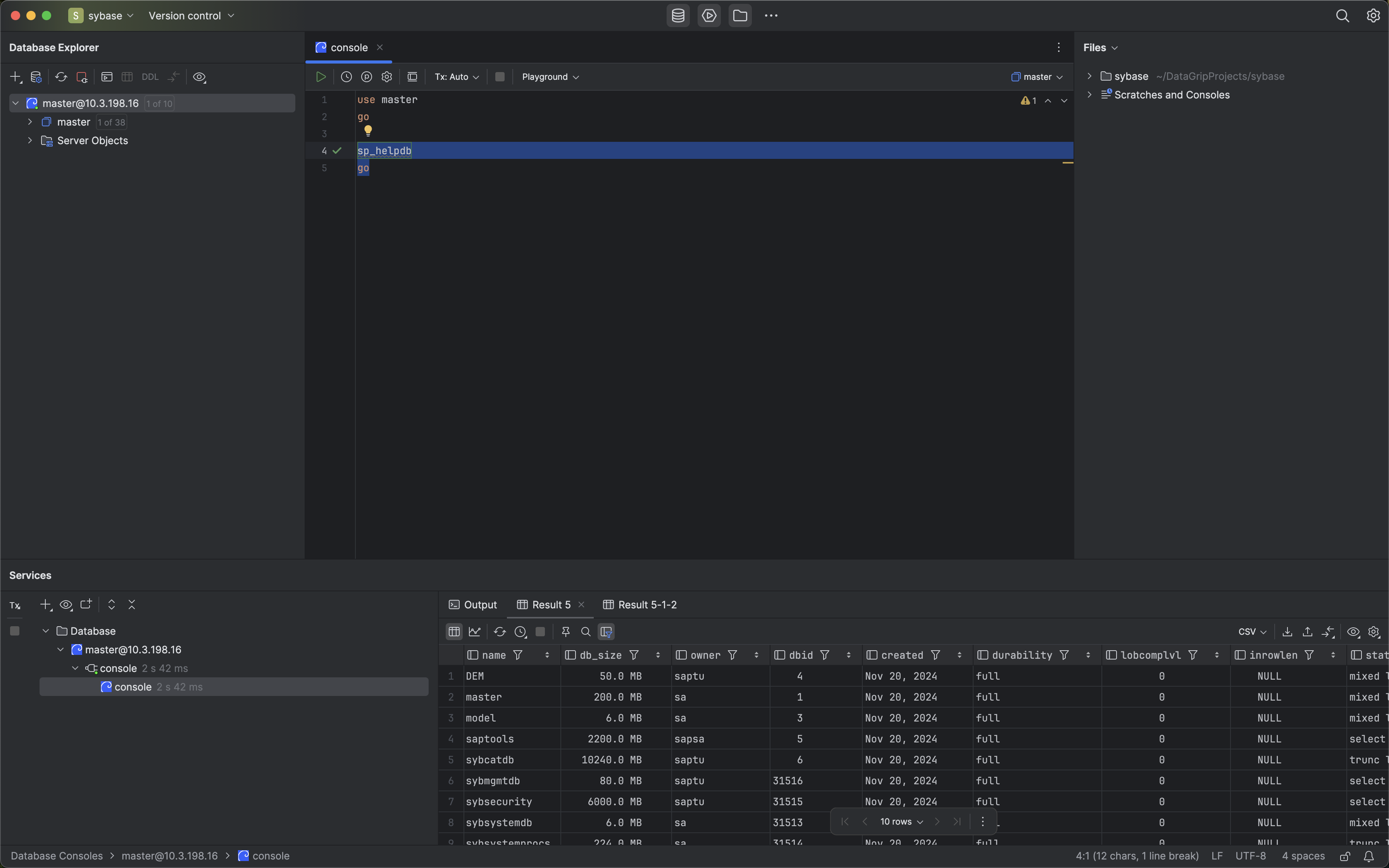
Connection Best Practices
- Use the latest JDBC driver (
jconn4.jar). - Verify driver class:
com.sybase.jdbc4.jdbc.SybDriver. - Test the connection before saving.
- Ensure the network/firewall allows database access.
Advanced Connection Options
- Configure SSH tunnels if required.
- Set up connection pools.
- Manage authentication methods.
- Use DataGrip's introspection features to explore database schemas.
Additional Considerations
- JDBC Drivers: Both DataGrip and DBeaver may require you to download and configure the SAP ASE JDBC driver. You can usually download this from SAP's website or your organization's software repository.
- Network Configuration: Ensure your firewall and network settings allow connections to the SAP ASE server port.
- Performance: When working with large datasets, consider adjusting the fetch size and other performance-related settings in the connection properties of both tools.
- Version Compatibility: Always check that the versions of DataGrip, DBeaver, and the JDBC driver are compatible with your SAP ASE server version.
Conclusion
By utilizing DataGrip and DBeaver on macOS, developers and database administrators can efficiently manage their SAP ASE databases with feature-rich interfaces, advanced querying capabilities, and robust data visualization tools. These applications significantly enhance productivity and provide a seamless database management experience on the Mac platform.Dowload page
Opinions expressed by DZone contributors are their own.

Comments