How to Submit a Post to DZone
Need help with how to post on DZone? Check out these guidelines and send in an article for consideration!
Join the DZone community and get the full member experience.
Join For FreeSo, you need help with submitting a post to DZone? Well, you've come to the right place. Below, you'll find a step-by-step tutorial on how to submit a post. Let's get started.
Tutorial: How to Submit a Post to DZone
Below, we'll provide you with a tutorial outlining the steps involved in submitting a post to DZone. Remember, submitting a post to DZone does not ensure that it will be published, only that it will be moderated. Submitted posts must be assessed to make sure that they are indeed a good fit for our community. If you read our Article Submission Guidelines and follow them closely, your submission is likely to be accepted.
With that in mind, here's how you submit an article for consideration to be posted on DZone:
Sign in (or sign up) to DZone.com.
![]()
Next, click on the plus sign (+) beside your profile picture and select "Post an Article."
![]()
After that, fill out all of the fields pointed out in the image below, remembering to tag yourself as an author. Just because you're listed as the original poster, that doesn't mean you'll be automatically tagged as an author. (Also, notice how you can credit authors other than yourself…if you are going to post in someone else’s name, make sure they create a DZone account so that you can correctly attribute the article to said person):
![]()
Be sure to click "Save draft" at the top of the page while creating your article so that you don't lose your work if something were to happen.
Once it's ready to be submitted, go to the green arrow connected to "Save draft," use the drop-down menu, and then click "Submit to Moderation."
![]()
- After the article is in moderation, our editors can review it, decide if it’s a good fit (message you if it needs work), and schedule it for publication.
Congratulations! You're officially done. You can relax and wait for the post to go live. If we come across any problems with your submission, we will contact you. Otherwise, we will schedule it to be published, and you'll be notified once it goes live.
Editing Your Published Article
If you need to edit your article after it has already been published, you can either let the team know at editors@dzone.com, or you can click the gear that sits beside the number of pageviews underneath your article title. Before making any changes, please review our Submission Guidelines. If our editorial team finds that your edits do not follow our Guidelines, we will reject the changes and keep the original version on the site.
Once you're finished making edits, simply click "Submit to moderation," and a version of the article will be sent to moderation for our editors to review. The original version will still be live on the site until the changes are accepted or rejected, and then the new version will take its place.
If you run into any problems or come across something that's not covered in this tutorial, please let us know by emailing editors@dzone.com. Thanks very much for your interest in posting on DZone!
Opinions expressed by DZone contributors are their own.



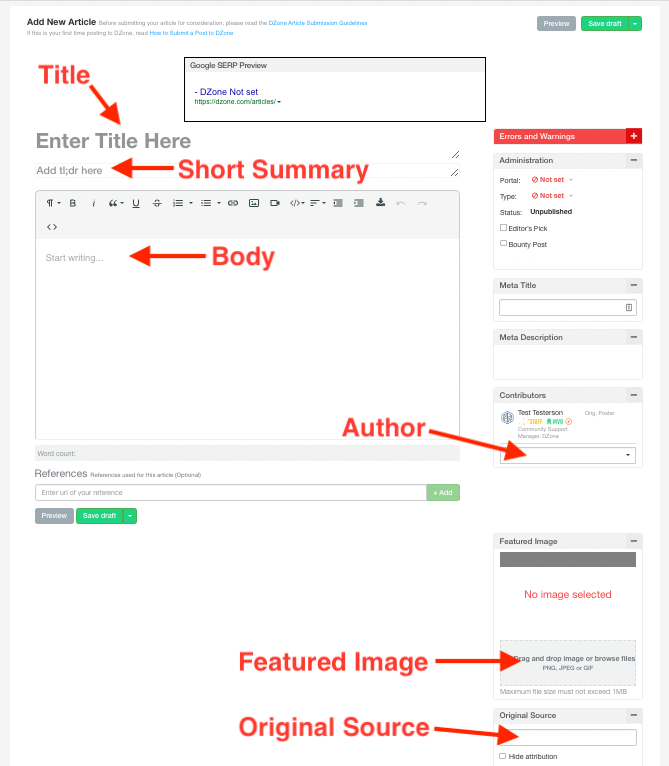
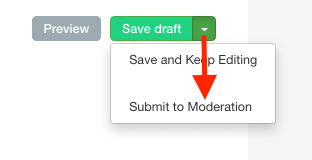
Comments