How to Attach SQL Database Without a Transaction Log File
Learn to attach a SQL database without a log file using SSMS or T-SQL. Follow steps to seamlessly attach your database, even if the log file is missing.
Join the DZone community and get the full member experience.
Join For FreeEach SQL Server database contains a transaction log file (.ldf) that records all transactions and changes made by each transaction. This log file is an important part of the database, and SQL Server uses it to restore the database to a consistent state in case of system failure.
While attaching the SQL database, you also require the transaction log file, along with the MDF file. However, you can attach the database even without the transaction log file. In this article, you will learn how to attach a SQL database without a transaction log file.
Attaching a SQL Database Without Transaction Log File
You can use the SQL Server Management Studio (SSMS) or T-SQL commands to attach a SQL Server database without transaction log file. Before proceeding, make sure you have the membership of the db_owner fixed database role or have the CREATE DATABASE, CREATE ANY DATABASE, or ALTER ANY DATABASE permissions.
To attach a SQL database without a transaction log file using the SSMS, follow the below steps:
Open the SSMS. Connect to the SQL Server instance in Object Explorer, right-click on the Databases, and then click Attach.

In the Attach Databases dialog box, select the database you want to attach and click Add.

In the Locate Database Files dialog box, select the database location and expand the directory tree to select the .mdf file. Then, click OK.
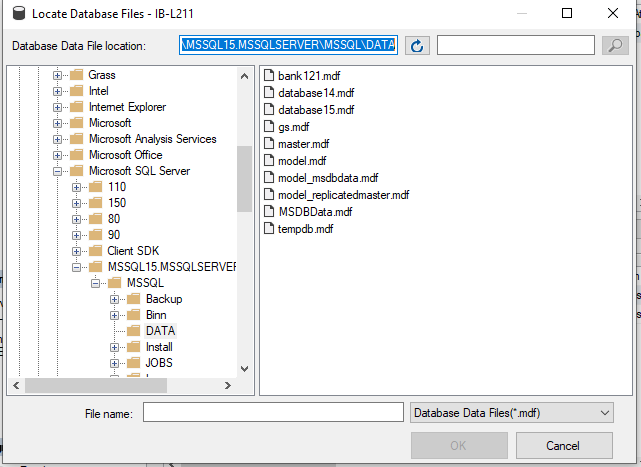
If the transaction log file is missing, you will see the "log file not found" message in the Attach Databases window. To attach the database without the transaction log file, you need to select the transaction log file highlighted in the snippet and then click the Remove option. Click OK.
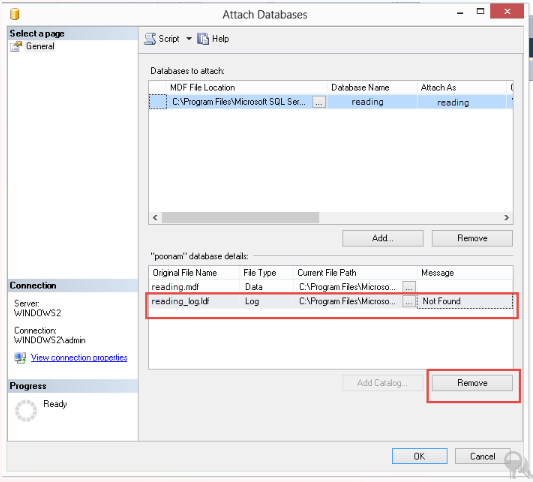
This will attach the database without the transaction log file.
Once the database is attached, the SQL Server automatically recreates a new transaction log file in the same directory as the MDF file.
Alternatively, you can use the below Transact-SQL command to attach the database if the transaction log file is missing:
CREATE DATABASE testdb ON
(FILENAME = ‘C:\Program Files\Microsoft SQL Server..\MSSQL\DATA\testdb5.mdf’)
For ATTACH_REBUILD_LOG
GOOnce you have attached the database, run the DBCC CHECKDB command to check its integrity. Here's how to do so:
DBCC CHECKDB ‘database_name’;This command will return consistency errors if corruption is detected in the database (MDF) file.
What to Do if the MDF File Is Corrupted?
If the MS SQL database is damaged or corrupted, then you can use the DBCC CHECKDB command to repair the MDF file. To use this command, first make sure you have admin privileges on the database. Now, follow the below steps to repair the database:
If your database is inaccessible, then you can set it in emergency mode. For this, use the following command:
ALTER DATABASE [Dbtesting] SET EMERGENCY Next, set the database to SINGLE_USER mode by using the below command:
ALTER DATABASE Dbtesting SET SINGLE_USER After that, use the DBCC CHECKDB command with the REPAIR_ALLOW_DATA_LOSS repair option as given below:
DBCC CHECKDB (N ’Dbtesting’, REPAIR_ALLOW_DATA_LOSS) WITH ALL_ERRORMSGS, NO_INFOMSGS; Now, set the mode of database from SINGLE_USER to MULTI_USER by executing the below command:
ALTER DATABASE Dbtesting SET MULTI_USERThe DBCC CHECKDB command can repair the SQL database file but may not guarantee complete data integrity. It deallocates the rows and pages while repairing the database, thus causing data loss.
To prevent data loss and quickly repair the SQL database (MDF) file, you can use a professional MS SQL database repair tool. The tool can help you repair the MDF file with complete integrity. Once the database file is repaired, you can attach it using either SSMS or T-SQL command.
Conclusion
You may be required to attach a SQL database after detaching it from another server or while moving the database between servers. Attaching a database requires both a transaction log file and an MDF file.
In this post, we have covered the stepwise instructions for attaching an SQL database without a transaction log file. If your database is corrupted, you can use the DBCC CHECKDB command to repair the corrupt MDF file. However, this command may cause data loss if used with the REPAIR_ALLOW_DATA_LOSS option.
Opinions expressed by DZone contributors are their own.

Comments