Installing Fedora 36 on Macbook Pro 13-Inch (Late 2011)
Follow along with this tutorial and learn how to update an old Macbook Pro 13 inch from late 2011, with 125GB SSD and 8GB RAM.
Join the DZone community and get the full member experience.
Join For FreeThis weekend I decided to update my old Macbook Pro 13 inch from late 2011, with 125GB SSD and 8GB RAM. It's a machine I've taken on trips around the world and back in the day ran many a session, workshop, or demo on sharing all that developer goodness.
Last time we checked, this was installed using Fedora 35, so how about an update to Fedora 36?
Below are the steps and adjustments needed to get Fedora 36 working on these laptops in under an hour.
Get Fedora 36
The first step is to find the right way to install Fedora on this laptop. It does have a CD slot, so I guess one could opt for burning an ISO to boot from, but I chose to go straight to a bootable USB option.
I got on my other Macbook and visited the Fedora Workstation site where you will find a link to Fedora Media Writer. Just click on the icon (in my case, the apple) for your machine type and you get an installation package.
For Fedora 36 you will need to find a mirror site hosting the ISO file, once you have that you can use the Fedora Media Writer to install it on your USB stick. Install this and start it to see the GUI that guides you through the process. Choose the Select .iso file option:
Next, you can select the Fedora Workstation 36 ISO file you downloaded already:
The next step is to point the installation to an inserted USB (mine here has a strange name, but you get the idea: just point to the one you inserted making sure it's big enough for the image). Now you can start writing this image to the USB device. This part takes a while:
Once finished, just close this GUI and remove the USB stick:
Installing on Macbook Pro 13 Inch (Late 2014)
Insert the USB stick you created above. There is a port on the left side for this. (Re-)Start your Macbook Pro and be sure to hold down the Option (or alt) key, just to the left of the CMD key. This opens a menu of options to start this machine from, and we'll need to use the EFI option as that's our USB image. Here you see I have the original MacBook OSX setup installed.
Now it's booting from the device and you just can follow the normal Fedora installation. It really helps if you have a network cable connection you can plug your Macbook Pro into as the Wi-Fi device (Broadcom) does not work out of the box.
First, select from the boot menu the Try Fedora Workstation Live option to spin up the image. You can then select the option to Install to Hard Drive:
Pick your keyboard, time, and date settings, and decide how you want to partition your device. I chose to leave the recovery HD and remove the OSX partition, then divide that up into a /, /boot, /boot/efi, and swap partitions.
Then begin the installation:
Once you've completed the installer, reboot your machine and you should see Fedora 36 as the option to boot from and end up in your new machine.
Wi-Fi Setup
Now the only thing missing is a Wi-Fi driver. There are a few things to be done that require that the network cable be connected as we install the development packages for the kernel we are running and then build the Broadcom-wl driver for that kernel.
Let's verify the actual card we need for Wi-Fi in a terminal:
$ lspci -vnn -d 14e4: The output will be several items, one of which should be listing something like:
Network controller [0280]: Broadcom Inc. and subsidiaries....
Subsystem: Apple Inc. AirPort Extreme... We now need to install a repository to pull the Broadcom stuff as follows (if you have not set the root password, try sudo passwd root first):
$ su -c 'dnf install -y http://download1.rpmfusion.org/free/fedora/rpmfusion-free-release-$(rpm -E %fedora).noarch.rpm' And then the non-free repository:
$ su -c 'dnf install -y http://download1.rpmfusion.org/nonfree/fedora/rpmfusion-nonfree-release-$(rpm -E %fedora).noarch.rpm' The next part is interesting. As you look at the running kernel (cat /proc/version), you'll see v6.0.15-200.fc36. However, we are going to be using the development kernel packages to build our Broadcom wireless driver, so you need to install the v5.17.5-300.fc36 (available at the time of this writing). You can check these using uname -r and list the installed kernel packages using sudo dnf list kernel:
$ sudo dnf list kernel kernel.x86_64 5.17.5-300.fc36 kernel.x86_64 6.0.15-200.fc36 Install the development packages with the following:
$ sudo dnf install -y akmods kernel-devel-5.17.5-300.fc36 You'll see a lot of packages scroll by, and then the development kernel package install, which is the kernel-devel-6.0.15-200.fc36 package:
Now install the Broadcom Wireless package:
$ sudo dnf install -y broadcom-wl Build the kernel module:
$ sudo akmods
Checking mods exist for 6.0.15-200.fc36.x86_64 [OK]Now reboot your machine, and you should be able to view the wireless driver (wl) with the following:
$ lsmod | grep wl Now set up your wireless connection in Fedora in the top right drop-down menu.
Pretty straightforward if you were following along the last time! I so hope you enjoyed this end-of-the-year update to the latest Fedora on your old Macbook Pro 13 inch from late 2011!
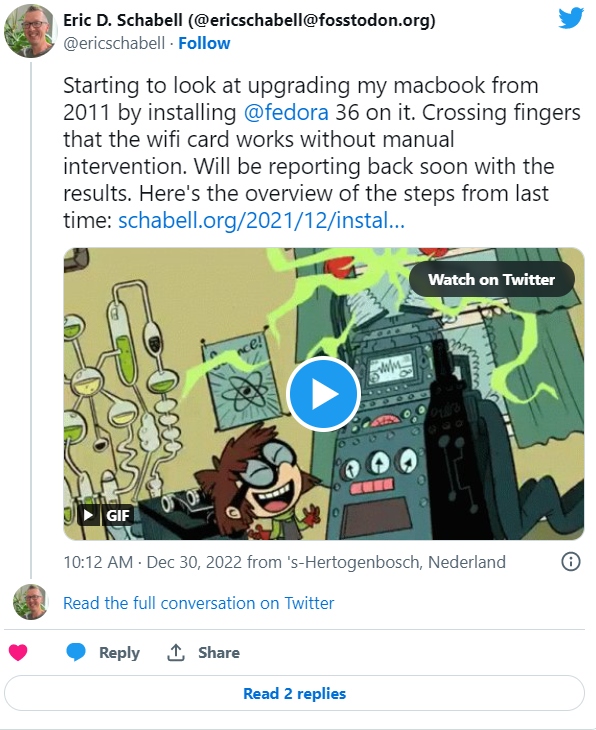
Published at DZone with permission of Eric D. Schabell, DZone MVB. See the original article here.
Opinions expressed by DZone contributors are their own.

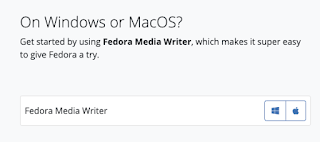
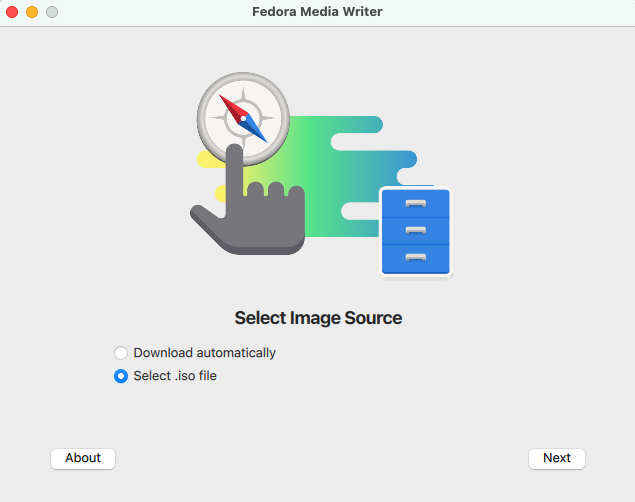
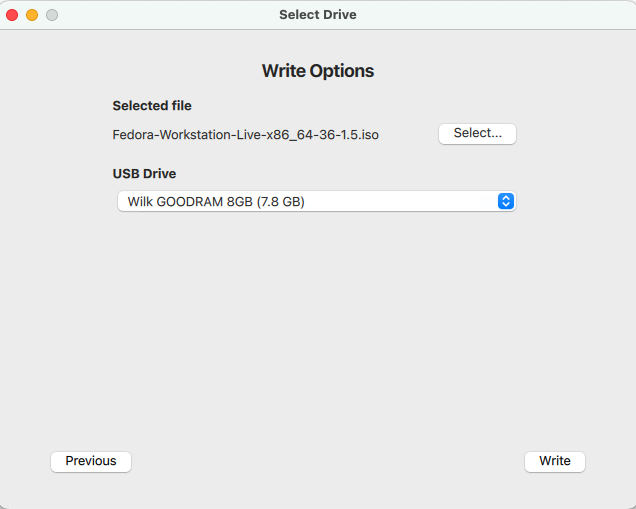
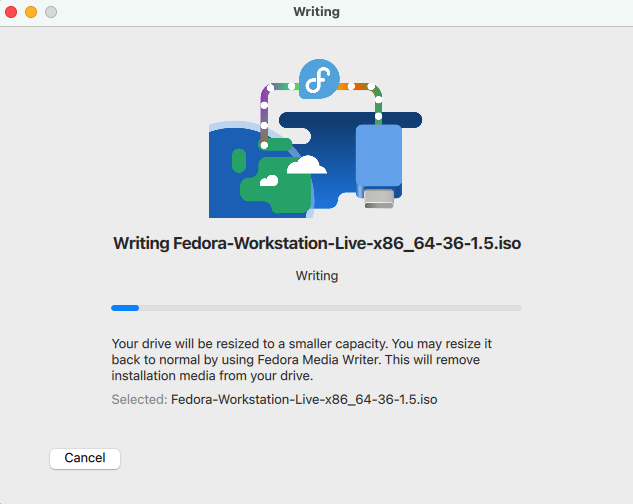
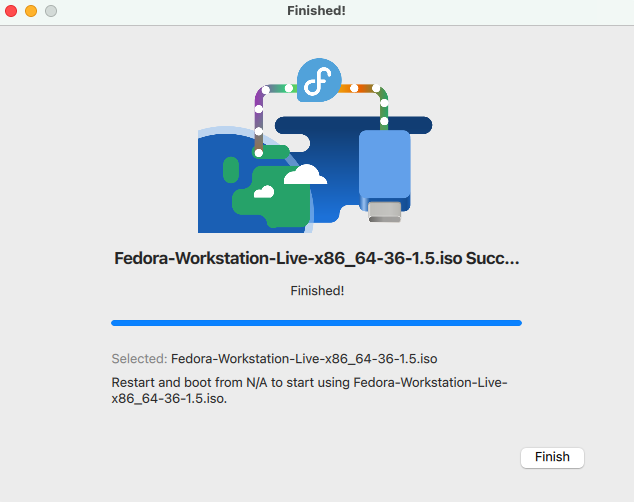
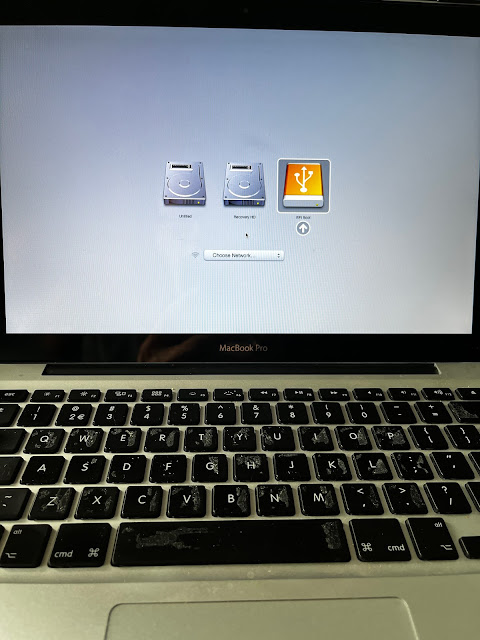
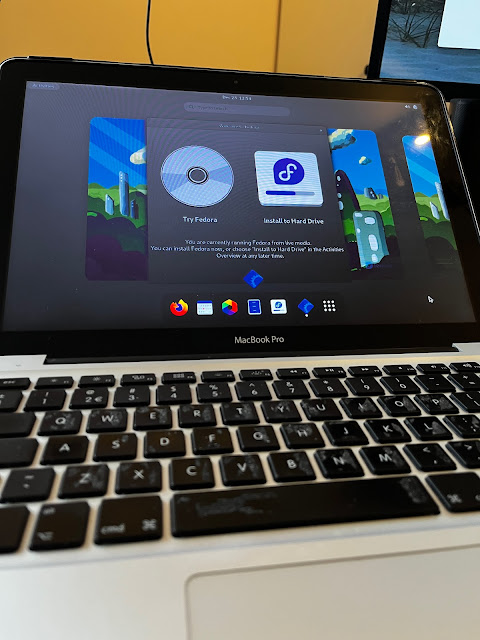
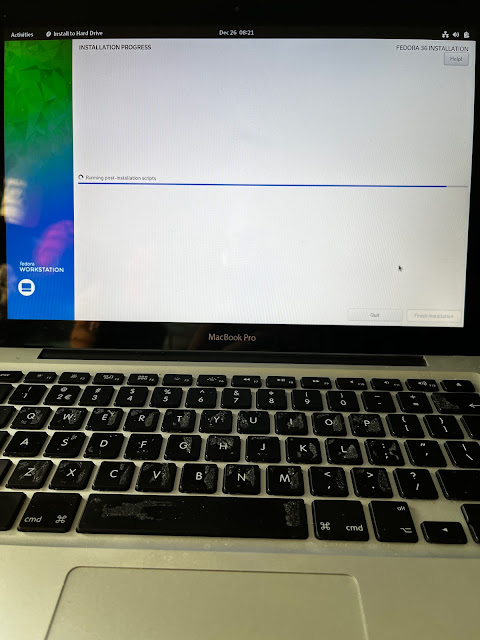

Comments