Top 10 Customization of Eclipse Settings
Join the DZone community and get the full member experience.
Join For Freethe great thing with eclipse is that you can configure a lot. in general, i’m happy with most of the defaults in eclipse and codewarrior. here are my top 10 things i change in eclipse to make it even better:
- add -showlocation to the eclipse startup command line: show workspace location in the title bar
- disable the heuristik settings for the indexer : fixing the eclipse index
- disable build (if required) for the debugger: speeding up the debug launch in codewarrior
- using spaces and not tabs: spaces vs. tabs in eclipse
- highlight the selected line : color makes the difference!
- configuring more hovers : hovering and debugging
- enabling static software analysis : free static code analysis with eclipse
- processor expert expert settings: enabling the expert level in processor expert
- custom dictionary settings: eclipse spell checker
- show line numbers : eclipse and line numbers
i don’t have to waste time to change the settings for each of my workspaces: after i have changed the settings, i can simply export and import them again into another workspace:
- change my preferences using the menu window > preferences
- use the menu file > export > general > preferences and save the settings in a file:
- switch to the new workspace
- use the menu file > import > general > preferences to import the settings from the file:
happy customizing
![]()
Published at DZone with permission of Erich Styger, DZone MVB. See the original article here.
Opinions expressed by DZone contributors are their own.

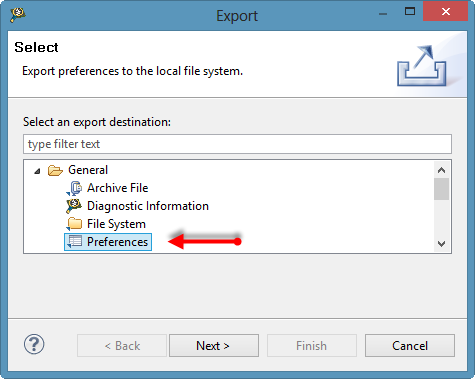
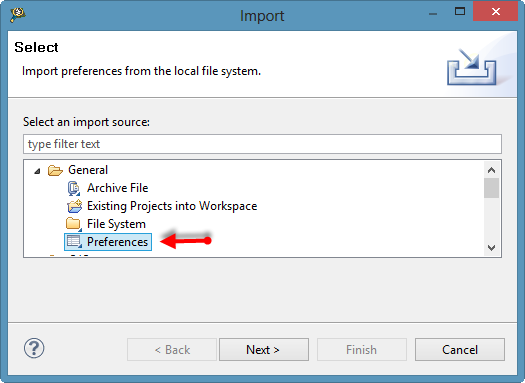
Comments