Database Integration in WSO2 EI 7.1.0
This article demonstrates how we can integrate with databases and do data manipulation in WSO2 EI 7.1.0.
Join the DZone community and get the full member experience.
Join For FreePre-Requisites
- Windows 10 OS.
- MySQL 8.0 server and Command-Line Client.
- JDBC driver for MySQL (http://dev.mysql.com/downloads/connector/j/). Download it to your local machine.
- WSO2 Integration Studio 8.0.0.
Implementation Steps
DB Creation (Run the below commands in MySQL command-line client to create a database and table for this demo)->
- Create Database Students
- Use Students
- CREATE TABLE Students (StudentID int, FirstName varchar(255), LastName varchar(255), Result varchar(255))
Service Implementation in Integration Studio
1. Create a new Maven Multi-Module project on Getting Started page.
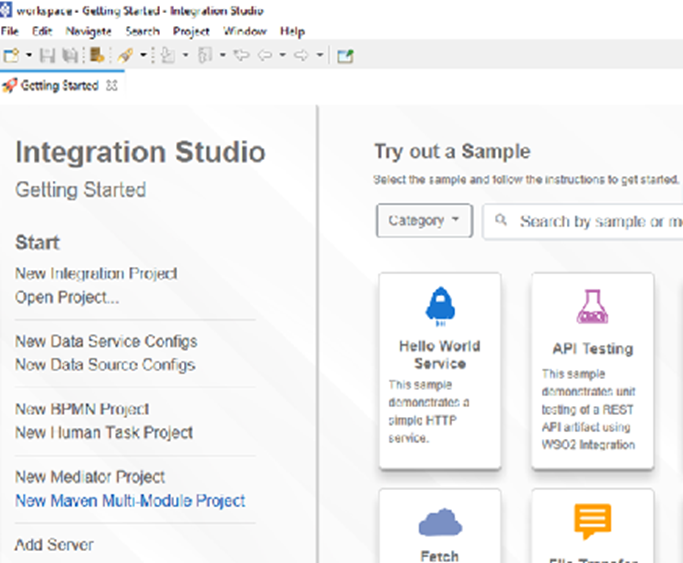
2. Enter the details as below in Maven Modules Creation Wizard.
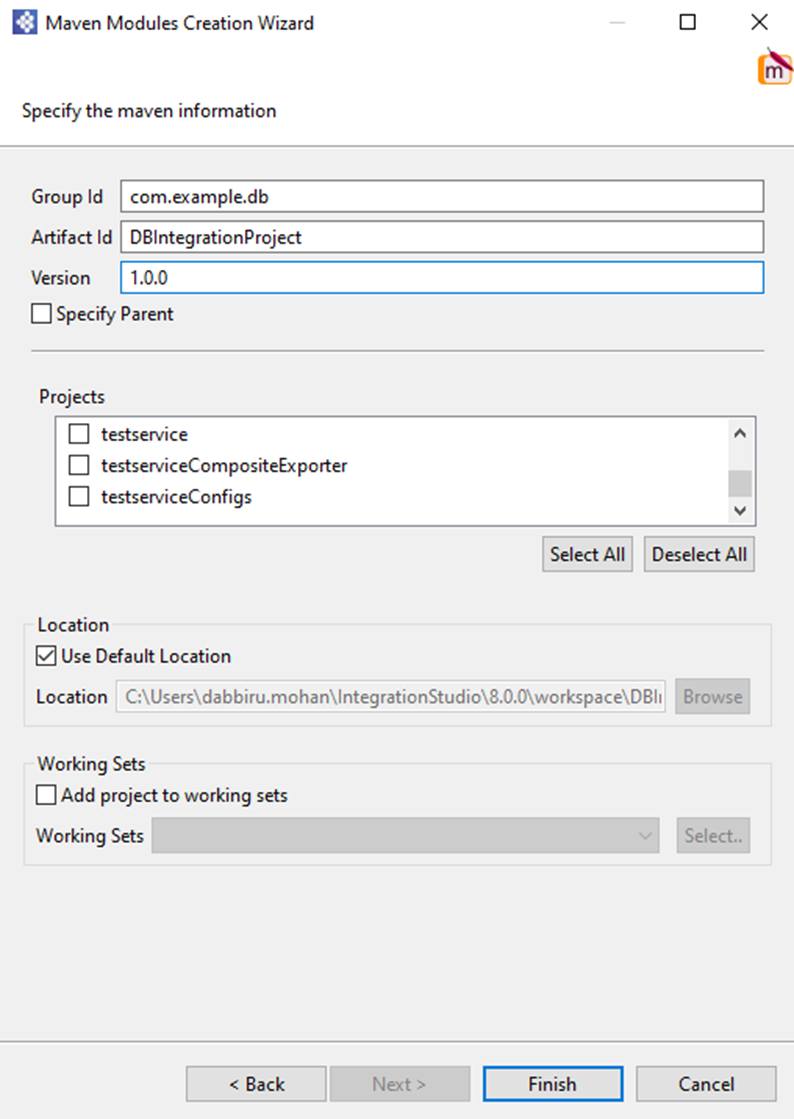
3. Right-click on the new maven project and select New -> Data Service Configs and enter the details as below.
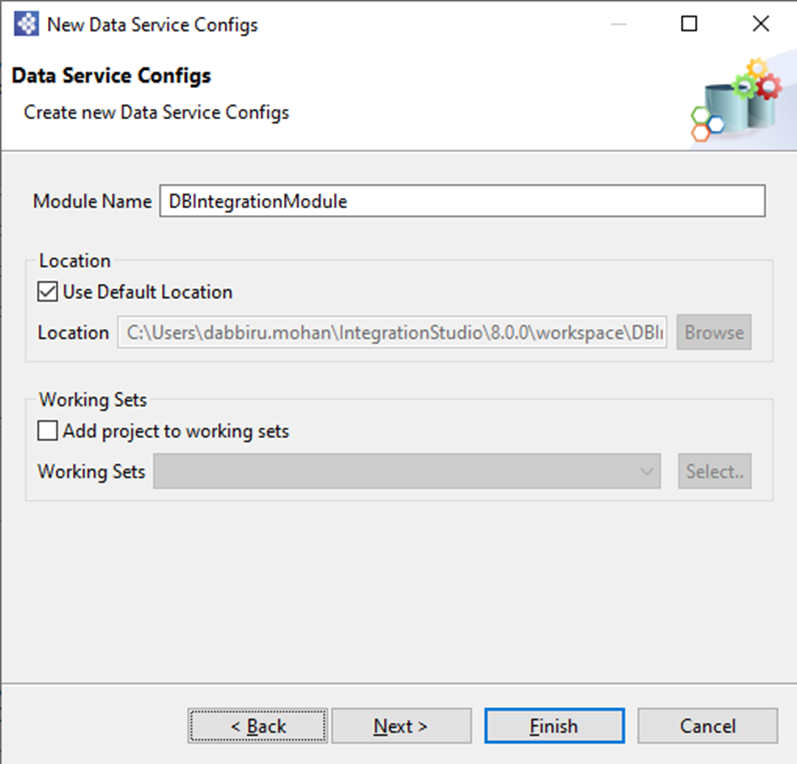
4. Click Next and verify the details are as below and then click on Finish. Details can be edited if needed.
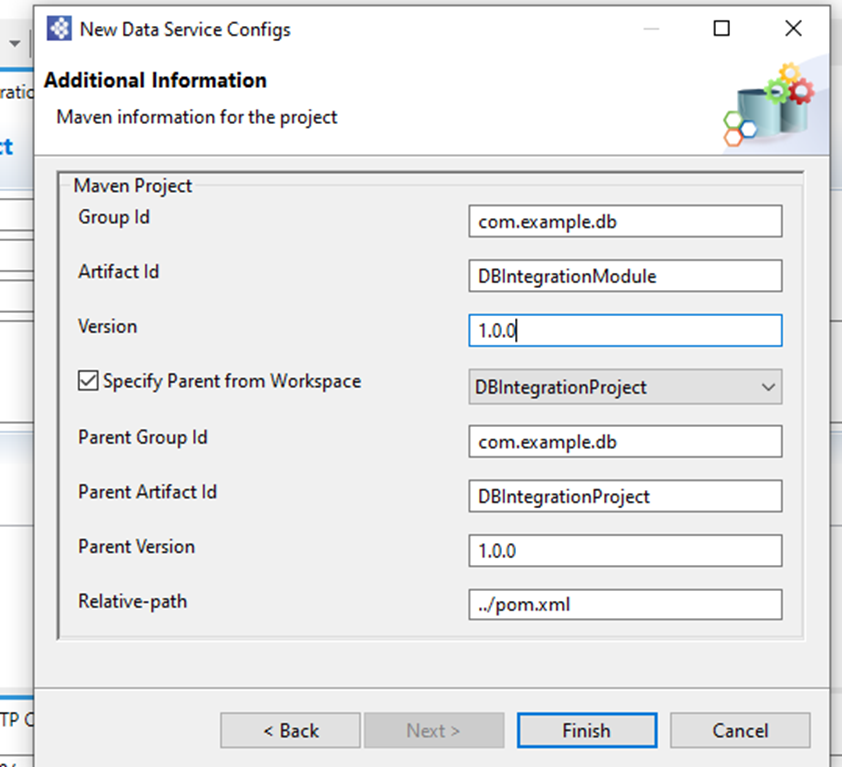
5. Right Click on the maven project and select New -> Composite Exporter and enter Module Name as DBIntegration_CAR. Click Next, then verify details as in Step 4. Specify parent as DBIntegrationProject and click on Finish.
6. The structure of the project will look as below:
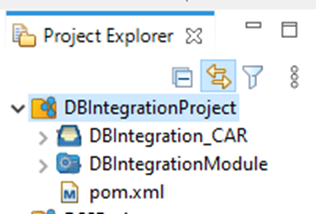
7. Right-click DBIntegrationModule and select New -> Data Service. Then select Create a New Data Service and click Next. Enter Data Service name and click Finish.
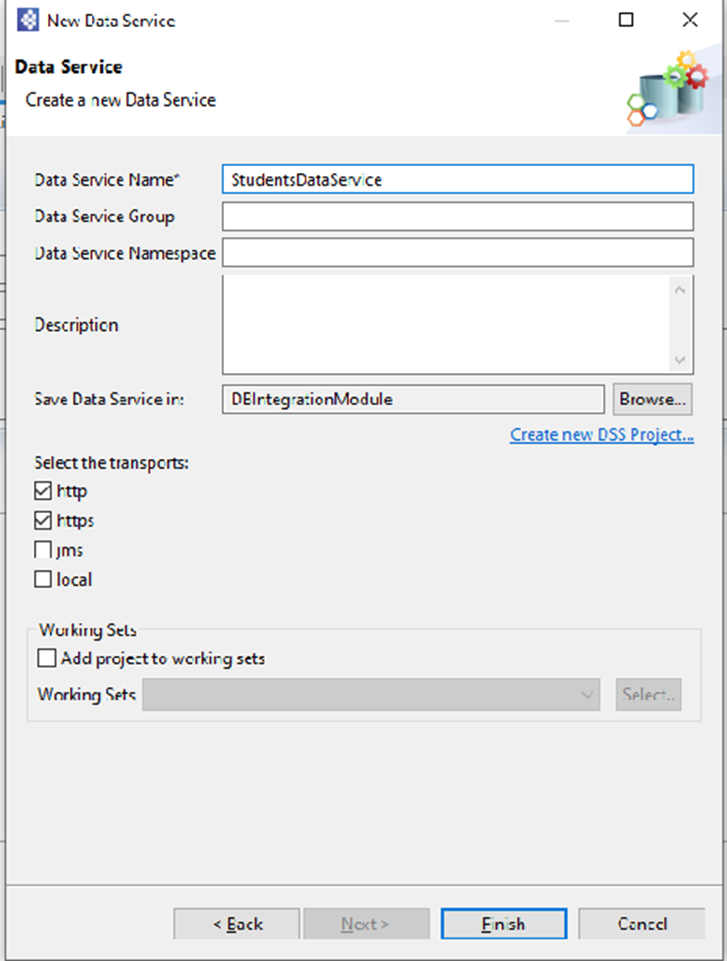
8. A new StudentsDataService.dbs file gets created. Click on Configure Data Sources and then Add New. Enter the details as below. Enter the username and password for your MySQL DB, test the connection, and verify it is successful.
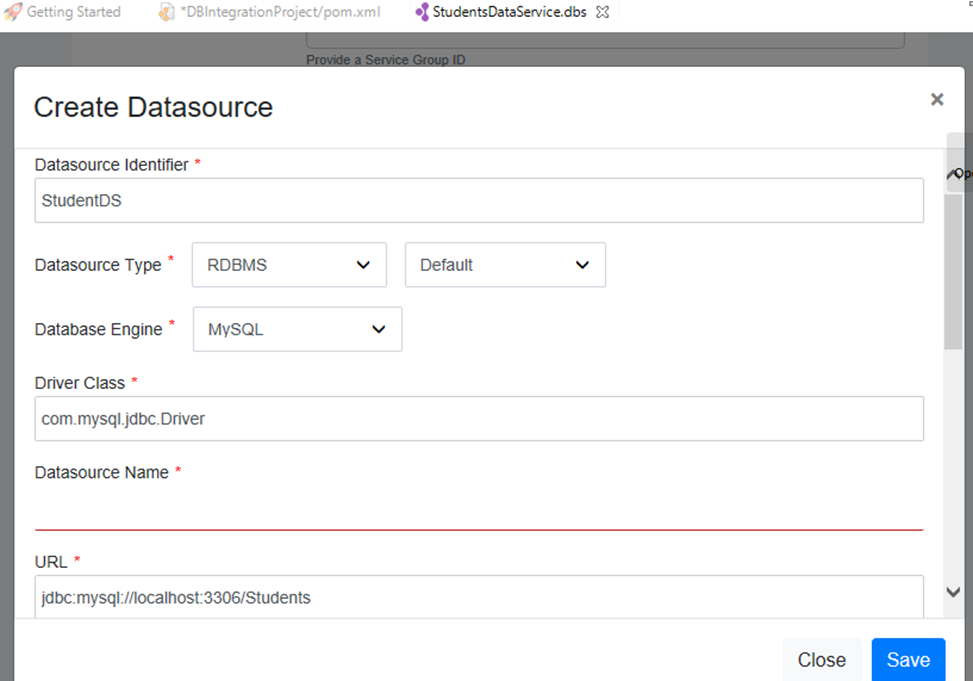
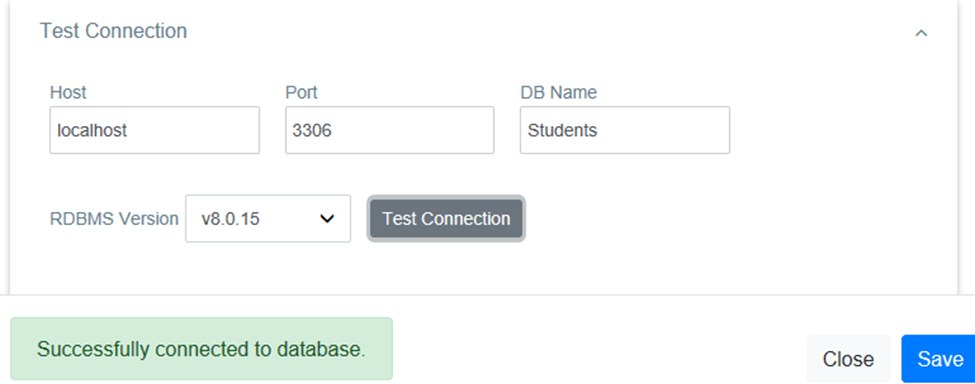
9. Click on Configure Queries and add 3 queries to add, get and update student data in the DB.
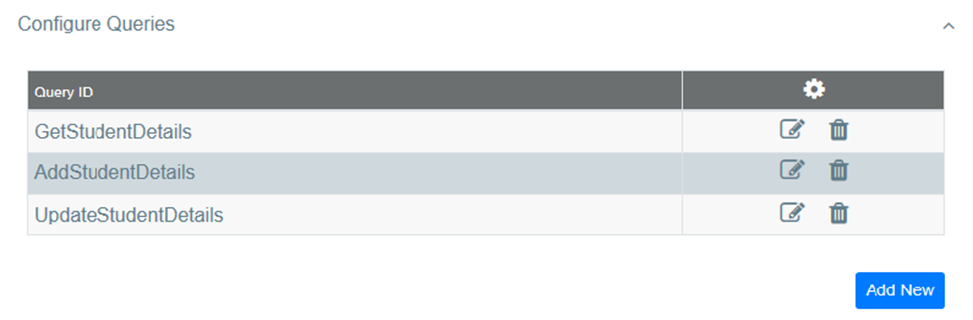
i) Add student data – Enter the query and add input mappings manually by clicking Add New as below.
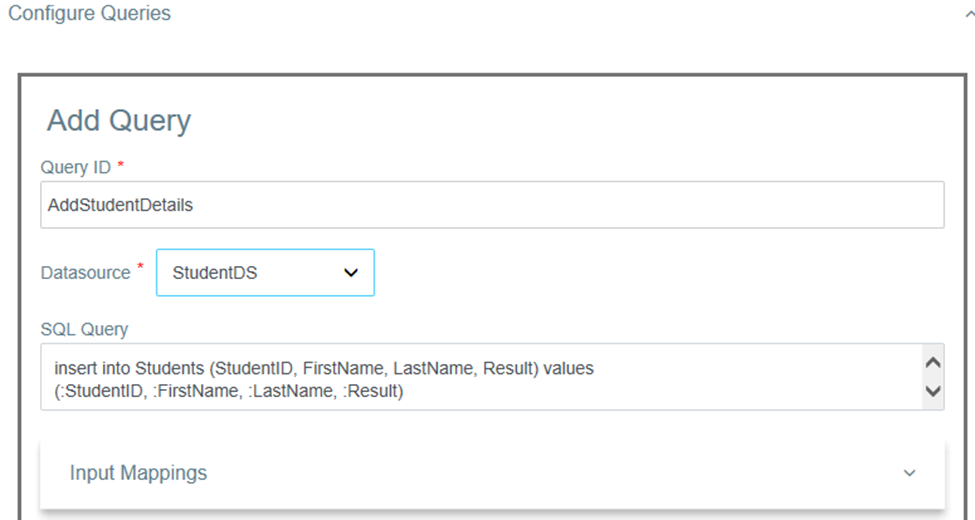
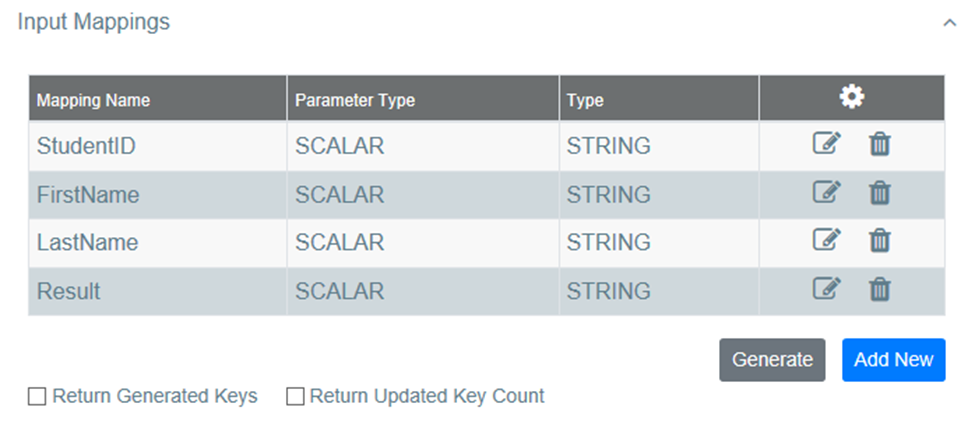
ii) Get student data – Enter the query and add input and output mappings automatically by clicking Generate as below.
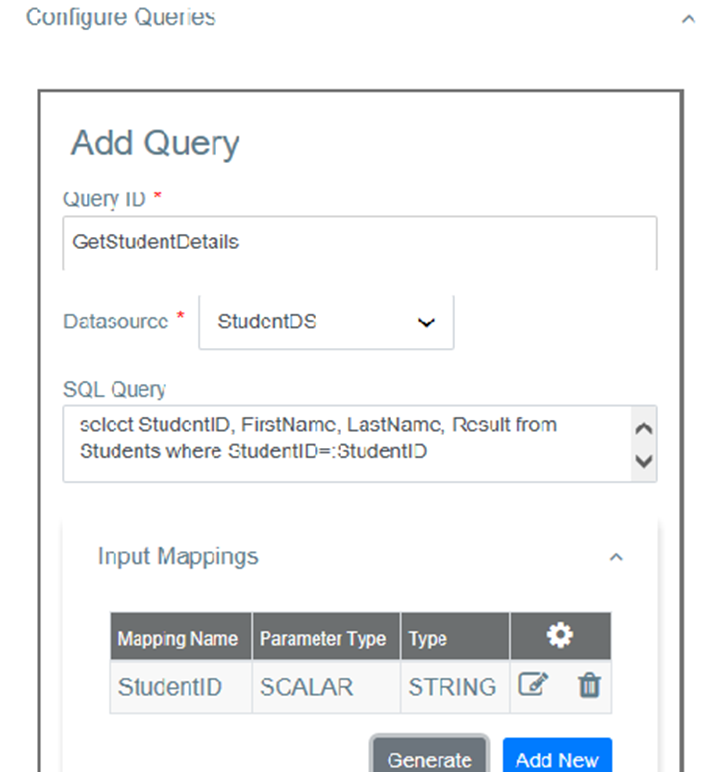
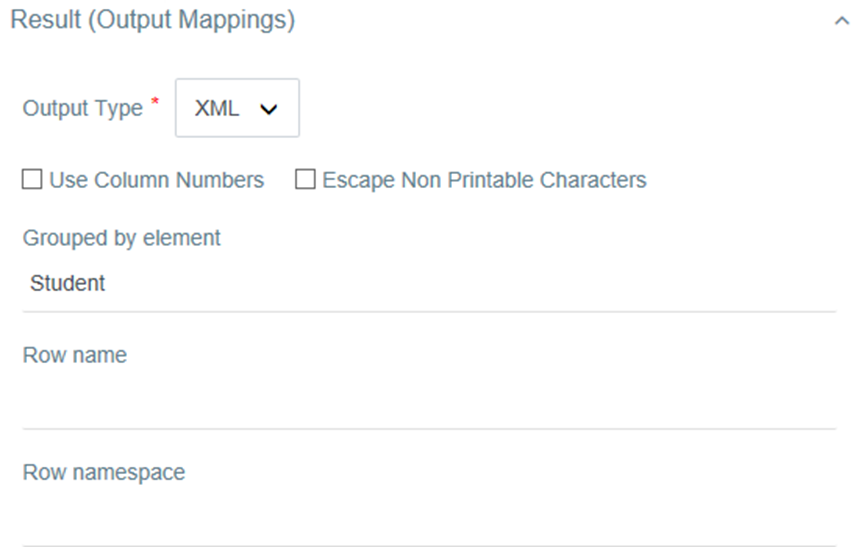
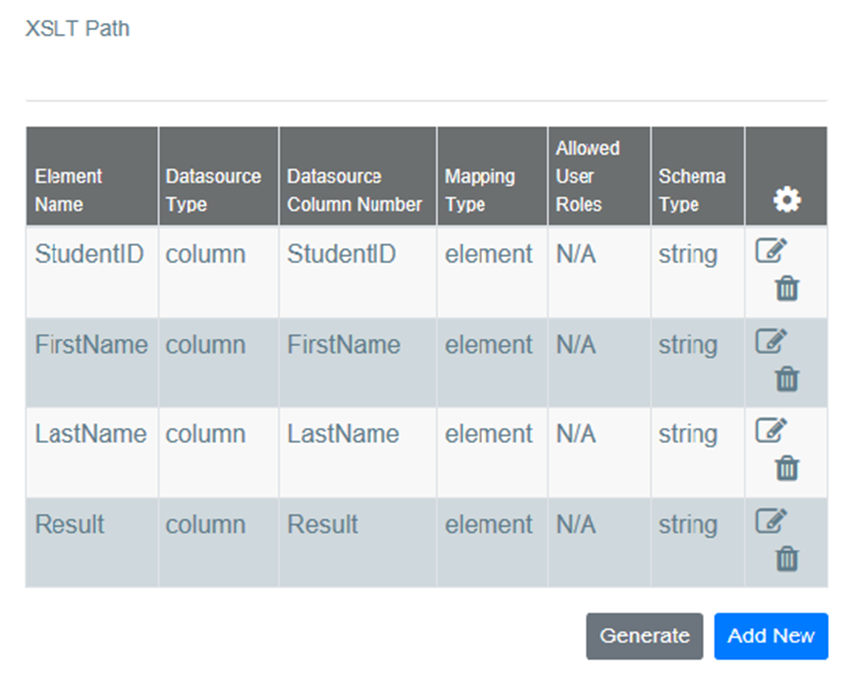
iii) Update student data – Enter the query and add input mappings manually by clicking Add New as below.
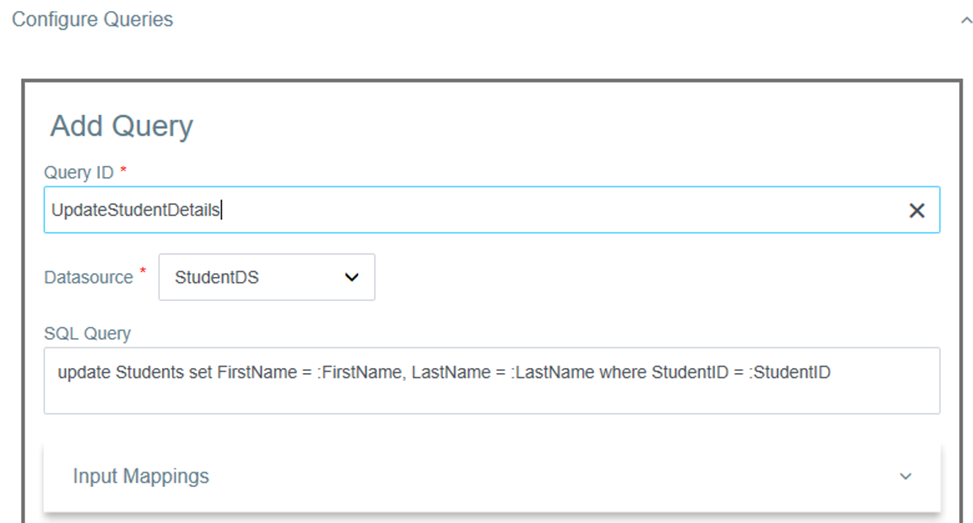
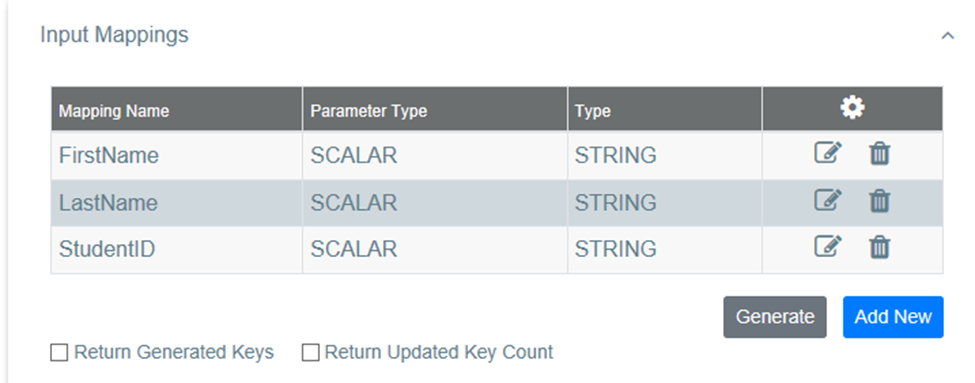
10. Click on Configure Resources and add 3 resources as below.
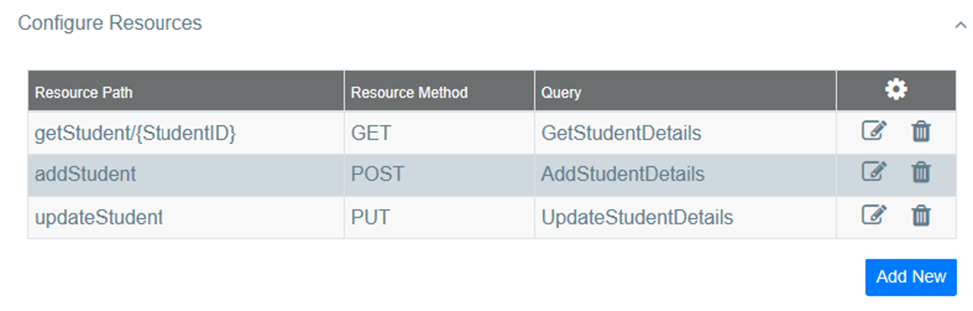
Deployment: We will be using the embedded Micro Integrator server available in the WSO2 Integration studio to run our service.
1. Click on the Embedded Micro Integrator server icon found at the top of the Integration Studio. Then click the + icon and add the MySQL driver jar (Step 2 of Prerequisites) to the /lib directory of the embedded Micro Integrator server. Click Save.
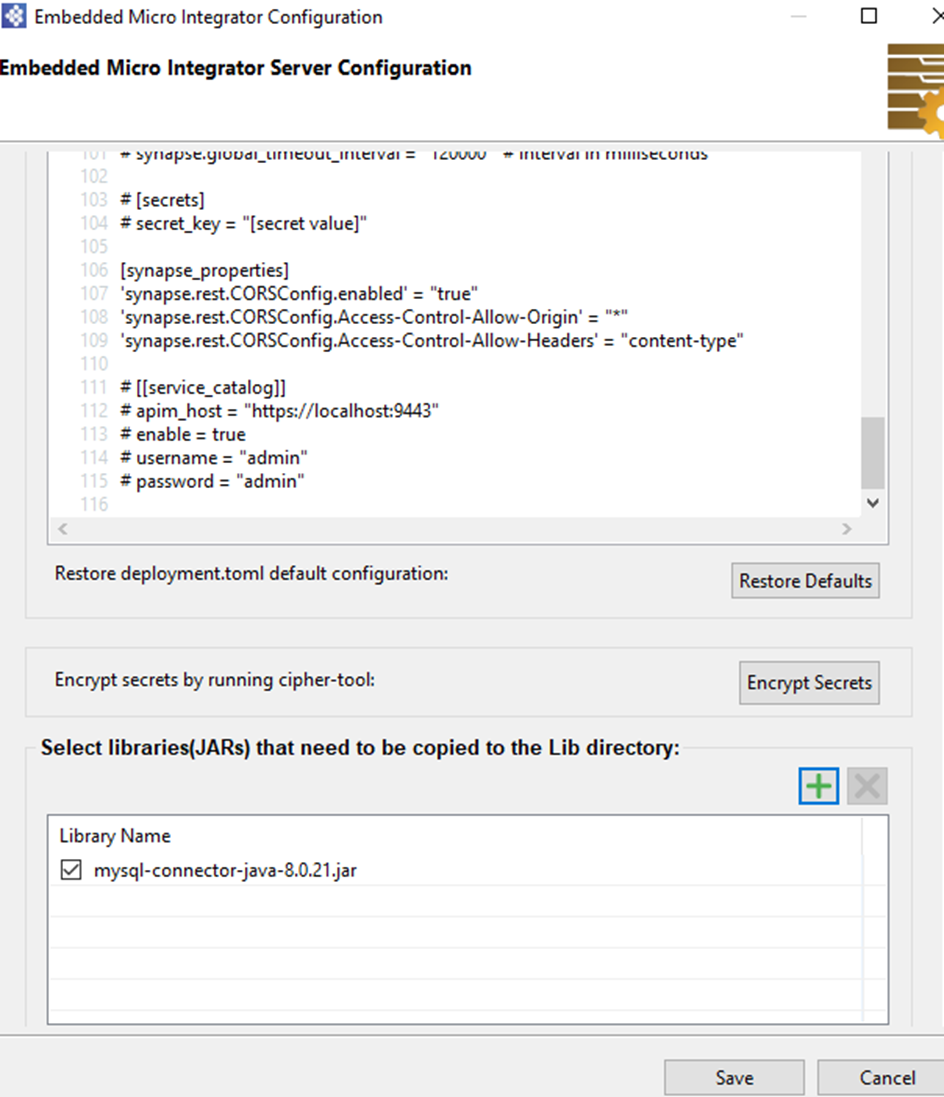
2. Right-click on the DBIntegration_CAR module in the project explorer in Integration Studio and click on Export Project Artifacts and Run.
3. In the dialog box that opens select the required artifacts and click Finish as shown below. In our case, DBIntegrationModule is the required artifact.
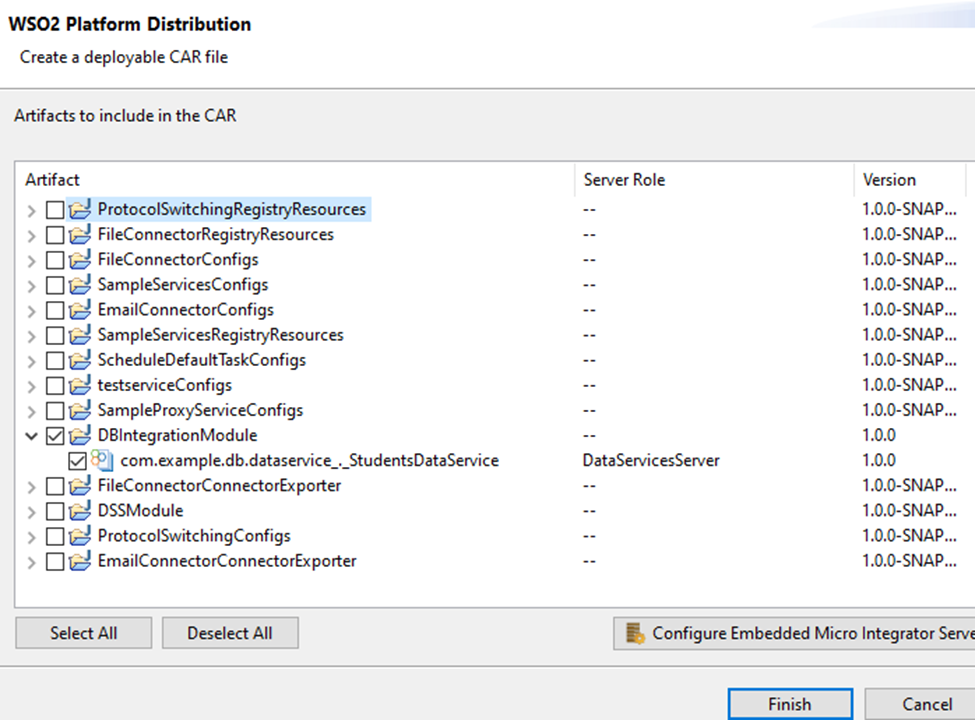
Testing: After the embedded Micro Integrator server starts, we can test this service using Postman as shown in the below images. We can also test using the inbuilt HTTP client present in WSO2 Integration Studio. The HTTP listener port is 8290 by default.
1. Add student data.
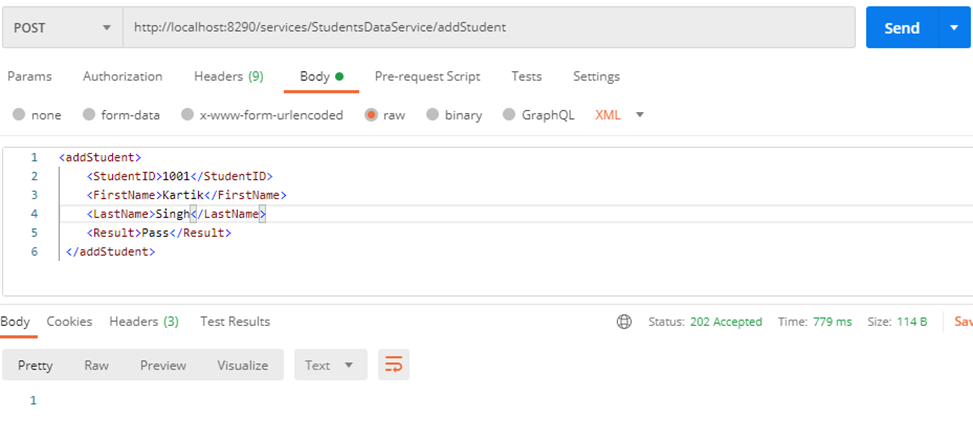
2. Get student data.
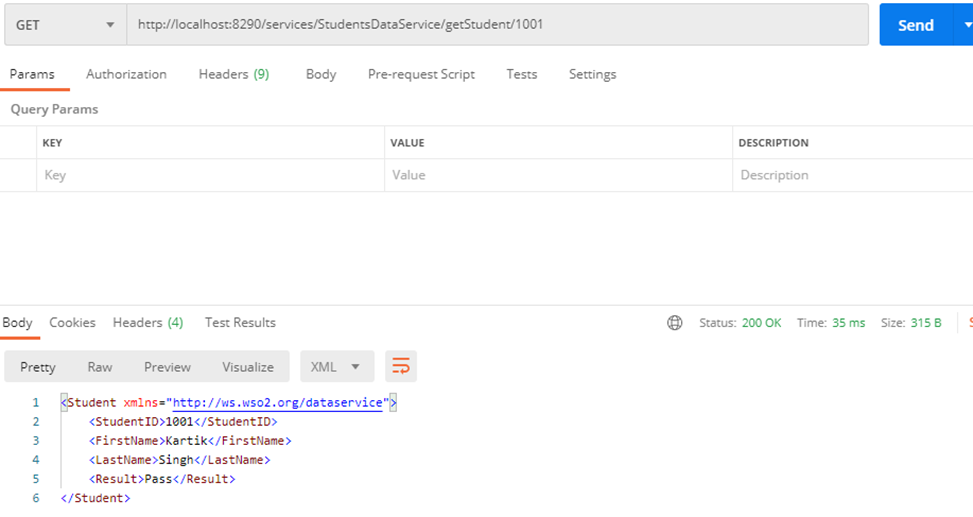
3. Update student data.
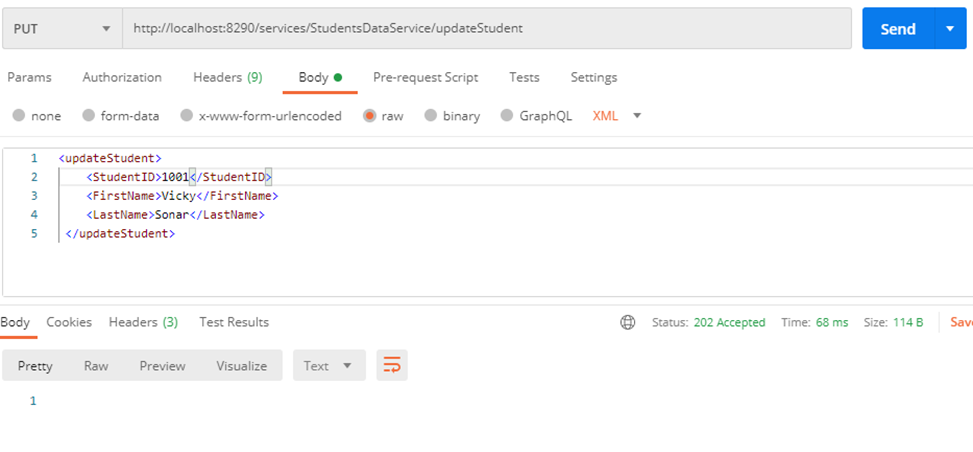
4. Get updated student data.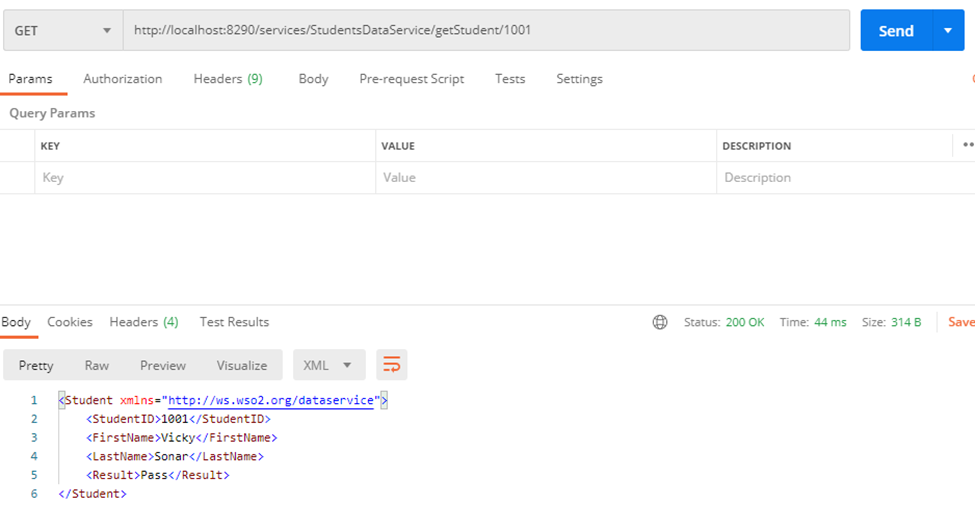
That's it! I hope you enjoyed reading this post.
Opinions expressed by DZone contributors are their own.

Comments