Delete Multiple Resources and Resource Groups in Azure With Tags
You might find it challenging to delete multiple resources and resource groups to entirely remove a service from a subscription. Azure resource tags can help solve that.
Join the DZone community and get the full member experience.
Join For FreeYou might have noticed that resources comprising some Azure services such as Azure Kubernetes Service (AKS) span multiple resource groups by default. In some cases, you might intentionally want to segregate resources such as disks and network interfaces from VMs by placing them in different resource groups for better management. A common problem arising from the resource spread is that you might find it challenging to delete multiple resources and resource groups to entirely remove a service from a subscription.
We can solve the problem by using resource tags to associate resources and resource groups to a service. Tags are key-value pairs that can be applied to your Azure resources, resource groups, and subscriptions. Of course, you can use tags for many other purposes apart from resource management. The Azure docs website has a detailed guide on the various resource naming and tagging strategies and patterns.
Tagging Resources
Let's start with the easiest method to create tags: through the UI. The following screenshot from the AKS cluster creation wizard presents the step to define tags for the resources comprising the AKS cluster:
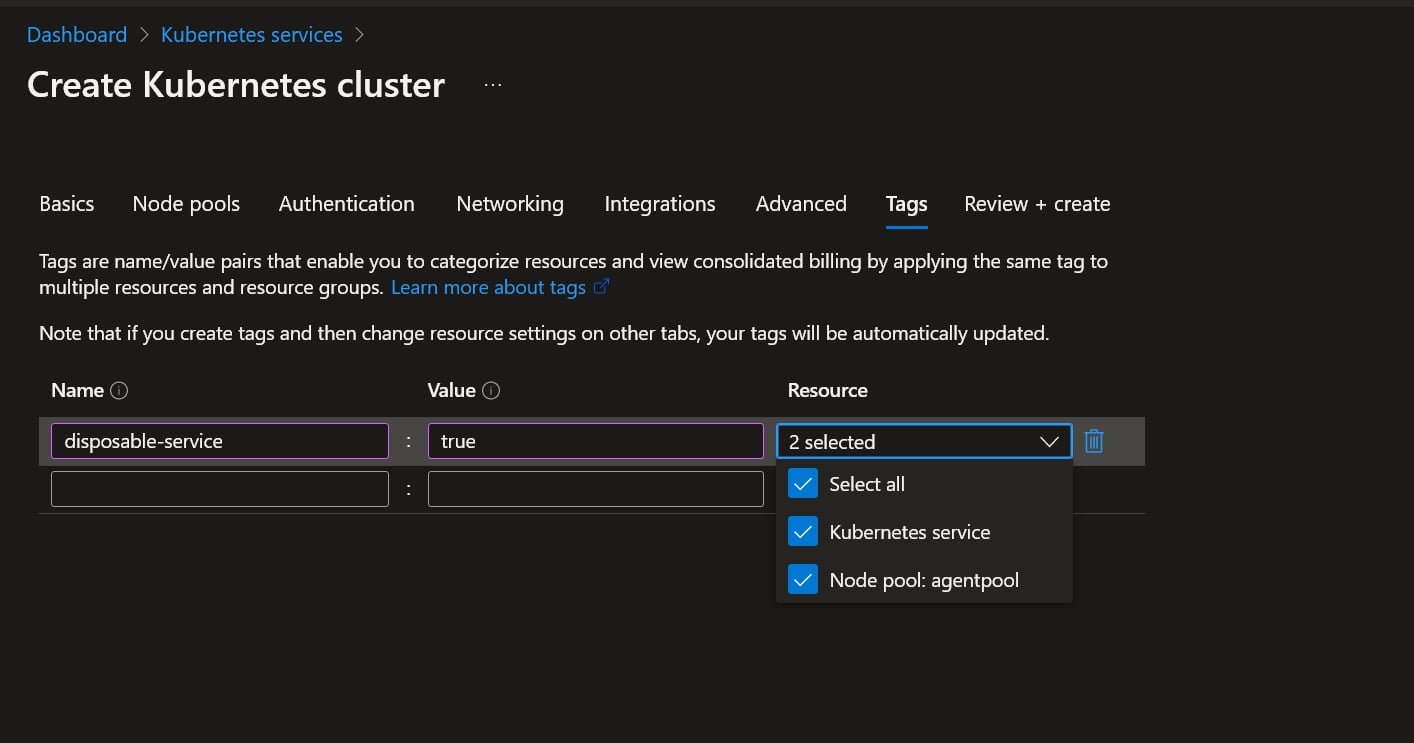
Almost every service creation wizard, including resource groups, allows you to set tags for the resources. The tags you define are applied to the resources and resource groups of the service when they are created. The Azure CLI and PowerShell command to create a service also support specifying tags using the --tags or -TagName parameter, respectively.
You can edit the tags of an existing resource by bringing up the tag editor window of the resource as follows:
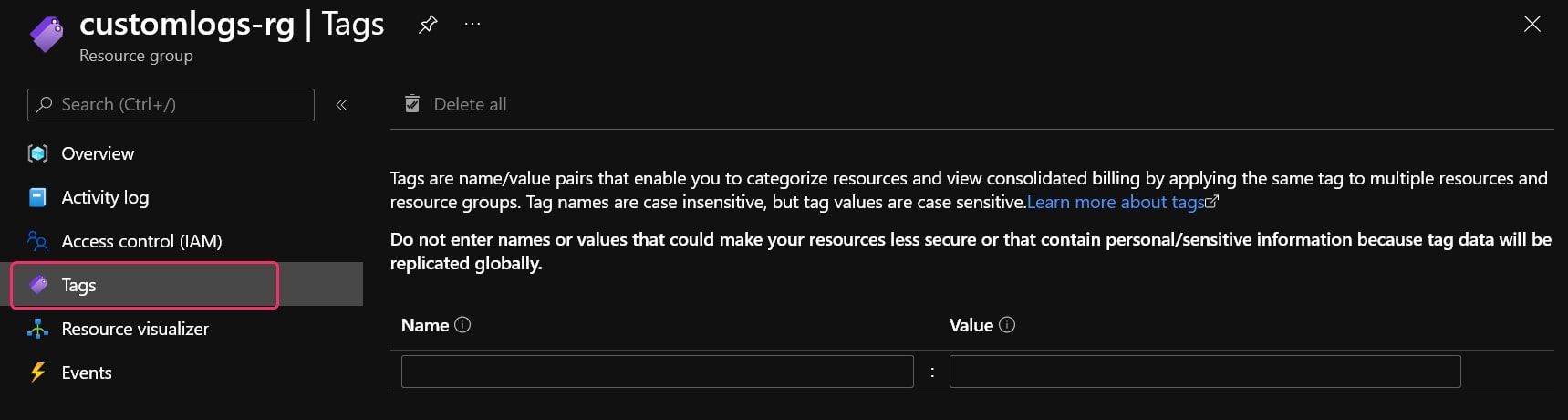
Apart from the UI, you can also use the Azure CLI and PowerShell to apply tags to an existing resource.
Deleting Resources Using Tags
We will create a command that deletes the resources and resource groups that have the tag disposable-service set to true for this demo. Remember that the names of the tags are case insensitive, and the tag values are optional.
Let's start with listing the resource groups that match the constraint using the az group list command as follows:
az group list --tag disposable-service=true --query "[].[id]" --output tsvThe complete list of commands in the az group family is available on the Azure CLI docs website.
You can execute the previous command in the dedicated Azure Cloud Shell or the integrated Azure Cloud Shell by clicking on the Azure Shell icon in the Azure Portal toolbar. Here is the output of the command from my console:
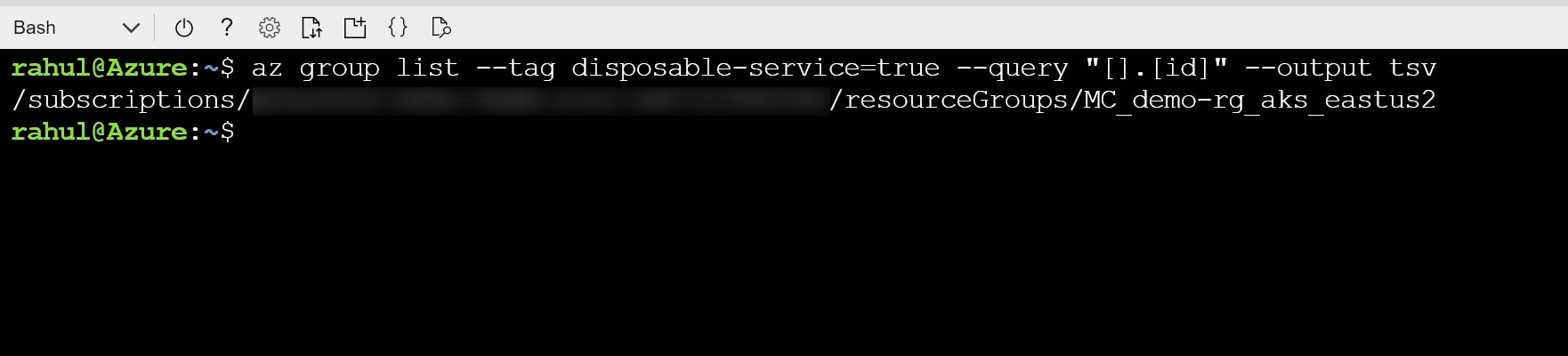
The following command will delete all the resource groups that we received from the previous command. The parameter --yes allows you to skip the prompt to confirm the deletion.
az group list --tag disposable-service=true --query "[].[name]" --output tsv | xargs -l az group delete --yes --nameAfter removing the resource groups, we will delete individual resources with the disposable-service tag present in shared resource groups. For this, we will use the az resource list command to list the ids of the resources that have the tag disposable-service set to true as follows:
az resource list --tag disposable-service=true --query "[].[id]" --output tsvFollowing is the output of the command:

Next, we will use the az resource delete command to delete the identified resources. The command allows you to delete multiple resources simultaneously by setting a space-delimited list of resource ids as the --ids parameter value.
To consolidate the list of resource ids, we will pass the list of resource ids to the tr command, which will replace the newline characters with spaces, and then pass the space-delimited list of resource ids to the resource delete command as follows:
az resource list --tag disposable-service=true --query "[].[id]" --output tsv | tr '\n' ' ' | xargs az resource delete --idsThe final command to delete resource groups and resources enhanced with the ability to handle empty results is as follows:
az group list --tag disposable-service=true --query "[].[name]" --output tsv | xargs --no-run-if-empty -l az group delete --yes --name && \
az resource list --tag disposable-service=true --query "[].[id]" --output tsv | tr '\n' ' ' | xargs --no-run-if-empty az resource delete --idsPublished at DZone with permission of Rahul Rai, DZone MVB. See the original article here.
Opinions expressed by DZone contributors are their own.

Comments