How to Change Oracle JDeveloper 12c Font Size on Mac OS X
Join the DZone community and get the full member experience.
Join For Free- After installing Oracle JDeveloper 12c go to the Help menu and Check for Updates. Install the necessary extensions to do the kind of work you want (i.e. Mobile Application Framework) and restart JDeveloper.
- You'll probably see an undesired font size after you restart JDeveloper like the picture below.
- Shut down JDeveloper and open a Terminal session.
- Go to /Users/<username>/.jdeveloper/system12.x.x.x.xx.xxxxxx.xxxx/o.jdeveloper.12.x.x.x.xx.xxxxxx.xxxx (i.e. /Users/Marcelo/.jdeveloper/system12.1.3.0.41.140521.1008/o.jdeveloper.12.1.3.1.41.150325.1239)
- Open the file ide.properties (you can use vi, nano, etc). Any text editor will do it.
- Find the line Ide.FontSize.Aqua=10. It should be something similar to:
# The default Ide.FontSize for Mac OS X.
Ide.FontSize.Aqua=10 - Update the IDE's font size replacing the lines above with the following:
# The default Ide.FontSize for Mac OS X.
Ide.FontSize=10 - Save and close the file. Start JDeveloper again and you should see the updated IDE's font size similar to the picture below.
Published at DZone with permission of Marcelo Jabali, DZone MVB. See the original article here.
Opinions expressed by DZone contributors are their own.

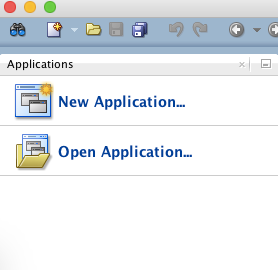

Comments