How to Read Files and Transfer Them to Other Location Using TIBCO BW 6.5
This article is about reading all files of any type/extension from a particular location and transferring them to other location.
Join the DZone community and get the full member experience.
Join For FreeIn this article, we will walk through reading files of any types/extensions from one location and transferring all of them to other locations using Tibco BW 6.
All We Need Are Three Activities i.e.
- Timer: This will be our starter activity to start the process, you can have other starter depending on your use case.
- ListFile: This List Files activity is a synchronous activity that returns information about files or directories, or a listing of all the files in the specified directory.
- RemoveFiles: Remove File activity is a synchronous activity that removes the specified files from the directory. If the specified directory is not empty, it generates an exception.
Our Flow Looks Like
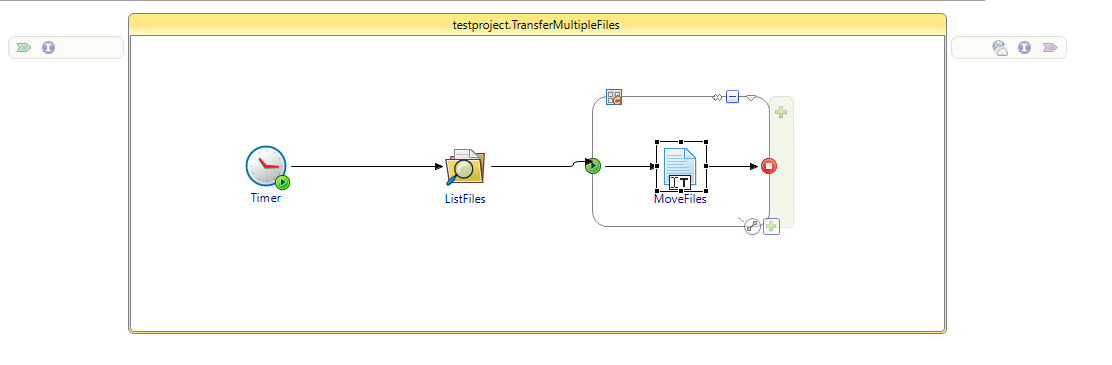
Let's consider our current location from where we want to read all files is: D:\Tibco\Test-Projects\From-Folder
Let's say the target location where we want to transfer all the files is: D:\Tibco\Test-Projects\To-Folder
Now Let's Dive Into the Configuration for Each Activity
1. Timer: This activity does not need any configuration until say you want to run it at a specified time interval, otherwise when you debug your process this will automatically start.
2. ListFiles:

You can notice above that in the FileName section I have given value as ("D:\Tibco\Test-Projects\From-Folder\*.* "). What *.* will do is it will read all files of any types/extension from our current location.
3. RemoveFiles: I have named it in flow diagram as MoveFiles as this activity act as the Cut-Paste process ( it will MOVE the file from one location to another location, NOT copy).
You will also notice that I have put it inside of the "Iterate" group as we will be looping for each file and for each file we will be picking it up and moving it from current location to target location.
Iterate group configuration:
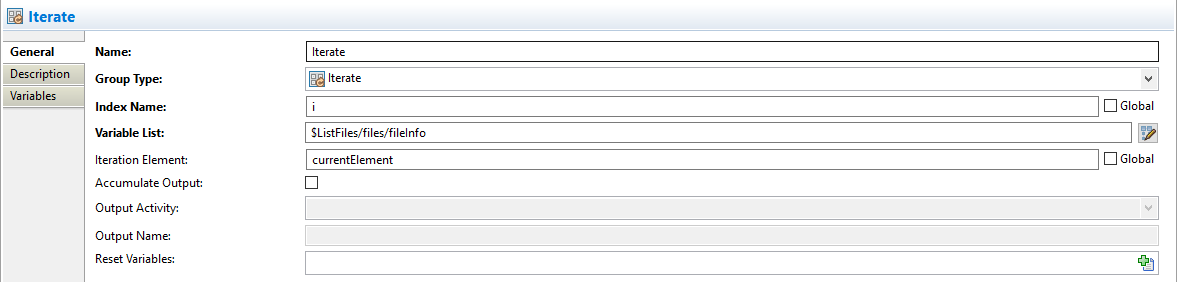
You will notice Index Name I have given as "i". This will contain the value of the current iteration. Like if we are iterating and picking the first file, then its value will be 1 and so on.
In Variable List we will use this to store all the files picked up by ListFiles activity, that is why the XPath expression above is ($ListFiles/files/fileInfo )
3. RenameFiles(MoveFiles) configuration:

In fromFileName: We are concatenating the folder location where we are currently picking the files from(“D:\Tibco\Test-Projects\From-Folder\/”), and we are picking the filename of the file on whom the iteration is going on currently with this logic(“$ListFiles/files/fileInfo[$i]/fileName”)
In toFileName: we are concatenating the folder location where we want to send the files to(“D:\Tibco\Test-Projects\To-Folder\/”), and again we will be picking the filename of the file on whom the iteration is going on with this logic(“$ListFiles/files/fileInfo[$i]/fileName”)
** the \/ above is used as escape character to escape "" **
That's all guys, we are done with the process. All you need to do is run it and all files will be transferred.
Opinions expressed by DZone contributors are their own.

Comments