How to Solve Dynamics CRM Deployment and Permissions Errors
This article shows how to fix a number of Dynamics CRM deployment and permissions errors with several universal steps.
Join the DZone community and get the full member experience.
Join For FreeIf you face any of the following problems:
- While installing Dynamics CRM, getting an error at "System Checks" regarding permission for DB.
- Window Active Directory issue during CRM installation
- Unable to create CRM Organization using PowerShell
- Unable to Import CRM Organization
- Permissions error while using Import-CrmOrganization to import a Dynamics CRM Organization
- SysAdminCheck raising error: You do not have sufficient permission to perform this operation on the specified organization database
- The current user does not have required permissions (read/write) for the following Active
- Directory group: CN=ReportingGroup
- Permission error on the report server folders
Solution
Make sure that CRM service accounts and user accounts has the right permission for Active Directory, local machine, SSRS security, SQL Server security.
For Active Directory
Make sure that needed accounts (user and service) part of the following groups and provide Full Control permission for the needed accounts to
- Full Control of the Reporting Group
- Full Control of the PrivReporting Group
- Full Control of the SQLAccess Group
- Full Control of the PrivUser Group
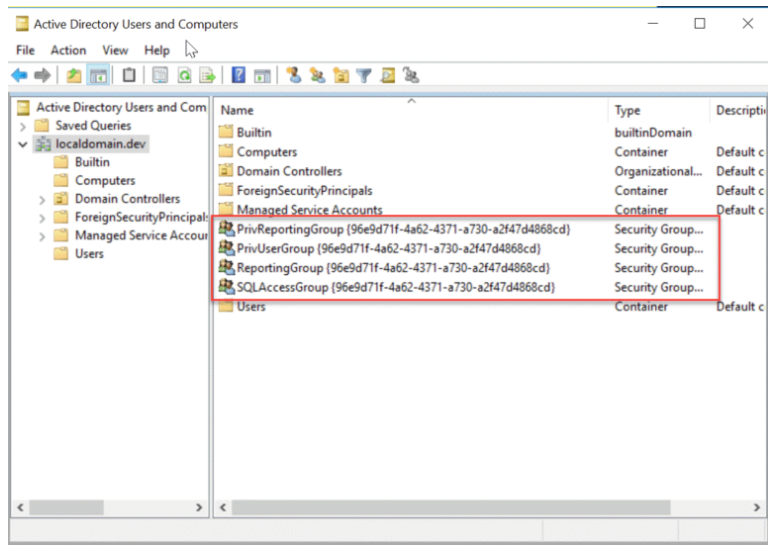
You can see this video if you would like an introduction and overview of a series about Microsoft Dynamics development, including the overview of the Microsoft Dynamics CRM itself, installing Microsoft Dynamics 2016 on Azure VM, how to upgrade to Dynamics 365, how to develop Dynamics CRM plugins, and how to debug Microsoft Dynamics CRM projects.
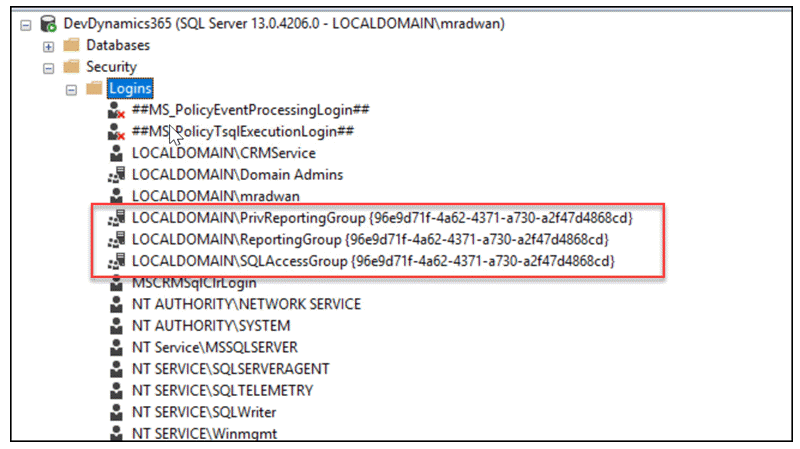
For Local Admin
Adding your needed accounts (user and service) to local admin if possible will solve many issue for SSRS permission otherwise add them to SSRS
For SSRS
Add needed accounts (user and service) under the Site Settings and under the Home Folder settings security
For SQL Server
Make sure that needed accounts (user and service) has sysadmin or create DB permission
Notes
The most important user account, is the account you used to login and manage Dynamics deployment.
The most important service account is the service account that used for CrmDeploymentServiceAppPool.
If you would like to learn more about how to create a new Dynamics 365 CRM environment locally with Windows Server 2016 Standard Edition and upload the machine to the cloud (Azure), have a look at this post.
Links
If, after adding a new user to Dynamics 365, you get the error "You do not have permissions to see this view. Contact a system administrator crm, ," — have a look at this post.
Published at DZone with permission of Mohamed Radwan, DZone MVB. See the original article here.
Opinions expressed by DZone contributors are their own.

Comments