Integration With MuleSoft 4 and Automation Anywhere (RPA Tool)
MuleSoft has released MuleSoft Connector for Automation Anywhere tool — learn how to use it in this tutorial!
Join the DZone community and get the full member experience.
Join For FreeMuleSoft has released MuleSoft Connector for Automation Anywhere tool.
Adhere to the below steps to configure AA for MuleSoft:
1. Create admin, Bot creator, Bot runner, and MuleSoft user with custom roles in RPA. 
2. The Bot creator should have a provision to bot check-in/check-out bot permission. 
3. If the Device pool is not configured then the bot runner should be associated with the boot client on the device. 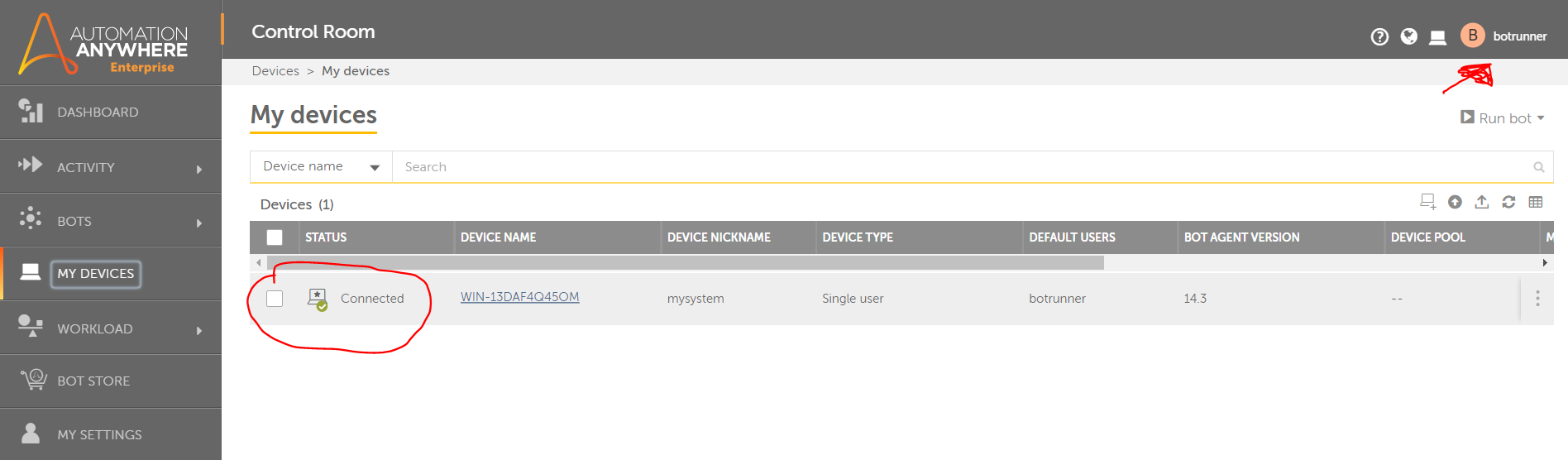
4. Create a sample bot by bot create user. In this bot, we are just executing messages in the message box.

5. Next, develop a MuleSoft flow in Anypoint Studio with Automation Anywhere MuleSoft connector with configuration highlighted below screenshot...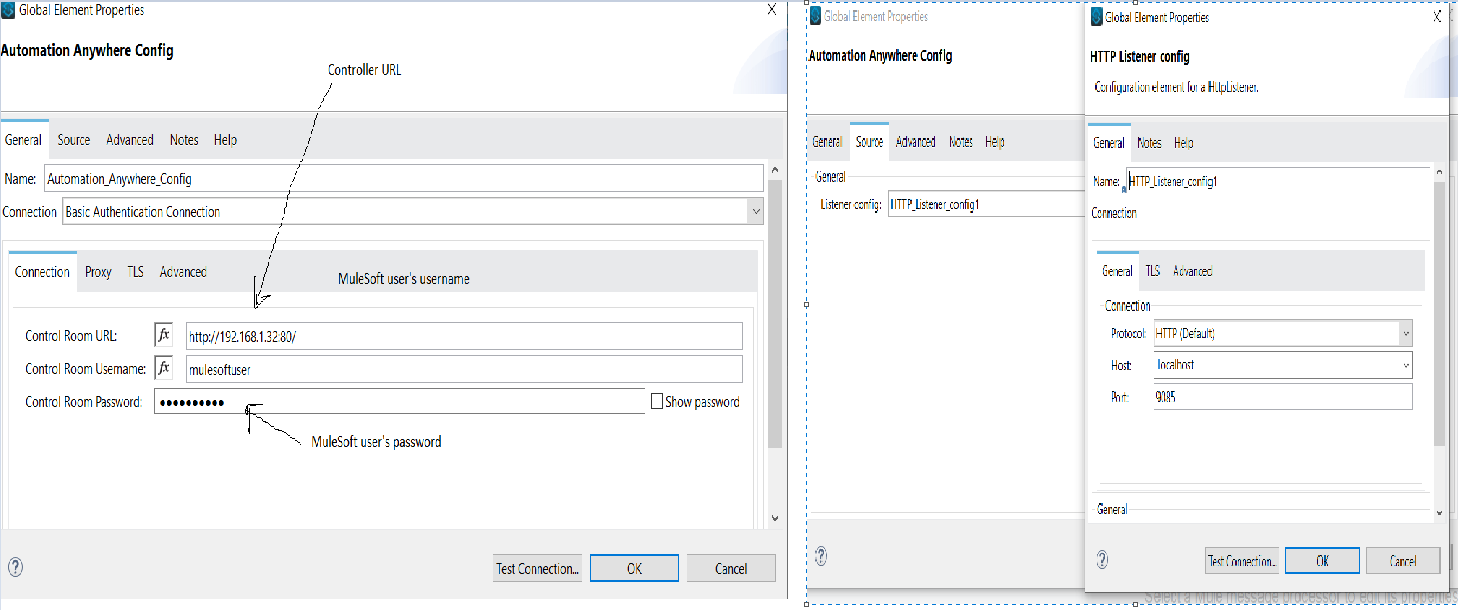
- The source section needs to be configured with an HTTP listener configuration with an available port on deployment.
- Once the connection is successful but is available with 'public' status will populate in the drop-down in "BOT" and Device (Device ID connected).
- Below would be the final demo MuleSoft application.
![error handling]()
x
<mule xmlns:ee="http://www.mulesoft.org/schema/mule/ee/core" xmlns:automationanywhere="http://www.mulesoft.org/schema/mule/automationanywhere"
xmlns:http="http://www.mulesoft.org/schema/mule/http"
xmlns="http://www.mulesoft.org/schema/mule/core" xmlns:doc="http://www.mulesoft.org/schema/mule/documentation" xmlns:xsi="http://www.w3.org/2001/XMLSchema-instance" xsi:schemaLocation="http://www.mulesoft.org/schema/mule/core http://www.mulesoft.org/schema/mule/core/current/mule.xsd
http://www.mulesoft.org/schema/mule/http http://www.mulesoft.org/schema/mule/http/current/mule-http.xsd
http://www.mulesoft.org/schema/mule/automationanywhere http://www.mulesoft.org/schema/mule/automationanywhere/current/mule-automationanywhere.xsd
http://www.mulesoft.org/schema/mule/ee/core http://www.mulesoft.org/schema/mule/ee/core/current/mule-ee.xsd">
<automationanywhere:config name="Automation_Anywhere_Config" doc:name="Automation Anywhere Config" doc:id="555fe5b5-3bbe-497f-b6d5-d657124cb61f" listenerConfig="HTTP_Listener_config1">
<automationanywhere:basic-auth-connection controlRoomUrl="http://192.168.1.32:80/" username="mulesoftuser" password="${mpassord}" >
<reconnection />
</automationanywhere:basic-auth-connection>
</automationanywhere:config>
<http:listener-config name="HTTP_Listener_config" doc:name="HTTP Listener config" doc:id="9234b1b5-b5b6-429b-84a6-fe9e6cf6313b" >
<http:listener-connection host="0.0.0.0" port="8081" />
</http:listener-config>
<http:listener-config name="HTTP_Listener_config1" doc:name="HTTP Listener config" doc:id="cfe9e868-60ed-45d4-b156-25c4d5d17c83" >
<http:listener-connection host="localhost" port="9085" />
</http:listener-config>
<flow name="rpa-oneFlow" doc:id="dc65ce61-a198-46cb-b8b4-e5fa13542128" >
<http:listener doc:name="Listener" doc:id="8766661a-8e03-43e0-89ae-370337ee382c" config-ref="HTTP_Listener_config" path="/Test"/>
<automationanywhere:run-bot-async doc:name="Run Bot Async" doc:id="6a92bdf7-63ba-481d-87f6-1f9fc616da04" config-ref="Automation_Anywhere_Config" runAsUserId="botrunner: Picked at run time (4)" botId="20" callbackKey="sadikali"/>
<ee:transform doc:name="Transform Message" doc:id="b8997b4e-21e2-4b37-bc21-9209f597faca" >
<ee:message >
<ee:set-payload ><![CDATA[%dw 2.0
output application/json
---
payload]]></ee:set-payload>
</ee:message>
</ee:transform>
<logger level="INFO" doc:name="Logger" doc:id="d610aa23-ef96-4c7d-8aa6-17ff7dda6a01" message="----------------------#[payload]"/>
<automationanywhere:get-bot-activity doc:name="Get Bot Activity" doc:id="188ed1f7-044d-4d8e-9bab-3292dd4877ca" config-ref="Automation_Anywhere_Config" deploymentId="#[payload.deploymentId]"/>
<logger level="INFO" doc:name="Logger" doc:id="6258445a-6659-4a8e-af21-7be466d8c20f" message="Second ------------------#[payload]"/>
<ee:transform doc:name="Transform Message" doc:id="0637fc25-b326-47ac-920c-1829fc9dc68f" >
<ee:message >
<ee:set-payload ><![CDATA[%dw 2.0
output application/json
---
payload]]></ee:set-payload>
</ee:message>
</ee:transform>
</flow>
</mule>
With the above configuration, we are ready to prefer the first integration with MuleSoft Connector for Automation Anywhere.
Let's start the MuleSoft application and make requests.
Below is the ID which we receive in response which help s us to validate the state of bot execution.

Bot's execution can be monitored on the device on which Bot Runner is associated.

Now we know the steps and configuration to integrate with MuleSoft Connector and Automation Anywhere.
Opinions expressed by DZone contributors are their own.


Comments