Telemetry Pipelines Workshop: Routing Events With Fluent Bit
This article walks through how to use the routing phase to process events to several output destinations using telemetry pipelines with Fluent Bit.
Join the DZone community and get the full member experience.
Join For FreeThis article is part of a series exploring a workshop guiding you through the open-source project Fluent Bit, what it is, a basic installation, and setting up the first telemetry pipeline project. Learn how to manage your cloud-native data from source to destination using the telemetry pipeline phases covering collection, aggregation, transformation, and forwarding from any source to any destination.
In the previous article in this series, we explored the use case covering metric collection processing. In this article, we step back and look closer at how we can use the routing phase to process events to several output destinations. You can find more details in the accompanying workshop lab.
Let's get started with this use case.
Before we get started it's important to review the phases of a telemetry pipeline. In the diagram below we see them laid out again. Each incoming event goes from input to parser to filter to buffer to routing before being sent to its final output destination(s).
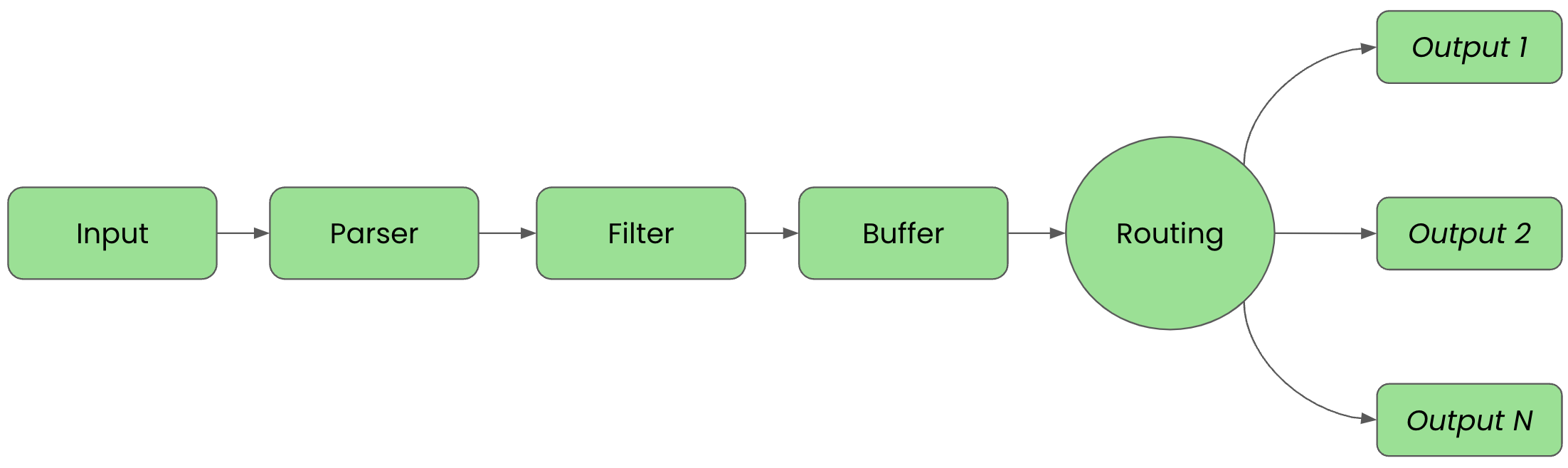
For clarity in this article, we'll split up the configuration into files that are imported into a main fluent bit configuration file we'll name workshop-fb.conf.
Routing to Multiple Destinations
For the next telemetry pipeline, we're going to expand basic routing to send incoming events to multiple destinations. First, we need to define several generated input events for the INPUT phase, which is done in our configuration file inputs.conf:
# This entry generates a test INFO log level message and tags
# it for the workshop.
[INPUT]
Name dummy
Tag workshop.info
Dummy {"message":"This is workshop INFO message", "level":"INFO", "color": "yellow"}
# This entry generates a test ERROR log level message and tags
# it for the workshop.
[INPUT]
Name dummy
Tag workshop.err
Dummy {"message":"This is workshop ERROR message", "level":"ERROR", "color": "red"}
Explore the dummy input plugin documentation for all the details, but this plugin generates fake events on set intervals, 1 second by default. There are three keys used to set up our inputs:
Name: The name of the plugin to be usedTag: The tag we assign, can be anything, to help find events of this type in the matching phaseDummy: Where the exact event output can be defined; By default it just sends{ "message" : "dummy"}
Our configuration is tagging each INFO level event with workshop.info and ERROR level event with workshop.err. The configuration also overrides the default dummy message with custom event text.
A simple output configuration almost always includes just printing the events to our console over the standard output channel. We are going to expand this and add two new output destinations that routing will use to send events with a defined tag as follows using the File output plugin.
To do this, we'll configure our outputs.conf file using our favorite editor:
# This entry directs all tags (it matches any we encounter) # to print to standard output, which is our console. [OUTPUT] Name stdout Match * # This entry directs all INFO level events to its own log file. [OUTPUT] Name file File /tmp/workshop-INFO.log Match *.info # This entry directs all error level events to its own log file. [OUTPUT] Name file File /tmp/workshop-ERROR.log Match *.error
There are three keys used to configure routing to new output destinations:
Name: The name of the plugin to be used; in this case, theFileplugin.File: The name of the file to which this output destination is to writeMatch: The tag used for matching to determine if an event needs to go to this output destination
With our inputs, outputs, and routing configured, we set up our main configuration file, workshop-fb.conf, as follows:
# Fluent Bit main configuration file. # # Imports section. @INCLUDE inputs.conf @INCLUDE outputs.conf
To see if our event routing configuration works, we can test run it with our Fluent Bit installation, first using the source installation followed by the container version. Below the source install is shown from the directory we created to hold all our configuration files:
# source install. # $ [PATH_TO]/fluent-bit --config=workshop-fb.conf
The console output should look something like this, noting that we've cut out the ASCII logo at start-up:
...
[2024/03/04 15:50:19] [ info] [input:dummy:dummy.0] initializing
[2024/03/04 15:50:19] [ info] [input:dummy:dummy.0] storage_strategy='memory' (memory only)
[2024/03/04 15:50:19] [ info] [input:dummy:dummy.1] initializing
[2024/03/04 15:50:19] [ info] [input:dummy:dummy.1] storage_strategy='memory' (memory only)
[2024/03/04 15:50:19] [ info] [output:stdout:stdout.0] worker #0 started
[2024/03/04 15:50:19] [ info] [sp] stream processor started
[0] workshop.info: [[1709647524.730711742, {}], {"message"=>"This is workshop INFO message", "level"=>"INFO", "color"=>"yellow"}]
[0] workshop.error: [[1709647524.730841784, {}], {"message"=>"This is workshop ERROR message", "level"=>"ERROR", "color"=>"red"}]
[0] workshop.info: [[1709647525.732475405, {}], {"message"=>"This is workshop INFO message", "level"=>"INFO", "color"=>"yellow"}]
[0] workshop.error: [[1709647525.732539155, {}], {"message"=>"This is workshop ERROR message", "level"=>"ERROR", "color"=>"red"}]
[0] workshop.info: [[1709647526.729102845, {}], {"message"=>"This is workshop INFO message", "level"=>"INFO", "color"=>"yellow"}]
[0] workshop.error: [[1709647526.729131554, {}], {"message"=>"This is workshop ERROR message", "level"=>"ERROR", "color"=>"red"}]
[0] workshop.info: [[1709647527.733301264, {}], {"message"=>"This is workshop INFO message", "level"=>"INFO", "color"=>"yellow"}]
[0] workshop.error: [[1709647527.733388681, {}], {"message"=>"This is workshop ERROR message", "level"=>"ERROR", "color"=>"red"}]
[0] workshop.info: [[1709647528.733776381, {}], {"message"=>"This is workshop INFO message", "level"=>"INFO", "color"=>"yellow"}]
[0] workshop.error: [[1709647528.733822506, {}], {"message"=>"This is workshop ERROR message", "level"=>"ERROR", "color"=>"red"}]
...
Note the same full output of alternating generated event lines with INFO and ERROR messages that run until exiting with CTRL_C. this is because we have defined all events to always be routed to the standard output or console.
The events are also tested by the routing configuration for sorting into two other possible destinations, files that collect one specific set of messages. Check these to confirm the error events and informational events have been properly sorted as follows:
$ cat /tmp/workshop-INFO.log
[0] workshop.info: [[1709647524.730711742, {}], {"message"=>"This is workshop INFO message", "level"=>"INFO", "color"=>"yellow"}]
[0] workshop.info: [[1709647525.732475405, {}], {"message"=>"This is workshop INFO message", "level"=>"INFO", "color"=>"yellow"}]
[0] workshop.info: [[1709647526.729102845, {}], {"message"=>"This is workshop INFO message", "level"=>"INFO", "color"=>"yellow"}]
[0] workshop.info: [[1709647527.733301264, {}], {"message"=>"This is workshop INFO message", "level"=>"INFO", "color"=>"yellow"}]
[0] workshop.info: [[1709647528.733776381, {}], {"message"=>"This is workshop INFO message", "level"=>"INFO", "color"=>"yellow"}]
...
$ cat /tmp/workshop-ERROR.log
[0] workshop.error: [[1709647524.730841784, {}], {"message"=>"This is workshop ERROR message", "level"=>"ERROR", "color"=>"red"}]
[0] workshop.error: [[1709647525.732539155, {}], {"message"=>"This is workshop ERROR message", "level"=>"ERROR", "color"=>"red"}]
[0] workshop.error: [[1709647526.729131554, {}], {"message"=>"This is workshop ERROR message", "level"=>"ERROR", "color"=>"red"}]
[0] workshop.error: [[1709647527.733388681, {}], {"message"=>"This is workshop ERROR message", "level"=>"ERROR", "color"=>"red"}]
[0] workshop.error: [[1709647528.733822506, {}], {"message"=>"This is workshop ERROR message", "level"=>"ERROR", "color"=>"red"}]
...
Let's now try testing our configuration by running it using a container image. We can continue to use the previous Buildfile we created to build a new container image and insert our configuration files.
$ podman build -t workshop-fb:v2 -f Buildfile STEP 1/4: FROM cr.fluentbit.io/fluent/fluent-bit:3.0.1 STEP 2/4: COPY ./workshop-fb.conf /fluent-bit/etc/fluent-bit.conf --> Using cache a379e761121021b24232d2284ab68e307b0b997ed2f341faa470a5e14ce43 --> a379e7611210 STEP 3/4: COPY ./inputs.conf /fluent-bit/etc/inputs.conf --> Using cache f39b10d3d6d044aa82b719fe9170d741e7c42d01fb9d50cc8ba678f7d2cb4 --> f39b10d3d6d0 STEP 4/4: COPY ./outputs.conf /fluent-bit/etc/outputs.conf --> Using cache cd6f623a4f5afcd19a62281d0e20963a9f38309d02c98b27afa70755d1111 COMMIT workshop-fb:v2 --> cd6f623a4f5a Successfully tagged localhost/workshop-fb:v2 cd6f623a4f5afcd19a62281d0e20963a9f38309d02c98b27afa70755d1111832
Now we'll run our new container image, but we need a way for the container to write to the two log files so that we can check them (not internally on the container filesystem). We mount our local workshop directory to the containers tmp directory so we can see the files on our local machine as follows:
$ podman run -v ./:/tmp workshop-fb:v2
The output looks exactly like the source output above, just with different timestamps. Again you can stop the container using CTRL_C. Due to mounting the local file system to the container, if you check your current directory you will find the file output for workshop-INFO.log and workshop-ERROR.log. Validate that they contain the right events as follows:
$ cat workshop-INFO.log
[0] workshop.info: [[1709649106.731085297, {}], {"message"=>"This is workshop INFO message", "level"=>"INFO", "color"=>"yellow"}]
[0] workshop.info: [[1709649107.729271465, {}], {"message"=>"This is workshop INFO message", "level"=>"INFO", "color"=>"yellow"}]
[0] workshop.info: [[1709649108.729087599, {}], {"message"=>"This is workshop INFO message", "level"=>"INFO", "color"=>"yellow"}]
[0] workshop.info: [[1709649109.734200379, {}], {"message"=>"This is workshop INFO message", "level"=>"INFO", "color"=>"yellow"}]
[0] workshop.info: [[1709649110.731502585, {}], {"message"=>"This is workshop INFO message", "level"=>"INFO", "color"=>"yellow"}]
...
$ cat workshop-ERROR.log
[0] workshop.error: [[1709649106.731230173, {}], {"message"=>"This is workshop ERROR message", "level"=>"ERROR", "color"=>"red"}]
[0] workshop.error: [[1709649107.729377883, {}], {"message"=>"This is workshop ERROR message", "level"=>"ERROR", "color"=>"red"}]
[0] workshop.error: [[1709649108.729115099, {}], {"message"=>"This is workshop ERROR message", "level"=>"ERROR", "color"=>"red"}]
[0] workshop.error: [[1709649109.734291254, {}], {"message"=>"This is workshop ERROR message", "level"=>"ERROR", "color"=>"red"}]
[0] workshop.error: [[1709649110.731568252, {}], {"message"=>"This is workshop ERROR message", "level"=>"ERROR", "color"=>"red"}]
...
Be sure to scroll to the right in the above window to see the full output.
This completes our use cases for this article, be sure to explore this hands-on experience with the accompanying workshop lab.
What's Next?
This article walked us through how we can use the routing phase to process events to several output destinations using telemetry pipelines with Fluent Bit. The series continues with the next step where we'll explore a use case to modify incoming events using filters.
Stay tuned for more hands-on material to help you with your cloud-native observability journey.
Published at DZone with permission of Eric D. Schabell, DZone MVB. See the original article here.
Opinions expressed by DZone contributors are their own.

Comments