WebView in Xamarin Android
If you want to display HTML content or web content on your app, look to Xamarin. You can load static HTML, open web pages and URLs, and work easily with navigation.
Join the DZone community and get the full member experience.
Join For FreeIn this article, we will learn how to use WebView in Xamarin. WebView is used for displaying HTML content or web content in your app. Let's begin!
Load Static HTML in WebView
For this example, you'll need to create a new Xamarin Android project. Click on the blank Android app, give it a meaningful name, and then click OK.
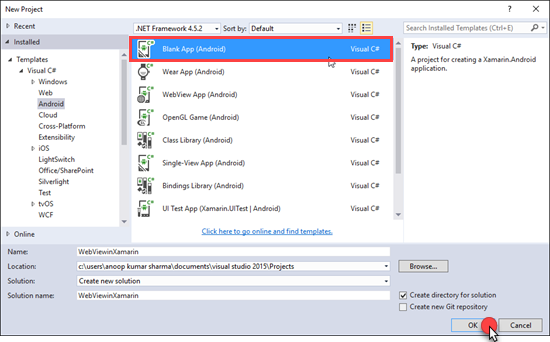
Add a WebView in LinearLayout (Vertical):

Main XML Code:
<?xml version="1.0" encoding="utf-8"?>
<LinearLayout xmlns:android="http://schemas.android.com/apk/res/android"
android:orientation="vertical"
android:layout_width="match_parent"
android:layout_height="match_parent"
android:minWidth="25px"
android:minHeight="25px">
<android.webkit.WebView
android:layout_width="match_parent"
android:layout_height="match_parent"
android:id="@+id/webView" />
</LinearLayout>Open MainActivity.cs. Get WebView control/view from the Main Layout and Load HTML data in WebView using the below code.
MainActivity.cs:
using Android.App;
using Android.Widget;
using Android.OS;
using Android.Webkit;
namespace WebViewHTMLPage {
[Activity(Label = "WebViewHTMLPage", MainLauncher = true, Icon = "@drawable/icon", Theme = "@android:style/Theme.NoTitleBar")]
public class MainActivity: Activity {
//Creating Instance of Webview
WebView webView;
protected override void OnCreate(Bundle bundle) {
base.OnCreate(bundle);
// Set our view from the "main" layout resource
SetContentView(Resource.Layout.Main);
//Get webView WebView from Main Layout
webView = FindViewById < WebView > (Resource.Id.webView);
//HTML String
string HTMLText = "<html>" + "<body>Sample <b>HTML</b> Text<br/><br/>" +
"<span style='color:red;'>Application created by: Anoop Kumar Sharma<span></body>" +
"</html>";
//Load HTML Data in WebView
webView.LoadData(HTMLText, "text/html", null);
}
}
}Build and run the application:

Open Web Page or URL in WebView
For this example, let’s add LinearLayout (Horizontal) and WebView controls in LinearLayout (Vertical) on the Main Layout. Add a "plain text" and "button" widget in the horizontal layout, as shown in the image below.

When a user types a URL or website name in plain text view and presses Go, we will open a webpage in the WebView widget.
Main XML code:
<?xml version="1.0" encoding="utf-8"?>
<LinearLayout xmlns:android="http://schemas.android.com/apk/res/android"
android:orientation="vertical"
android:layout_width="match_parent"
android:layout_height="match_parent">
<LinearLayout
android:orientation="horizontal"
android:layout_width="match_parent"
android:layout_height="wrap_content"
android:id="@+id/linearLayout1">
<EditText
android:layout_height="match_parent"
android:id="@+id/txtURL"
android:layout_weight="1"
android:layout_width="match_parent"
android:hint="www.google.com" />
<Button
android:text="Go"
android:layout_width="wrap_content"
android:layout_height="match_parent"
android:id="@+id/btnGo" />
</LinearLayout>
<android.webkit.WebView
android:layout_width="match_parent"
android:layout_height="match_parent"
android:id="@+id/webView" />
</LinearLayout>MainActivity.cs code:
using Android.App;
using Android.Widget;
using Android.OS;
using Android.Webkit;
namespace WebViewinXamarin {
[Activity(Label = "WebViewinXamarin", MainLauncher = true, Icon = "@drawable/icon", Theme = "@android:style/Theme.NoTitleBar")]
public class MainActivity: Activity {
//Creating Instance of Button,TextView, WebView
Button btnGo;
TextView txtURL;
WebView webView;
protected override void OnCreate(Bundle bundle) {
base.OnCreate(bundle);
// Set our view from the "main" layout resource
SetContentView(Resource.Layout.Main);
//Get txtURL TextView, btnGo Button,webView WebView from Main Resource Layout.
txtURL = FindViewById < TextView > (Resource.Id.txtURL);
btnGo = FindViewById < Button > (Resource.Id.btnGo);
webView = FindViewById < WebView > (Resource.Id.webView);
//SetWebViewClient with an instance of WebViewClientClass
webView.SetWebViewClient(new WebViewClientClass());
webView.LoadUrl(txtURL.Text);
//Enabled Javascript in Websettings
WebSettings websettings = webView.Settings;
websettings.JavaScriptEnabled = true;
//btnGo Click event
btnGo.Click += BtnGo_Click;
}
private void BtnGo_Click(object sender, System.EventArgs e) {
//Load URL in txtURL in WebView.
webView.LoadUrl(txtURL.Text);
}
}
internal class WebViewClientClass: WebViewClient {
//Give the host application a chance to take over the control when a new url is about to be loaded in the current WebView.
public override bool ShouldOverrideUrlLoading(WebView view, string url) {
view.LoadUrl(url);
return true;
}
}
}Build and run the application:
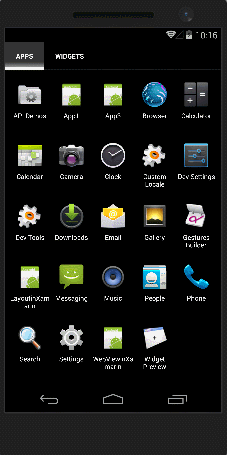
Working With Navigation in WebView
WebView has several methods and properties that support navigation like GoForward(), GoBack(), CanGoBack, and CanGoForward. In this example, we will add Back and Forward buttons in the Main.xml layout.
Main XML code:
<?xml version="1.0" encoding="utf-8"?>
<LinearLayout xmlns:android="http://schemas.android.com/apk/res/android"
android:orientation="vertical"
android:layout_width="match_parent"
android:layout_height="match_parent">
<EditText
android:layout_width="match_parent"
android:layout_height="wrap_content"
android:id="@+id/txtURL" />
<LinearLayout
android:orientation="horizontal"
android:layout_width="match_parent"
android:layout_height="wrap_content"
android:id="@+id/linearLayout1">
<Button
android:text="Back"
android:layout_width="wrap_content"
android:layout_height="match_parent"
android:id="@+id/btnBack"
android:layout_weight="1" />
<Button
android:text="Go"
android:layout_width="wrap_content"
android:layout_height="match_parent"
android:id="@+id/btnGO"
android:layout_weight="2" />
<Button
android:text="Forward"
android:layout_width="wrap_content"
android:layout_height="match_parent"
android:id="@+id/btnForward"
android:layout_weight="1" />
</LinearLayout>
<android.webkit.WebView
android:layout_width="match_parent"
android:layout_height="match_parent"
android:id="@+id/webView" />
</LinearLayout>MainActivity.cs:
using Android.App;
using Android.Widget;
using Android.OS;
using Android.Webkit;
using Android.Runtime;
using Android.Views;
namespace WebViewwithNavigation {
[Activity(Label = "WebViewwithNavigation", MainLauncher = true, Icon = "@drawable/icon", Theme = "@android:style/Theme.NoTitleBar")]
public class MainActivity: Activity {
Button btnBack;
Button btnGo;
Button btnForward;
TextView txtURL;
WebView webView;
protected override void OnCreate(Bundle bundle) {
base.OnCreate(bundle);
// Set our view from the "main" layout resource
SetContentView(Resource.Layout.Main);
btnGo = FindViewById < Button > (Resource.Id.btnGO);
btnBack = FindViewById < Button > (Resource.Id.btnBack);
btnForward = FindViewById < Button > (Resource.Id.btnForward);
txtURL = FindViewById < TextView > (Resource.Id.txtURL);
webView = FindViewById < WebView > (Resource.Id.webView);
webView.SetWebViewClient(new WebViewClientClass());
WebSettings websettings = webView.Settings;
websettings.JavaScriptEnabled = true;
btnGo.Click += BtnGo_Click;
btnBack.Click += BtnBack_Click;
btnForward.Click += BtnForward_Click;
}
private void BtnForward_Click(object sender, System.EventArgs e) {
//If WebView has forward History item then forward to the next visited page.
if (webView.CanGoForward()) {
webView.GoForward();
}
}
private void BtnBack_Click(object sender, System.EventArgs e) {
//If WebView has back History item then navigate to the last visited page.
if (webView.CanGoBack()) {
webView.GoBack();
}
}
private void BtnGo_Click(object sender, System.EventArgs e) {
webView.LoadUrl(txtURL.Text);
}
}
internal class WebViewClientClass: WebViewClient {
public override bool ShouldOverrideUrlLoading(WebView view, string url) {
view.LoadUrl(url);
return true;
}
}
}Build and run the application. Go to any web URL (in my case, I am visiting Google).

After that, I searched "c-sharp corner" in Google and clicked on its official site in order to generate the back history items.
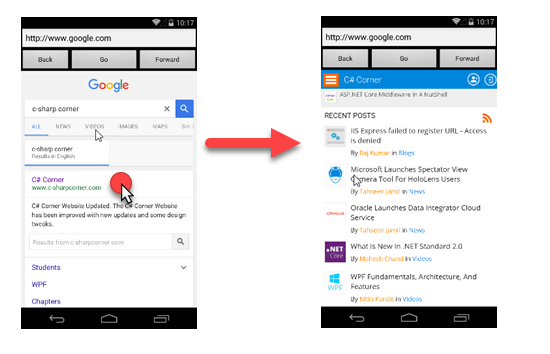
After the URL opens, click the back and forward button in order to navigate from one page to another.

Hope you like this! Thanks for reading.
Published at DZone with permission of Anoop Kumar Sharma, DZone MVB. See the original article here.
Opinions expressed by DZone contributors are their own.

Comments