Add Mule 4 Standalone Runtime as On-Premise Server in Anypoint Platform Runtime Manager
In this article, see how to add a Mule 4 Standalone Runtime as an additional server in the Anypoint Platform Control Plane.
Join the DZone community and get the full member experience.
Join For Free
In this article, I will explain how to add a Mule 4 Standalone Runtime as an additional server in the Anypoint Platform Control Plane.
Prerequisites
- Mule 4.2 Standalone Runtime, which can be downloaded in https://www.mulesoft.com/lp/dl/mule-esb-enterprise
- Anypoint Platform Account, which can be created in https://anypoint.mulesoft.com/login/signup
1. First, extract the downloaded Mule 4.2 standalone runtime zip file in your root directory.

2. Go to Runtime Manager > Servers, click the Add Server, and copy the below command, which will be executed in the on-prem server to install the Mule agent and establish the communication between the on-prem Mule 4 runtime and Anypoint Platform Control Plane.
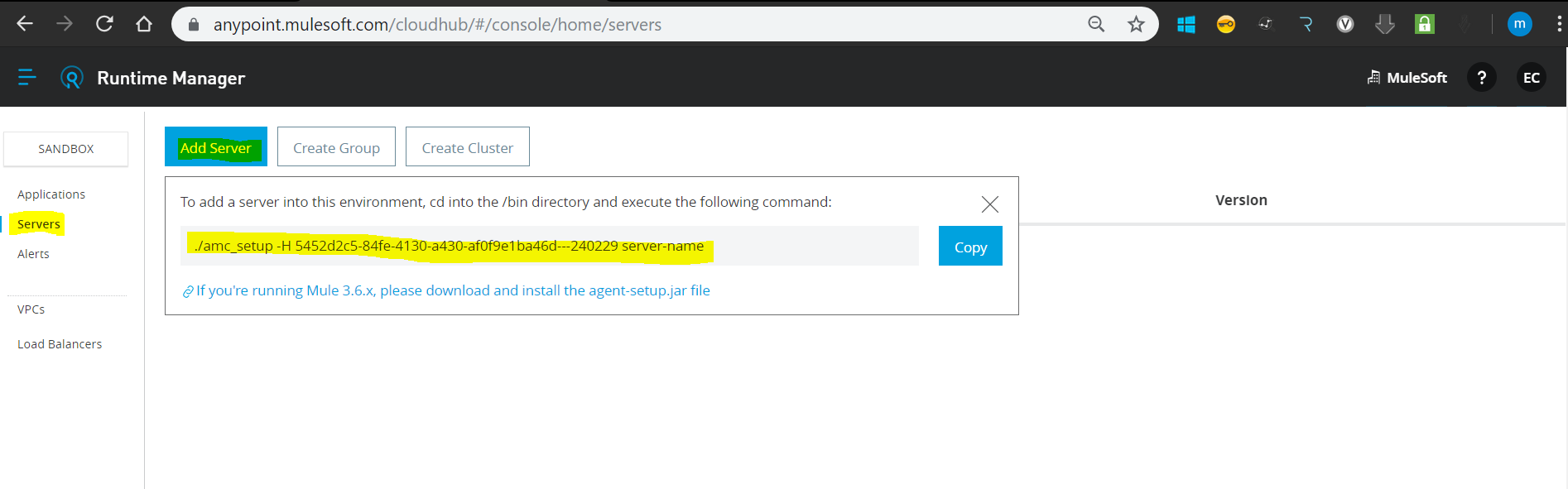
3. Execute the command ./amc_setup -H b9ca89f8-39cc-44b8-8b9e-07607ed54abf---240229 server-name under the /bin directory inside the Mule 4 runtime folder. The server-name should be replaced with the name of your on-prem server. In this example, I will use mule4-node1 as the name of the server.
You might also like: How to Deploy an Application in Mule Standalone Runtime
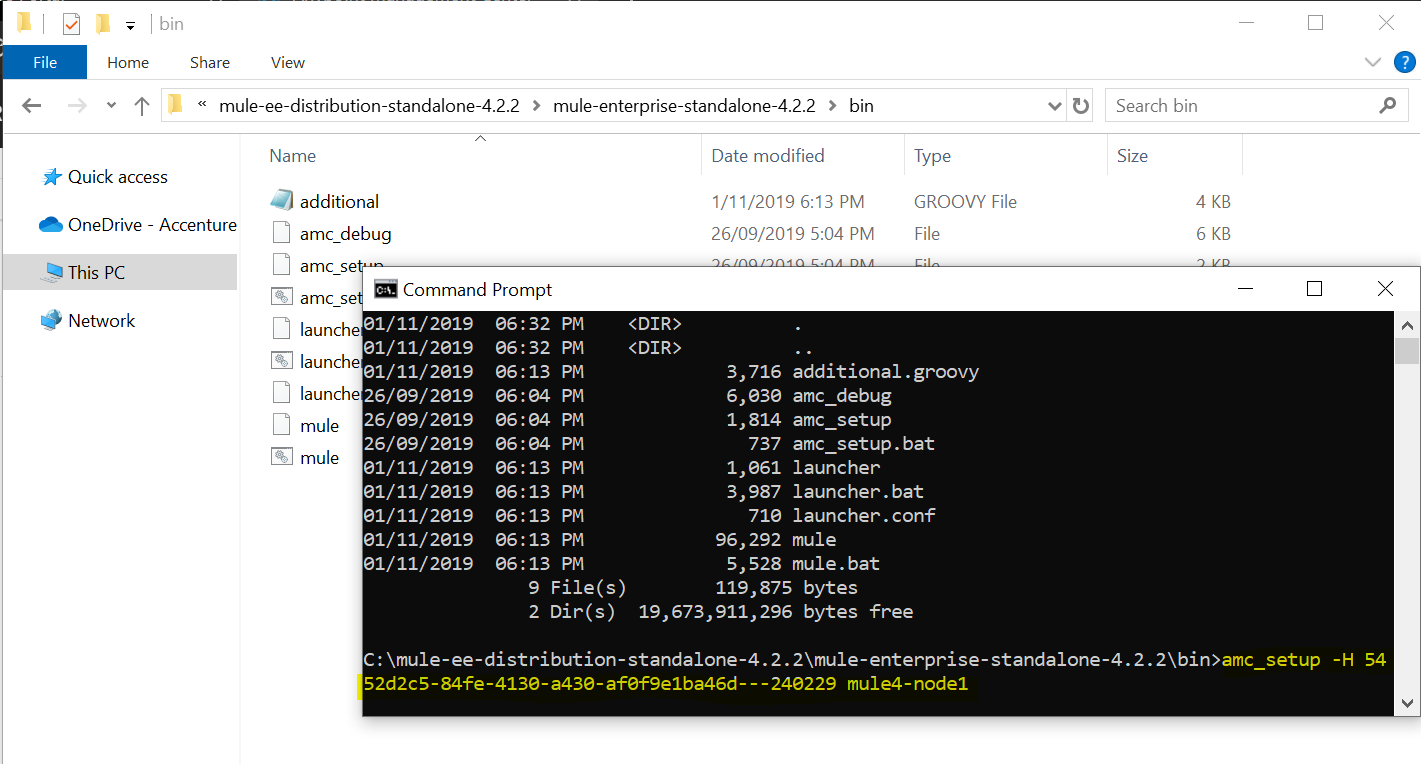
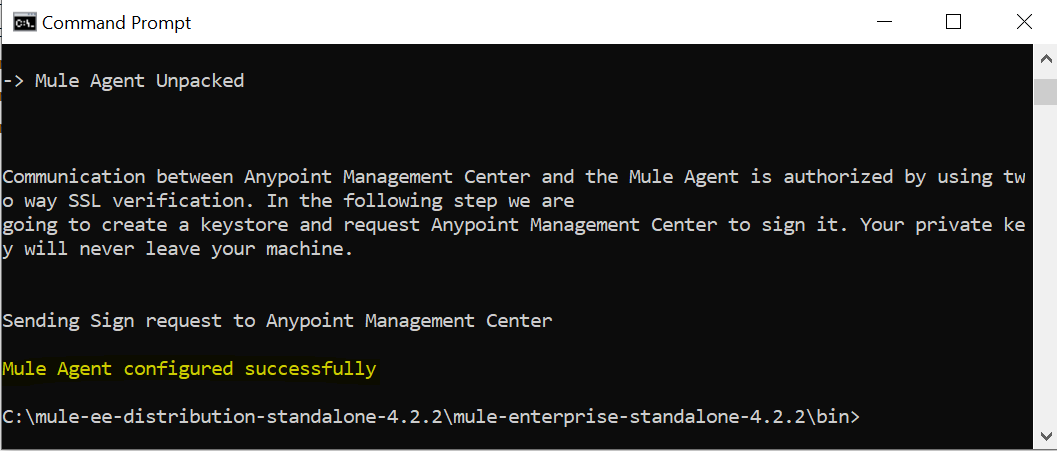
Checking the Runtime Manager, you should see that the on-prem server is now reflected on the Servers tab.
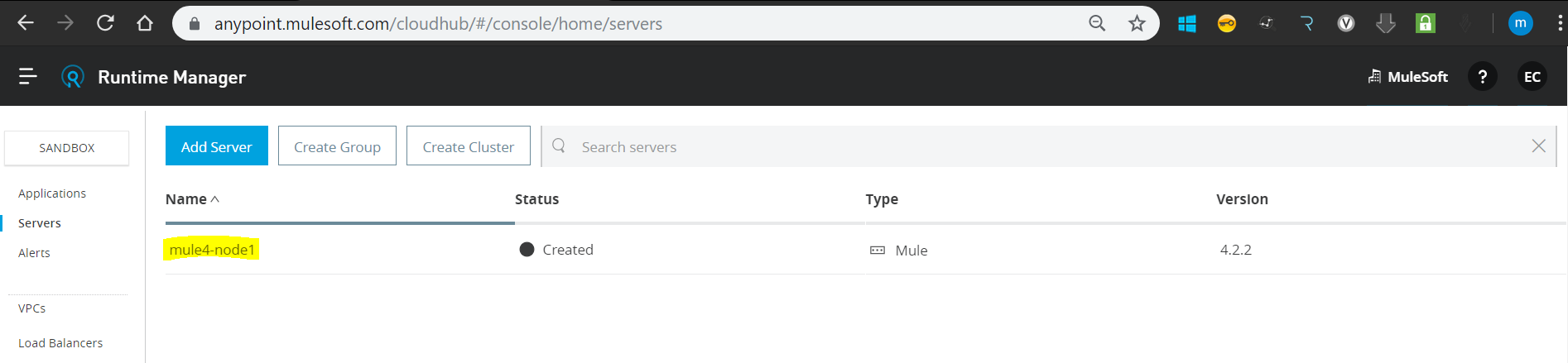
4. Start the Mule 4 Standalone Runtime by executing the mule.bat under /bin directory.
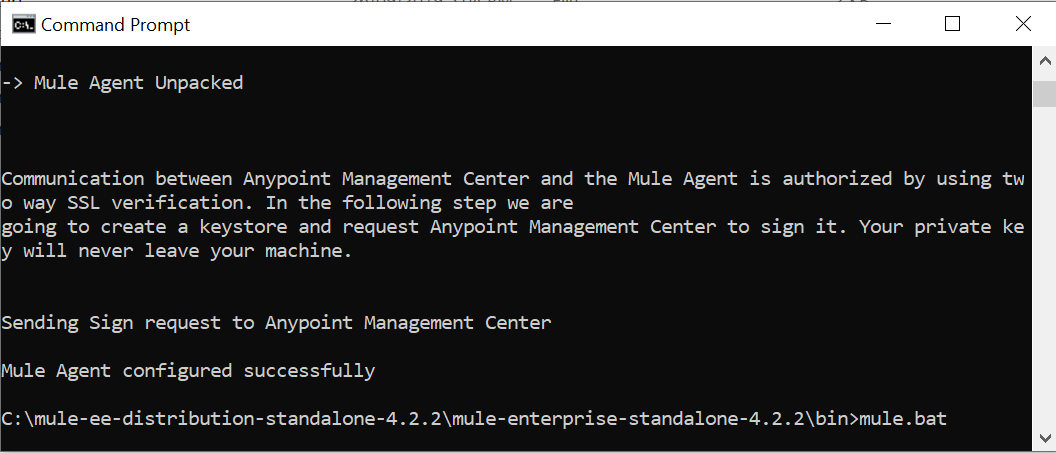
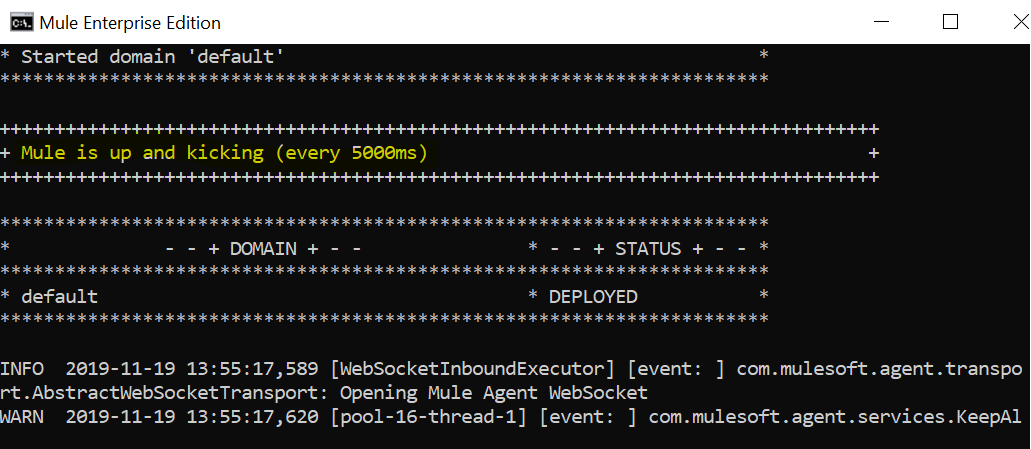
In Runtime Manager, under Servers, the added on-prem server status should be running.
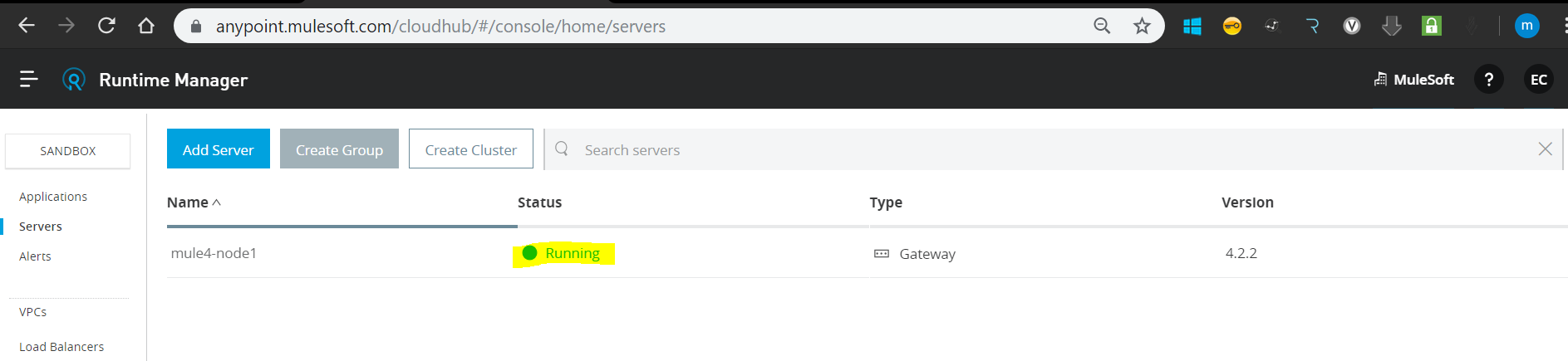
5. Deploy a Mule 4 application and use the on-prem Mule runtime as the target deployment.
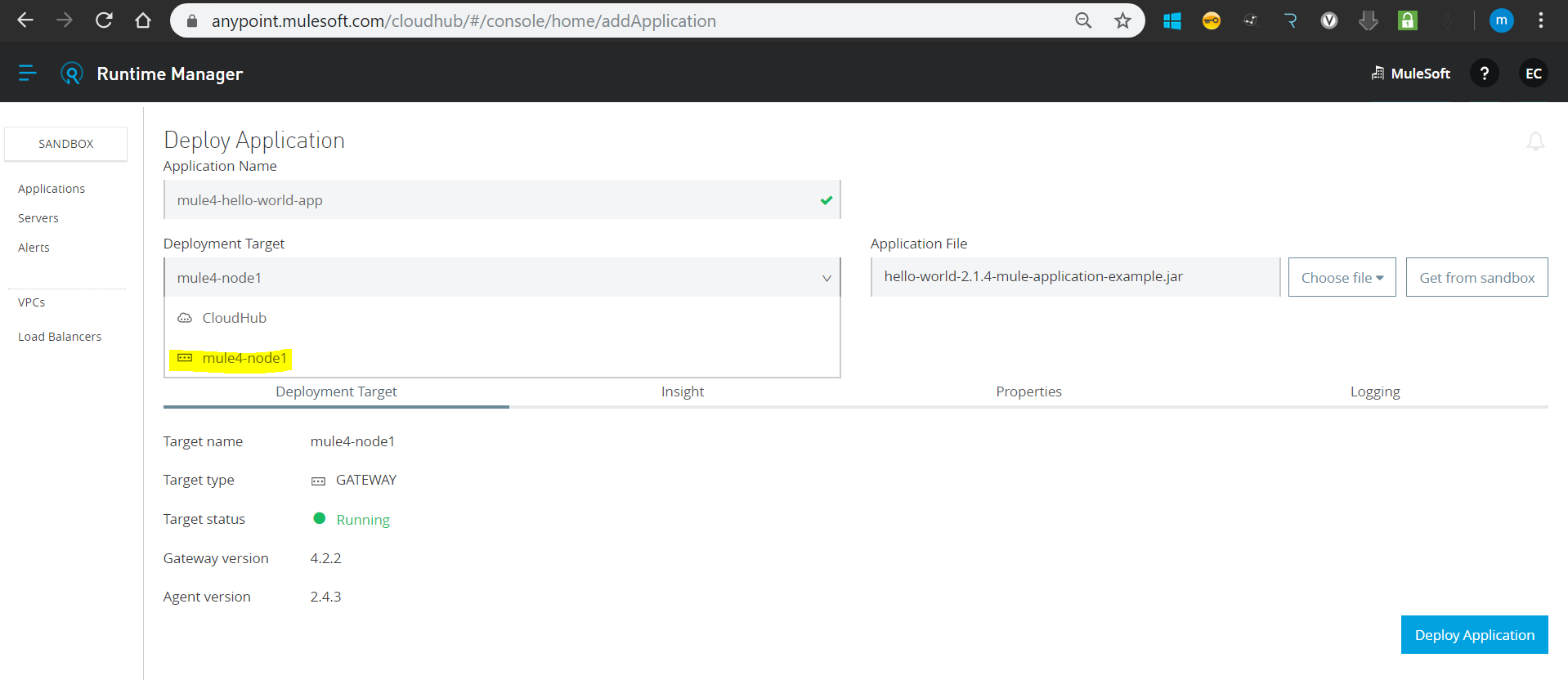
The application should be deployed successfully.
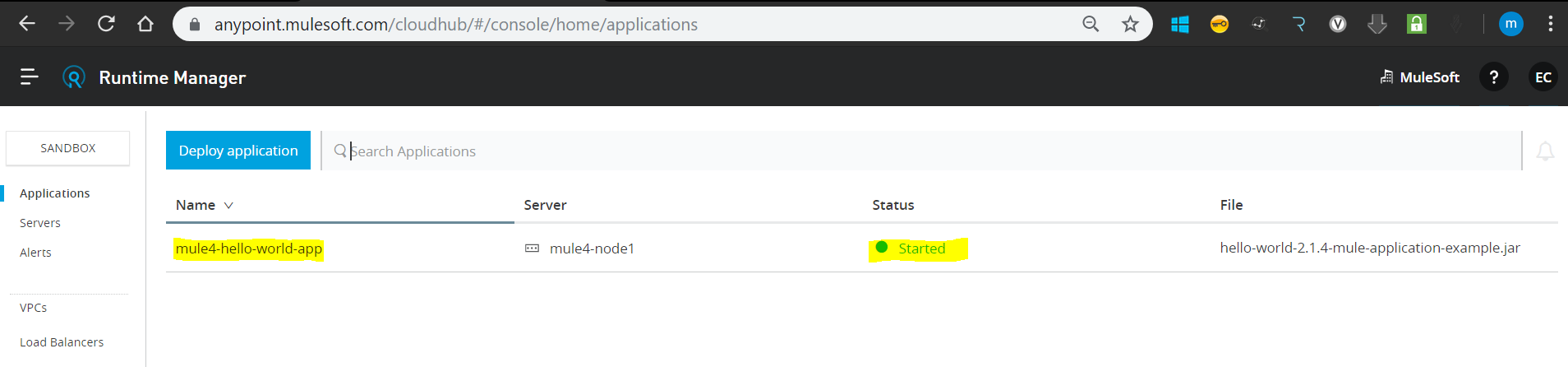
Testing the Mule 4 application deployed in the on-prem Mule 4 runtime.

That's it.
Hope this helps!
Further Reading
Opinions expressed by DZone contributors are their own.

Comments