Developing Alexa Skills With Spring Boot REST Services in Mind
This straightforward article outlines the steps to consider to bring your REST applications to Alexa skills.
Join the DZone community and get the full member experience.
Join For FreeIn this article, I’m going to explain Amazon Alexa integration with your REST application service.
Technology used:
1. Java 1.8
2. Spring Boot 2
3. Alexa Skill Kit SDK – Java
4. Amazon development account (free for one year).
What Will This Application Do With Alexa?
It’s a simple application; it will provide you the information about your policy expiration date. A user has to provide their policy date and date of birth, and Alexa will respond back.
Example:
Scenario 1: Positive Scenario
User: Alexa, Open RedX Insurance.
Alexa: Welcome to RedX Insurance. Do you want to check your policy expiry date?
User: Yes.
Alexa: Please tell me your policy number.
User: A111.
Alexa: Thank you. Please tell me your date of birth.
User: 15 December 2017
Alexa: Policy going to expire on 16-Nov-2018. Thank you.
Scenario 2: Negative Scenario
User: Alexa, open RedX Insurance.
Alexa: Welcome to RedC Insurance. Do you want to check your policy expiry date?
User: Yes.
Alexa: Please tell me your policy number.
User: A111.
Alexa: Thank you. Please tell me your date of birth.
User: 15 December 2017.
Alexa: Sorry, policy not available. Thank you.
Configuration Alexa REST Client and Microservice Sample
Step 1
Download this source from the repository/import it directly into your IDE.
Step 2
Configure a Spring microservice application in your IDE.
File -> Import->Existing Maven Project
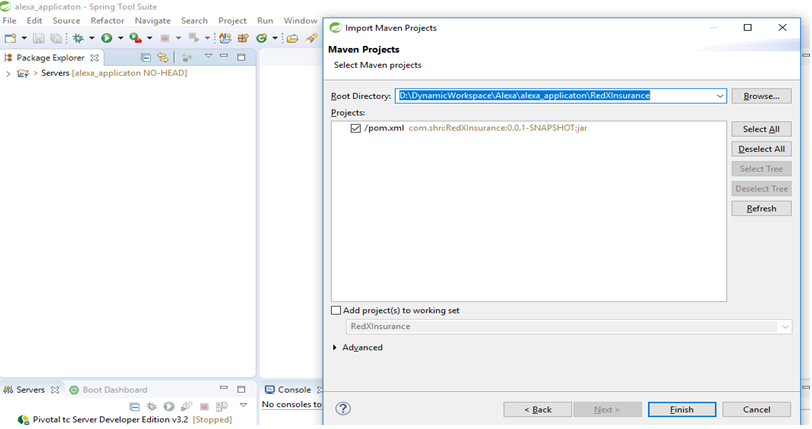
Step 3
Configure the Alexa REST Client application in the IDE.
File -> import->Existing Maven Project
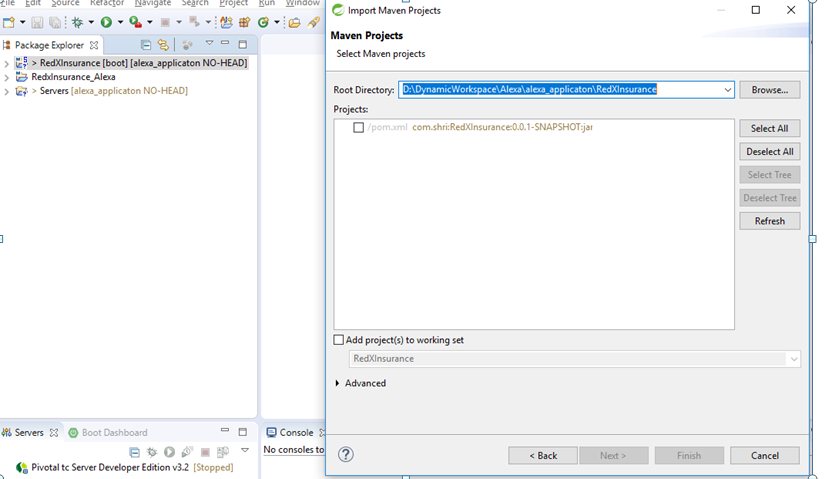
Step 4
We're using a MySQL database, so run this db.sql script.
Alexa REST Client Code Configuration Process
Step 1
Here is the reference application.
Step 2
Get my sample file from my GitHub, and you will see the sample application.
Step 3
Import the Alexa application in Eclipse.
Step 4
Set up the welcome message in the Alexa application:
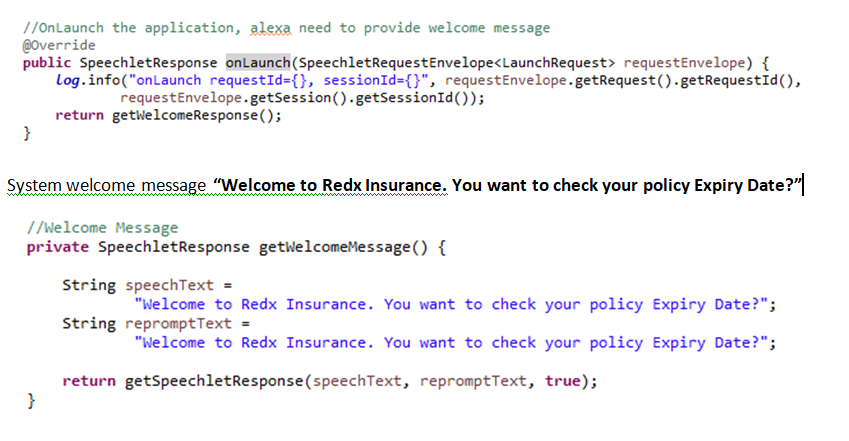
AWS Free Account Creation Steps
Step 1
Click here and create a free account.
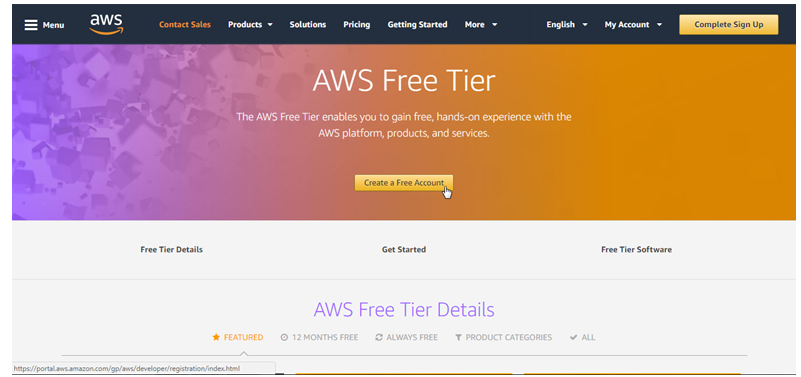
Step 2
Pass valid information and click continue.
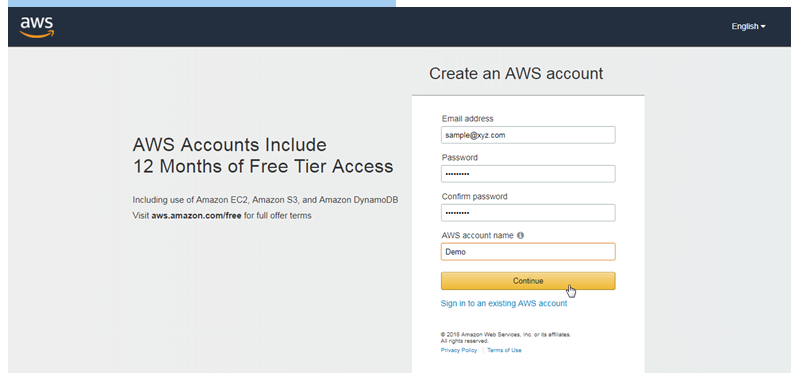
Step 3
We're going to use a Professional account type. AWS free accounts are available for the USA region, so please set your country as USA.
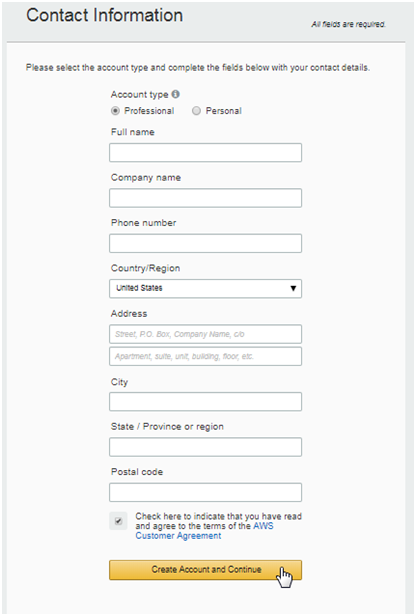
Step 4
Click Create Account and continue.
Step 5
You'll need to pass credit card information. They won’t bill you for this step. After one year, they will ask you to select a plan. So, for one year, you can use this account and develop your Alexa projects.
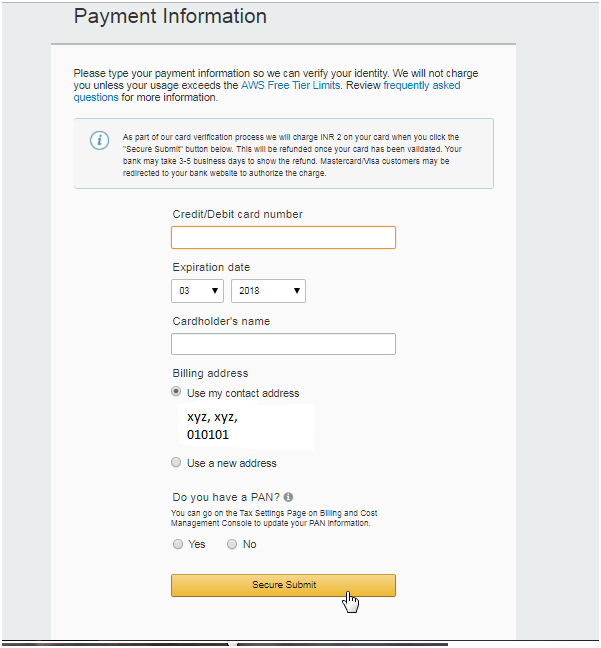
Step 6
Log into the developer console:
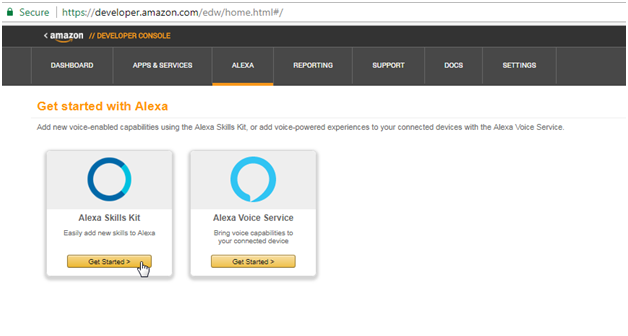
Step 7
Start an Alexa skill:
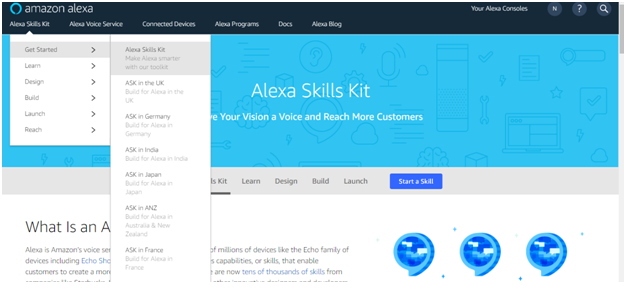
Step 8
Create the skill:
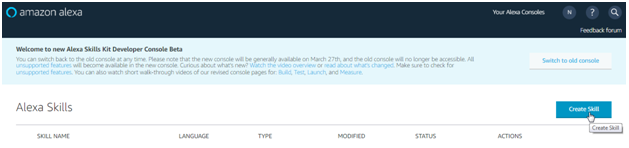
Step 9
Create a new skill and name it RedXAlexaINsurance:

Step 10
Select Custom Model to add to your skill:
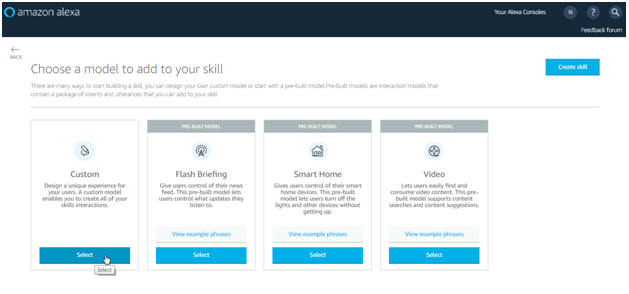
Step 11
Invocation name creation:
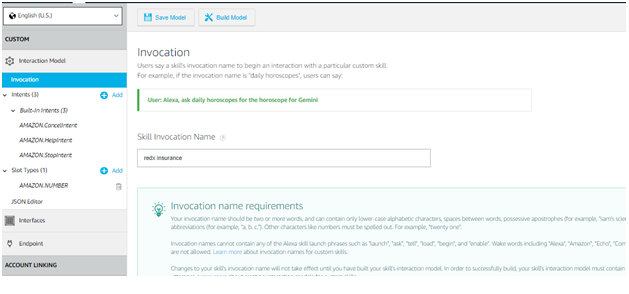
Step 12
Create an Intent: policy number.
First, I create the Welcome Info Intent model:
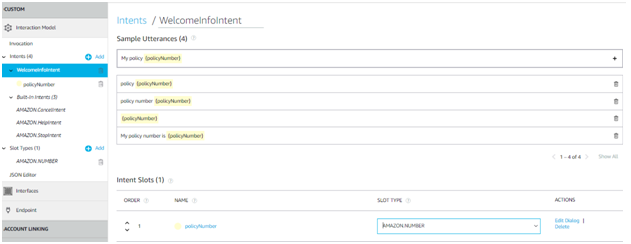
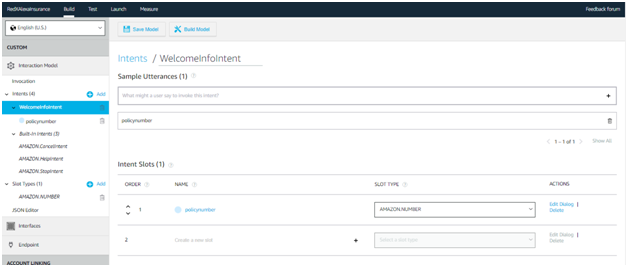
Step 13
Then I created my Date of Birth Info Intent.
The Intent slot type is Amazone.Date:
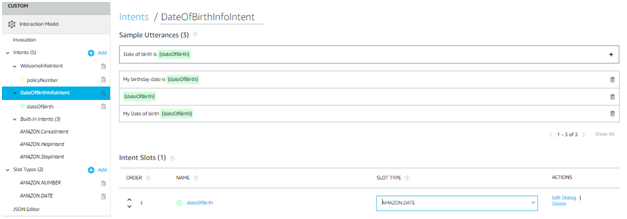
Source Code : https://github.com/shrisowdhaman/alexa_applicaton/
Opinions expressed by DZone contributors are their own.

Comments