How to Run a Code Analysis From Maven or an IDE
Not particularly keen on using just SonarQube to run your code analysis? No problem, here we have some alternatives that you might prefer.
Join the DZone community and get the full member experience.
Join For FreeIn part two of this blog series on code analysis, I showed you how to do a proof of concept quickly using a SonarQube Docker image, and run the analysis from SonarQube Scanner. In this third and final post, we will see two SonarQube alternatives: Maven and an IDE.
Running the Analysis With Maven
To begin with this process, the first thing you must do is add the SonarQube plugin to your Maven project as follows:
(This is for Maven 2, for Maven 3 check here).
At this point you have everything necessary to perform your code analysis from Maven, so it will perform the analysis in the SonarQube server that you have already installed in a Docker container (explained here).
Then, all that remains is to go to the directory of your project and execute the Maven goal with the following command:
mvn sonar:sonar -Dsonar.host.url=http://docker-ip:portThe name of the project in SonarQube and the version is taken from the Maven project (at the beginning of the pom file). See the documentation about the parameters here.
As a result, you will see something like this:
In this way, you’ll obtain your SonarQube-generated report:
Running the Analysis in an IDE
This other method will allow you to execute the analysis directly from the IDE of your preference. Here we will show you the use of the SonarLint plugin for IntelliJ, but its equivalent for other development environments such as Eclipse or Visual Studio.
Sonarlint in Intellij
The first thing is to download the SonarLint plugin from the IntelliJ plugin manager. Once installed, proceed with the configuration.
Select “Enable binding to remote SonarQube server” and then select “Configure servers.”
Then add a server, entering the IP and the port of the server:
Select authentication through username and password, entering the corresponding credentials. After advancing in the wizard, choose some of the existing projects in the SonarQube server to link it.
At this time you can proceed to analyze the project you want:
Obtaining a result as shown below:
After executing the analysis, you can go to your code and SonarLint will mark the errors or possible corrections to be made as if it were a syntax error marked by the IDE itself.
What a surprise it is to see all the failures that SonarQube reports, no!? You can learn a lot by incorporating this tool early in a project. What do you think?
Published at DZone with permission of Matias Fornara, DZone MVB. See the original article here.
Opinions expressed by DZone contributors are their own.

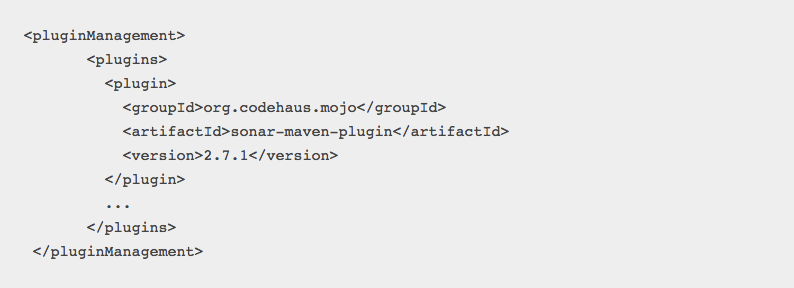
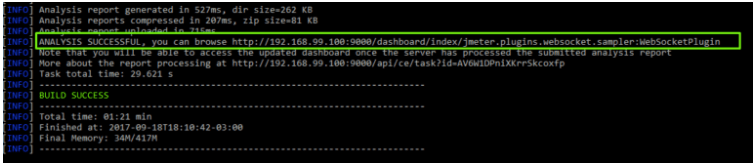
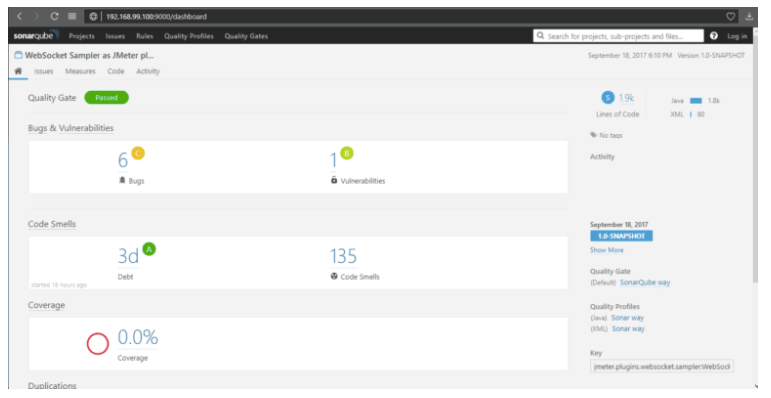
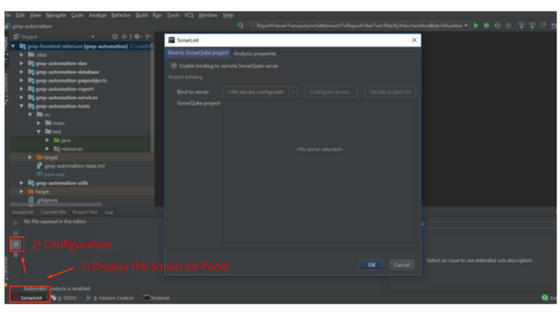
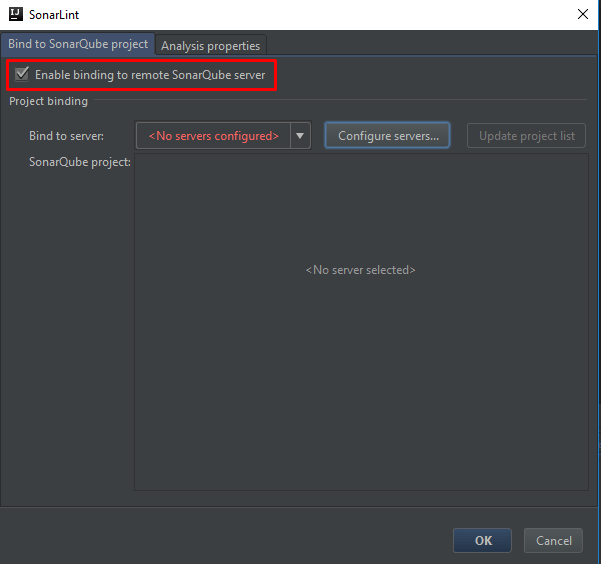
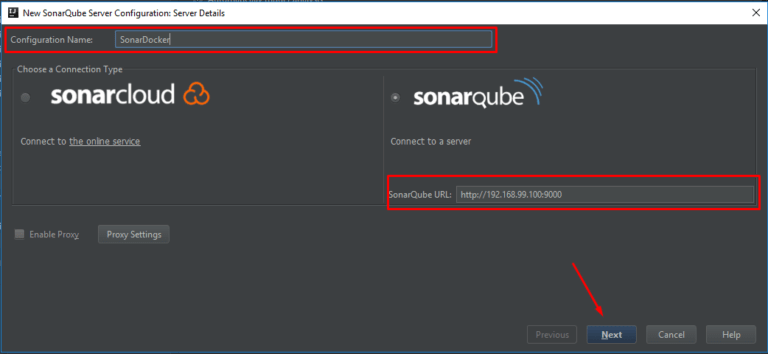
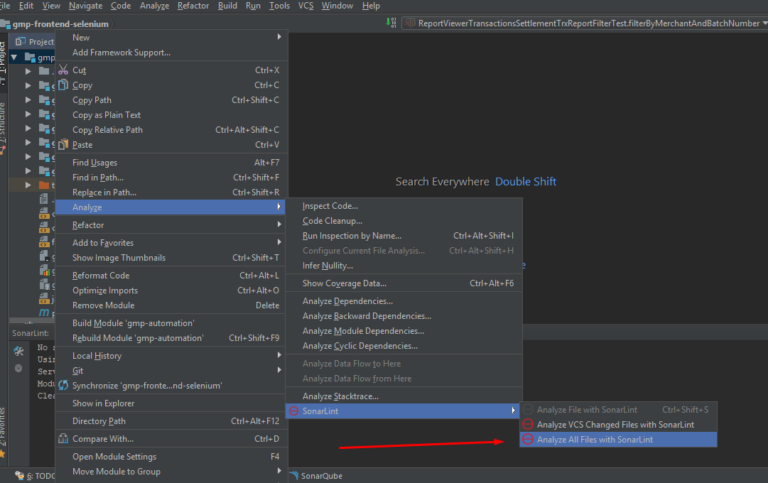
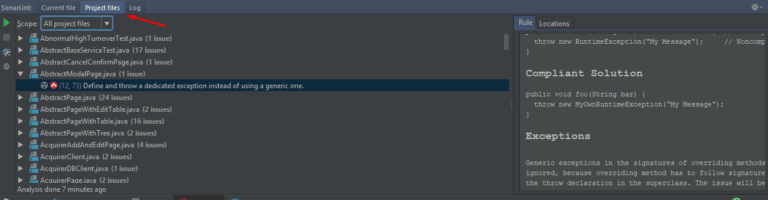
Comments