Configure a Windows Service for MongoDB
Let's take a look at a brief tutorial that gives an explanation on how to set up MongoDB as a Windows service.
Join the DZone community and get the full member experience.
Join For FreeIn this article, we will learn how to configure a Windows Service for MongoDB. In the previous article of this series, we learned:
During Installation of MongoDB, we didn’t check Install MongoD as a service option as I want to show you, How to do the same with the help of command prompt so that It will be easier to learn the basic steps.
Let’s Begin
1. Run Services.msc command and check MongoDB service is installed or not. As we didn’t install that service during the installation, you will not able to find in the services window.
2. Now, open the command prompt with admin rights as we are going to install or configure a windows service for MongoDB.
3. Create a log folder in the drive so that each log can be captured. We already saw how to store a database at a particular location in a previous article of this series.
4. Now add MongoDB.cfg file and add the location of the database (db) and the path where you want to log all the loggings of the MongoDB.
Add the below lines in the config file.
5. After that, we have to install windows service for MongoDB. We can check the options available for the MongoD command with the use of –help.
Run the below command in order to install the windows service for the MongoDB.
mongod --config "C:\MongoFiles\data\mongodb.cfg" –install
6. You will see MongoDB service is now installed in the services window.
7. Run “net start mongodb” command In order to run MongoDB Service. You will get a success message if the service started successfully.
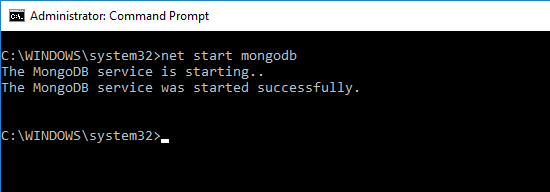 and MongoDB Service will be shown in running status in services window.
and MongoDB Service will be shown in running status in services window.
8. Let’s hit Mongo shell command in another terminal in order to check the connection with the database.
9. You can also stop the service with “net stop mongodb” command.
 Check services window and you found that the service is stopped successfully.
Check services window and you found that the service is stopped successfully. 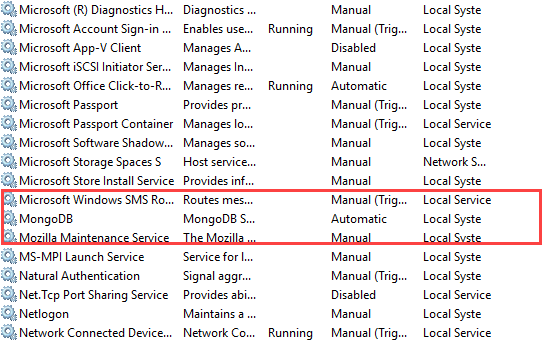
10. In case you want to delete the service from the Windows Service window, then run the “sc.exe delete MongoDB” command in the command prompt. In the next article, we will learn about the database in MongoDB.
Hope this will help you. Thanks!
Published at DZone with permission of Anoop Kumar Sharma, DZone MVB. See the original article here.
Opinions expressed by DZone contributors are their own.

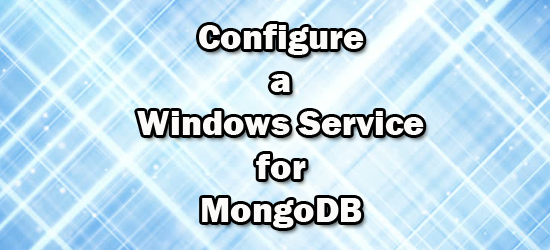



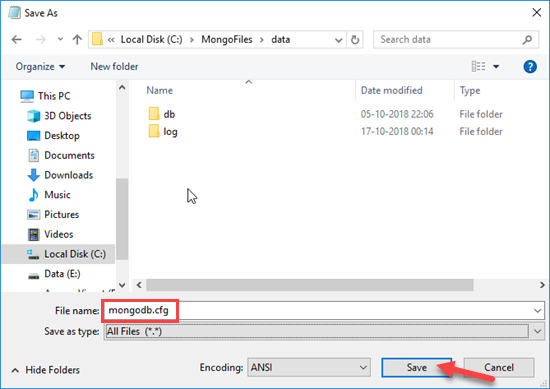
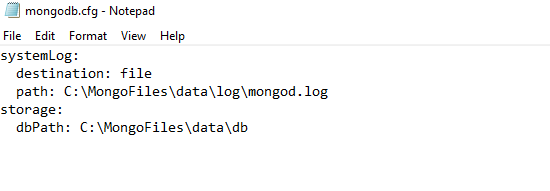
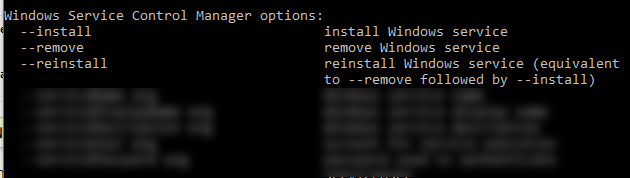


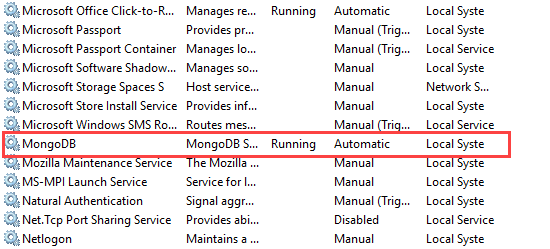

Comments