Find Elements With Link Text and Partial Link Text in Selenium
This article goes over the practical implementation of link text and partial link text, as we perform automation testing with Selenium.
Join the DZone community and get the full member experience.
Join For FreeThere have been times where I've seen an experienced automation tester taking a longer route for finding an element as they have a habit of sticking to their favorite locator. This is why I thought I would come up with a tutorial series for CSS locators in Selenium to help budding automation testers come up with a strategic implementation of these locators. And to those of us who are experienced, it should be a quick and good recap.
This article will represent the practical implementation of link text and partial link text, as we perform automation testing with Selenium. The links on any web application can help in locating an element with either exact match of the text or through partial matching. Using link text and partial link text in Selenium, we will be able to locate both of these matches. This is the last article of my tutorial series on CSS Locator in Selenium.
You can check out other articles around different CSS locator in Selenium that helps in locating elements through various ways:
- ID locator in Selenium
- Name locator in Selenium
- Class Name locator in Selenium
- Tagname locator in Selenium
- CSS Selector in Selenium
- XPath in Selenium
With that said, let’s find out how to leverage link text and partial link text in Selenium to locate elements on a web page.
Using Link Text in Selenium to Locate an Element
In order to access links using link text in Selenium, the below-referenced code is used:driver.findElement(By.linkText("this is a link text"));
Note: In a scenario where multiple links have similar text exists, it will automatically select the first one.
Let’s refer the code snippet below to understand the use case. In this case, we are taking Airbnb as an example, where we are clicking on any one stay in Goa through the link match.
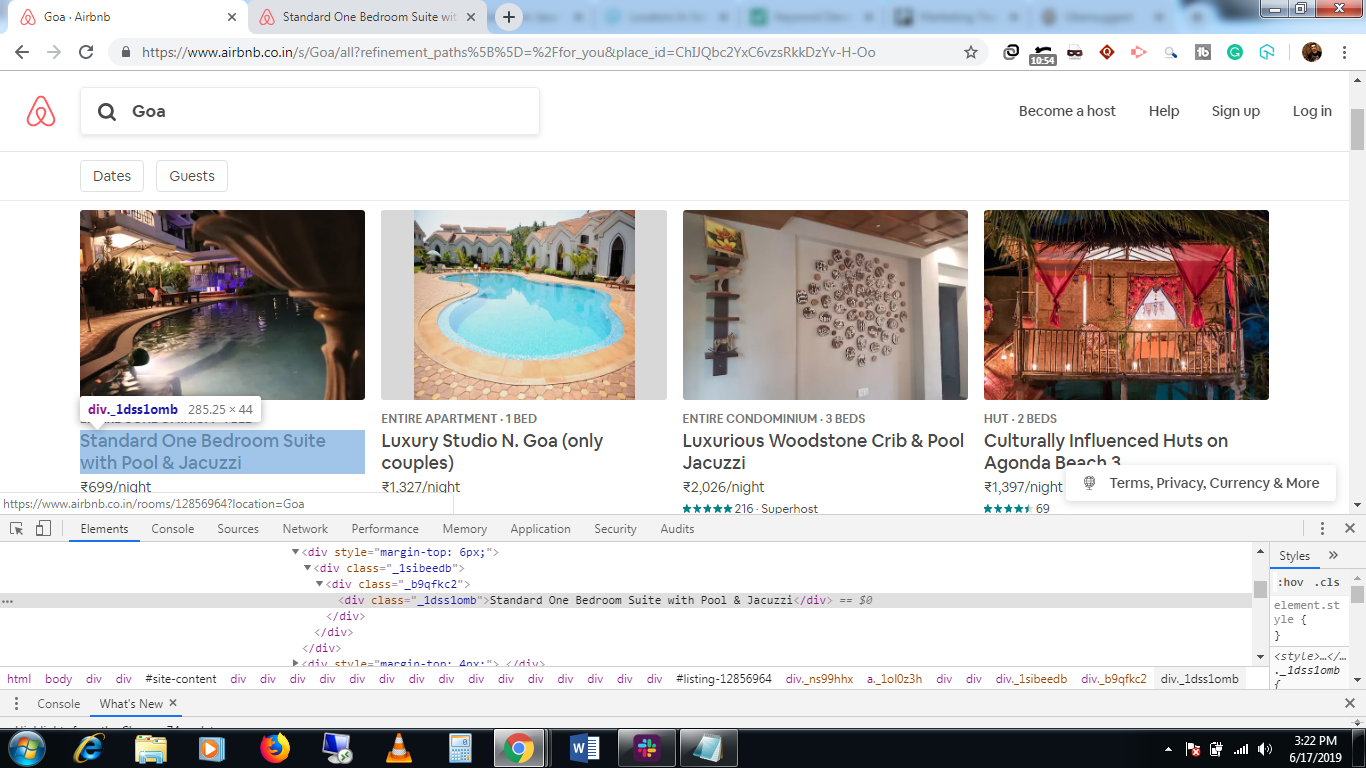
The referenced screenshot of the div element with the link text:


|
We can locate the same element using partial link text in Selenium as well. Let’s check how!
Using Partial Link Text in Selenium to Locate an Element
Partial link text in Selenium is another way of locating an element via a link. The only difference from the link text in Selenium to partial link text is that it does not look into the exact match of the string value but works on a partial match. So, in case you are looking for a link with a bigger text length, you can get away from using only the partial link text rather than the whole link text in Selenium.
The syntax of locating an element by partial link text:
driver.findElement(By.partialLinkText ("link text"));
Referencing the above scenario, below is the code snippet for partial link text of the same stay of Airbnb:
import java.util.concurrent.TimeUnit;
import org.openqa.selenium.By;
import org.openqa.selenium.WebDriver;
import org.openqa.selenium.chrome.ChromeDriver;
import org.testng.Assert;
public class PartialLinkText {
public static void main(String[] args) { // TODO Auto-generated method stub
System.setProperty("webdriver.chrome.driver", ".\\ChromeDriver\\chromedriver.exe");
WebDriver driver=new ChromeDriver();
driver.manage().timeouts().implicitlyWait(20, TimeUnit.SECONDS);
driver.manage().window().maximize(); //Opening the air bnb Goa homestays page
driver.get("https://www.airbnb.co.in/s/Goa/all"); //locating an element via link text now and clicking on that stay
driver.findElement(By.partialLinkText("Pool & Jacuzzi")).click();
driver.quit(); } }How to Select the Right Link Text When You Have Multiple Match Results
The only thing to remember and to be cautious of while using partial link text in Selenium is when partial link text ends up matching with multiple link text on the page. In this case, make sure you are clicking on the desired one.
Let’s consider another scenario as we perform automation testing with Selenium, where you end up matching multiple link texts and wish to target only the designated one. For the same Airbnbs in Goa, I am trying to locate the element with partial text ‘pool’ in it. So, the strategy would be to find out home many stays have a pool in them, click on the required stay, and post that. The reference code snippet below represents how we can pick the right target out of multiple match results using the partial link text in Selenium.
import java.util.List;
import java.util.concurrent.TimeUnit;
import org.openqa.selenium.By;
import org.openqa.selenium.WebDriver;
import org.openqa.selenium.WebElement;
import org.openqa.selenium.chrome.ChromeDriver;
import org.testng.Assert;
public class LinkText {
public static void main(String[] args) { // TODO Auto-generated method stub
System.setProperty("webdriver.chrome.driver", ".\\ChromeDriver\\chromedriver.exe");
WebDriver driver=new ChromeDriver();
driver.manage().timeouts().implicitlyWait(20, TimeUnit.SECONDS);
driver.manage().window().maximize(); //Opening the air bnb Goa homestays page
driver.get("https://www.airbnb.co.in/s/Goa/all"); //locating an element via link text now and clicking on that stay
List<WebElement> poolNumber=driver.findElements(By.partialLinkText("Pool")); /
/find the number of links with the text as pool int numberOfStaysWithPool= poolNumber.size();
System.out.println(numberOfStaysWithPool);
for(int k=0; k<numberOfStaysWithPool; k++) { //printing all those links
System.out.println(poolNumber.get(k).getText()); } //select the luxury three bedroom apartment link
poolNumber.get(2).click();
driver.quit(); } }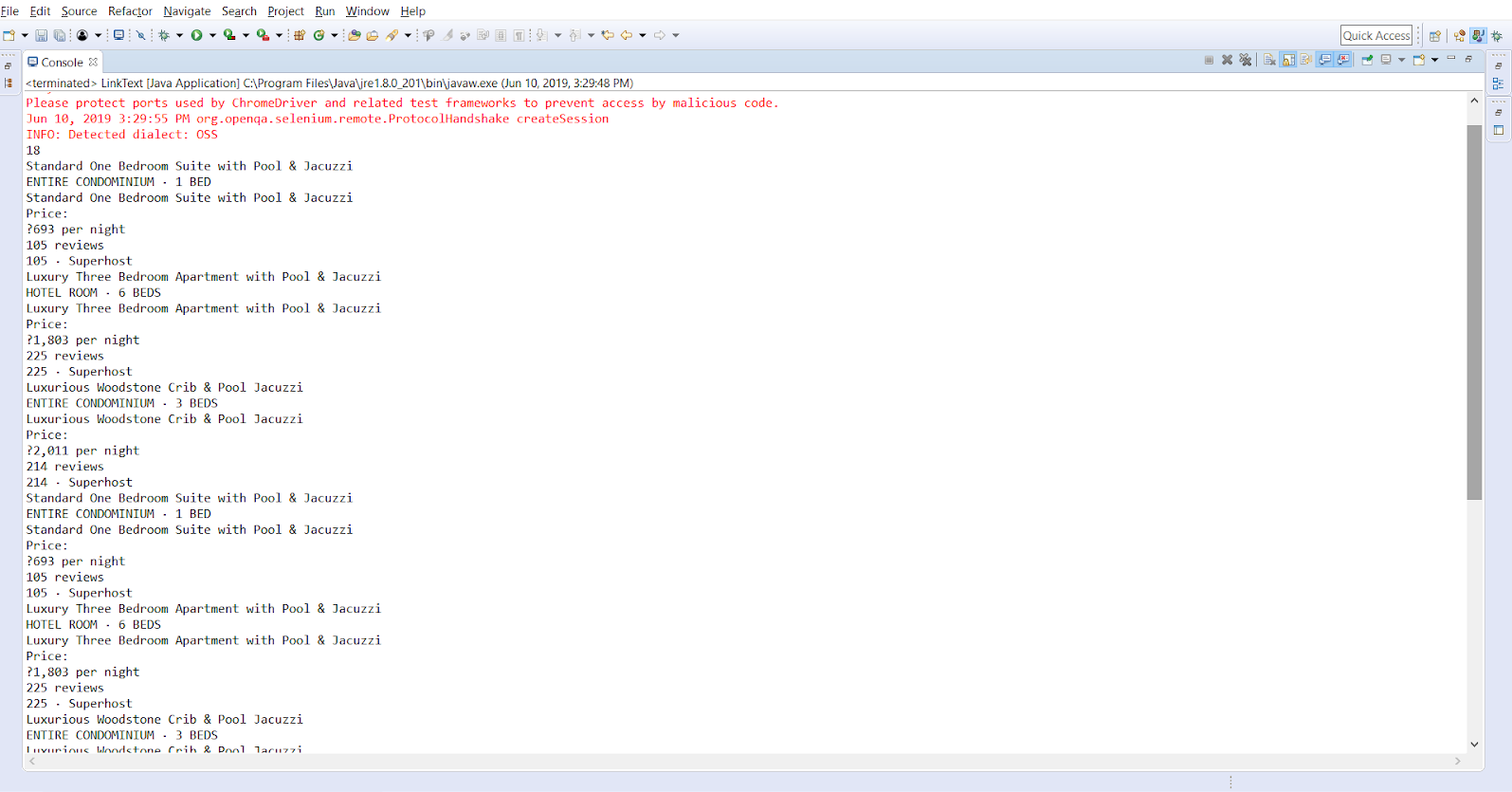
In the above code snippet, I have used findElements since I am supposed to receive multiple web elements with the partial text ‘pool.’ Now, using an index, I have navigated to one of the links, which I wish to click. Simple, isn’t it?
Note: Both, link text and partial link text are cases sensitive as CSS locator in Selenium.
For example, assume that a link ‘Register’ is present on a home page and a similar link ‘REGISTER’ is present on the footer of the homepage. In this case, if you are locating with link text ‘REGISTER’, it will automatically select the link in the footer and not the other one.
Conclusion
Link text and partial link text locator in Selenium works only on links of a given web application. If you intend to locate elements other than links you cannot use link text or partial link text locators in Selenium. If you are dealing with links in your application, then this is perhaps the best locator to go with. Happy testing!
Published at DZone with permission of Sadhvi Singh. See the original article here.
Opinions expressed by DZone contributors are their own.

Comments