How to Attach a Pubs Database in SQL Server
With the Pubs database ready, you can start learning database concepts and programming and attach any database if you have the MDF and LDF files.
Join the DZone community and get the full member experience.
Join For FreeIn this tutorial, I will explain how to Attach a Pubs Database in SQL Server. The procedure is the same for every other database to. You will need Pubs MDF and LDF files to attach to your SQL server.
Note that both Northwind and Pubs databases come together with the download file.
What is Pubs Database
The Pubs Database contains a fictional set of information about:
- publishers,
- authors,
- titles and
- the sales of their associated books.
This database is used as a learning tool by Programmers, like fetching information through queries, or through ORM (Object-relational mapping) like Entity Framework Core.
Installing the Pubs Database
First, download the setup file from the Microsoft Website.
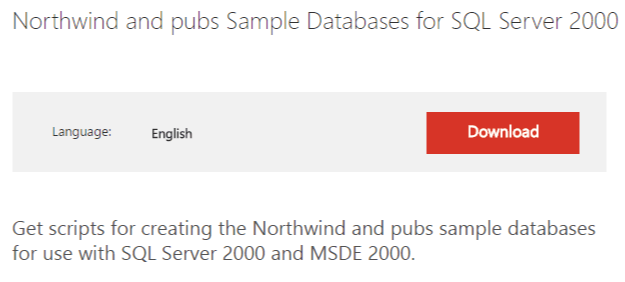
After downloading, you will get a SQL2000SampleDb.msi file (which is a setup file).
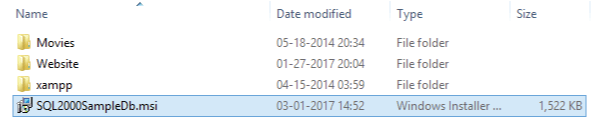
Double-click SQL2000SampleDb.msi to start the setup for Microsoft SQL server 2000 sample database scripts.
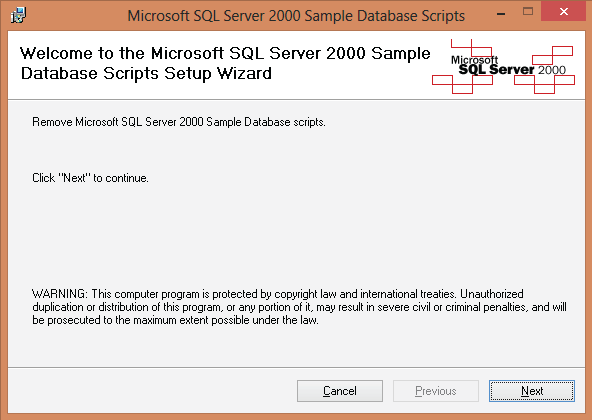
Click Next.
You will see the License Agreement window. Select I Agree and click the Next button.
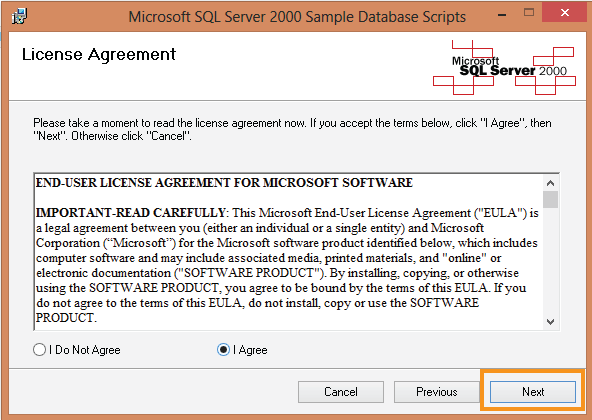
Next, you will see the Choose Installation Options window. Click the Next button here, too.
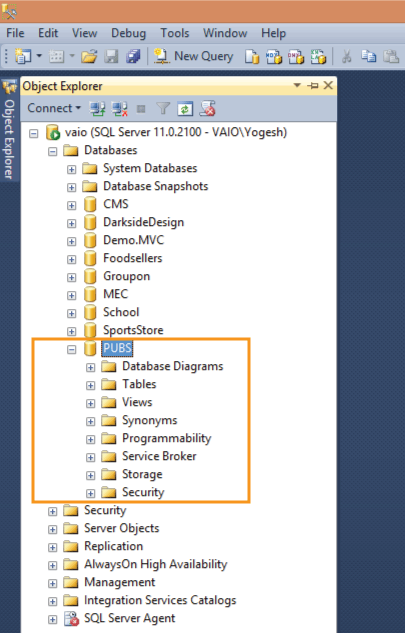
Next, you have to confirm the installation. Click the Next button again.

The setup procedure will start and soon you will get the Installation Complete message.
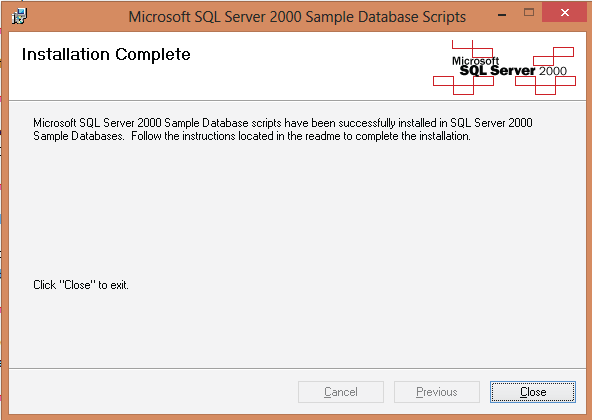
The Pubs and Northwind databases will install in the location C:\SQL Server 2000 Sample Databases.
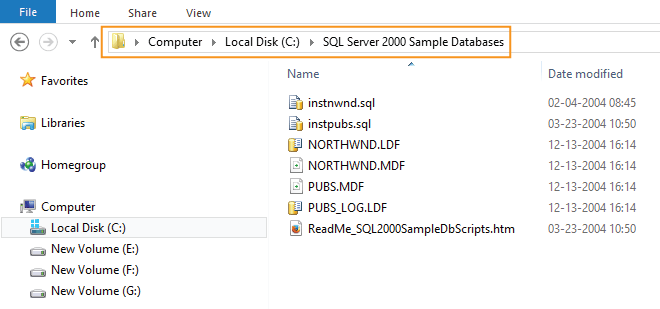
Attach Pubs Database in SQL Server
We now have the Pubs database LDF and MDF files and we are ready to attach them in the SQL server.
In your SQL server’s Object Explorer, right-click the Databases node and select New Database.
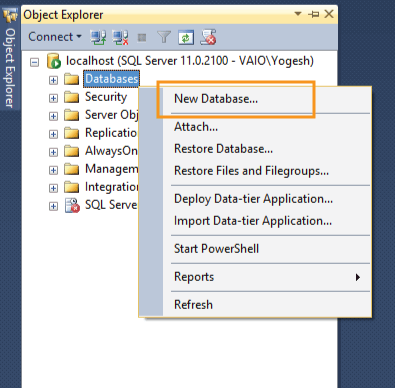
The Attach Databases window opens and asks for the MDF file, so click the Add button.
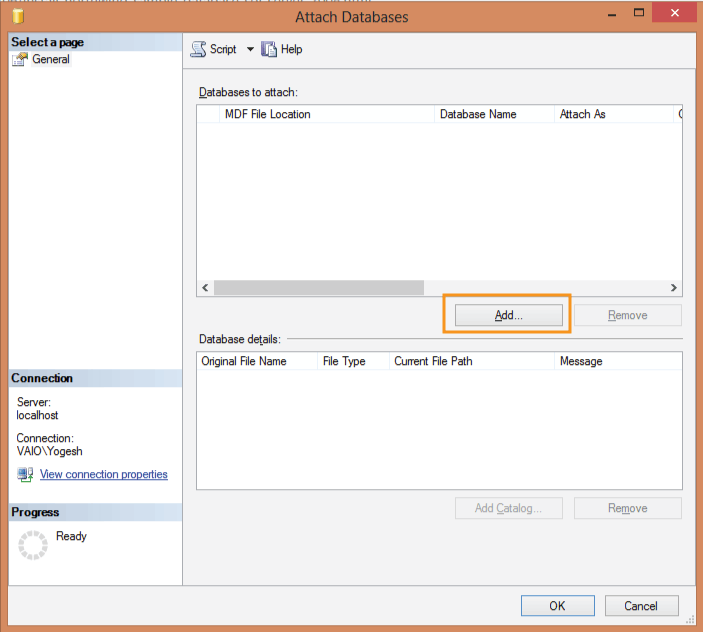
Now, you will see the Locate Database Files window. In this window, select PUBS.MDF file (location C:\SQL Server 2000 Sample Databases). Then click the OK button.
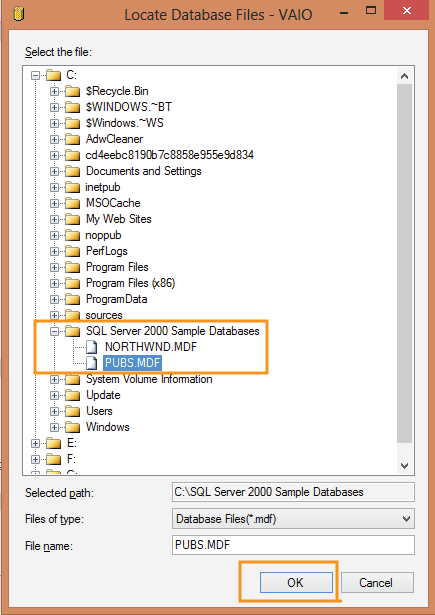
The Locate Database Files window closes and you will see the Attach Databases window now have the pubs.mdf file location. Click the OK button.
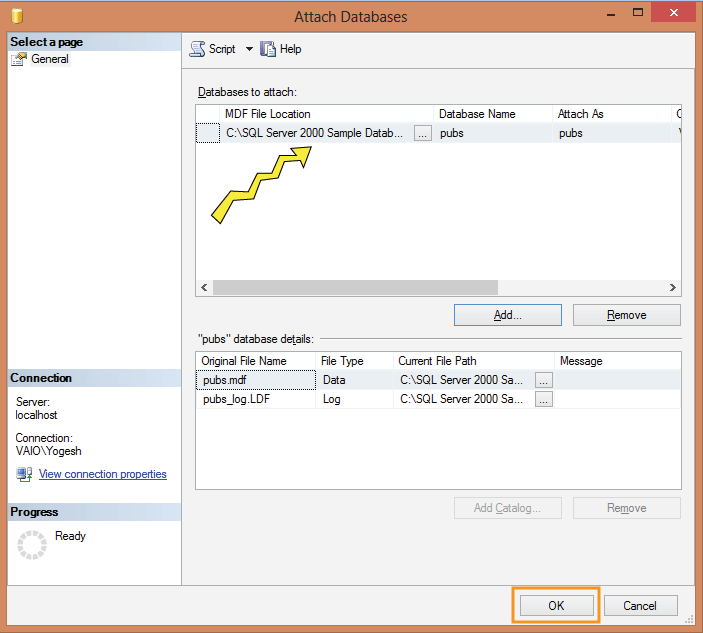
The window closes and you will find the Pubs database attached in your SQL server.
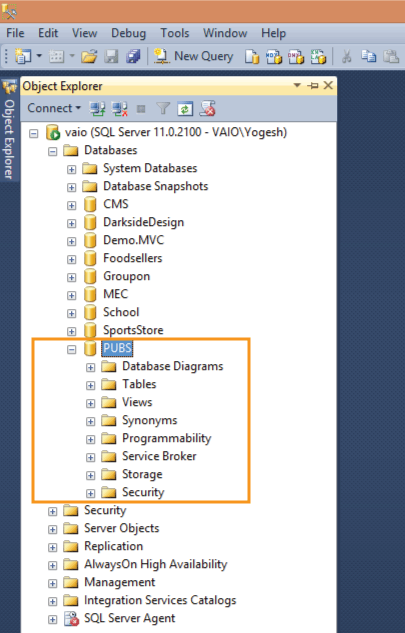
Conclusion
With the Pubs database ready, you can start learning database concepts and programming, such as:
This concludes this tutorial. Now, you can attach any database if you have the MDF and LDF files.
Opinions expressed by DZone contributors are their own.

Comments