How to Create Your First Angular Element
Elements are a great way of creating reusable code/components, so you can develop faster. Read on for an intro to using elements in Angular.
Join the DZone community and get the full member experience.
Join For FreeAngular Elements allow us to create reusable Angular components, which can be used outside of the Angular application. You can use an Angular Element in any other application, built with HTML, React, etc. Essentially, Angular Elements are normal components, which are packaged as Custom Elements. You can learn more about Custom Elements here.
Angular Elements are reusable components, which can be used outside Angular.
We will keep things simple in this post and, in a step-by-step manner, learn to create a basic Angular Element. So, let us get started.
Step 1: Installation
Create a new project using Angular CLI:
ng new demo1
Once the project is created, change the directory to demo1 and install Angular Elements. For that, run an npm command, as shown below:
npm install @angular/elements
To work with older browsers, we need a polyfill. So, let us install that also as shown below:
npm install @webcomponents/custom-elements
After installing the polyfill, open the polyfills.ts file and add these two entries:
import '@webcomponents/custom-elements/src/native-shim';
import '@webcomponents/custom-elements/custom-elements.min';Step 2: Create the Component
In this step, we will create a reusable component, which would be used as an Angular Element.
import {
Component,
Input
} from '@angular/core';
@Component({
selector: 'app-message',
template: `
<h1 style='text-center'>{{title}}</h1>
<h2>hey {{name}} loving Angular Elements {{answer}}</h2>
`,
styles: ['h2 {color:red;}']
})
export class MessageComponent {
title = 'Angular Elements';
@Input() name: string;
@Input() answer: string;
}MessageComponent is a very simple component with two properties decorated with the @Input() decorator.
Step 3: Register the Component
To register a component to be used as an Angular Element, we need to perform the following tasks:
- Import the component.
- Pass it in the
declarationsarray. - Pass the component into the
entryComponentsarray. - Do not pass any component into the
bootstraparray.
import { BrowserModule } from '@angular/platform-browser';
import { NgModule } from '@angular/core';
import { MessageComponent } from './message.component';
@NgModule({
declarations: [
MessageComponent
],
imports: [
BrowserModule
],
providers: [],
bootstrap: [],
entryComponents: [MessageComponent]
})
export class AppModule {
}We do not need to bootstrap custom elements. They will be created automatically when added to the DOM and destroyed when removed from the DOM, however, they have to created somehow hence we are adding them into the entryComponents array. You must be knowing this property from dynamic component.
Step 4: Create Element From the Component
We need to invoke the createCustomElement to create a custom element from an Angular Component. To do that, first import the following items in angular.module.ts:
import { NgModule, Injector } from '@angular/core';
import { createCustomElement } from '@angular/elements';After importing the required modules in the AppModule, we need to create custom element as shown in the listing below. Also, we are manually calling ngDoBootstrap.
export class AppModule {
constructor(private injector: Injector) {
const customElement = createCustomElement(MessageComponent, { injector });
customElements.define('app-message', customElement);
}
ngDoBootstrap() {
}
}Step 5: Use a Custom Element
Ideally, we would use a custom element in any external HTML file. In a future article, we will cover that. To use a custom element in the index.html file of the same Angular application, just place it in body, as shown below:
<body>
<!-- <app-root></app-root> -->
<app-message name="dj" answer="yes"></app-message>
</body>Now run the application using the command ng serve and you should have a custom element rendered, as shown in below image:
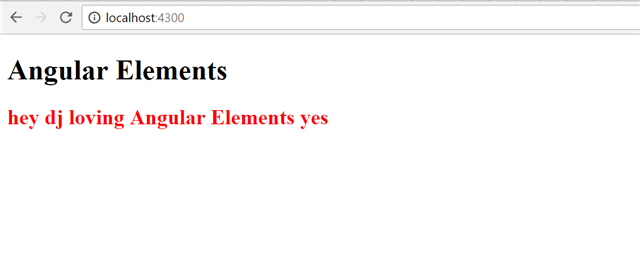
Therefore, we can conclude that to work with Angular Custom Elements, we need to perform the following steps:
- Install
@angular/elements. - Create a component.
- Register the component in
entryComponent. - Invoke
createElementto create a custom element. - Use it in your HTML.
I hope you found this post useful. Thanks for reading. If you like this post, please share it. Also, if you have not checked out Infragistics Ignite UI for Angular Components, be sure to do so! They have 30+ material based Angular components to help you code web apps faster.
Published at DZone with permission of Dhananjay Kumar, DZone MVB. See the original article here.
Opinions expressed by DZone contributors are their own.

Comments