How to Exploit All Sensors of Your Mobile Phone as an IoT Device
How to use your Android phone, Apache Camel, Kibana, and ElasticSearch to use your mobile phone sensors as an IoT device.
Join the DZone community and get the full member experience.
Join For FreeThis post will show you how you can exploit and send all data generated by the sensors of your mobile phone to the Internet of Things service by using Apache Camel, store the data with Elasticsearch and then how to visualize with Kibana.
Lastly, it shows you how to create and use a Rhiot Android application that exploit the following android sensors:
- Accelerometer
- Linear Acceleration sensor
- Gravity sensor
- Gyroscope
- Light sensor
- Orientation sensor
- Other sensor ….
Here is an overview of the architecture: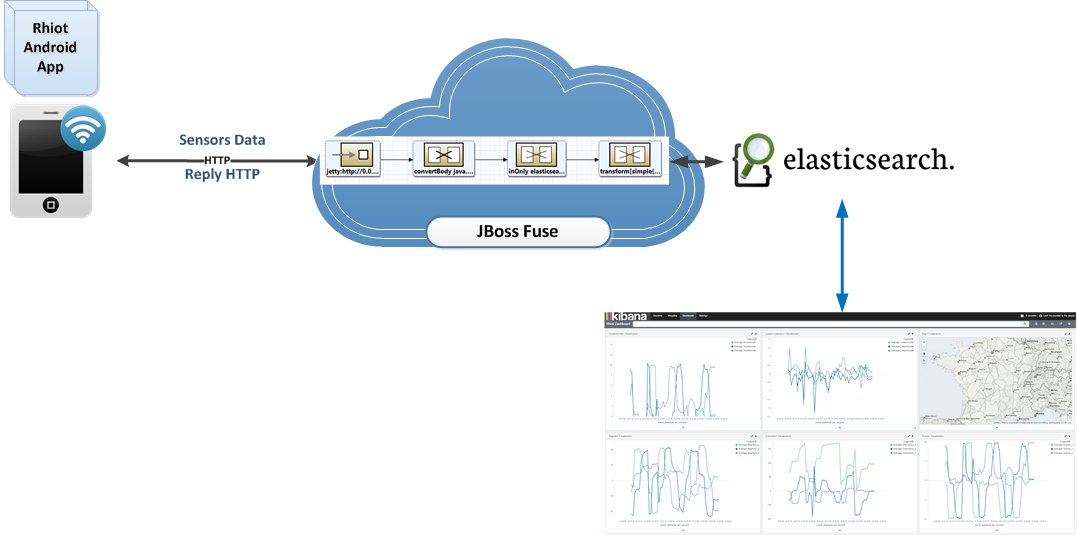
How Can We Implement This?
- Step1: Install Camel Route on JBoss Fuse:

As you can see from the camel route, after we retrieve messages from the HTTP endpoint, we will process it and store them into Elasticsearch, which will be picked up by Kibana and displayed in a Dashboard.
- Step 2: At the Elasticsearch level, you have to create a new index, with the following mapping: https://github.com/abouchama/Rhiot_SensorDevice/blob/master/ELK/Mapping.json
- Step 3: At this moment all the data is available in Elasticsearch, and we have just to explore, discover data, and visualize it via Kibana. For that, you have to create some visualizations that will be included in your Dashboards.
- Step 4: Install and configure the Android app.
- On your phone, go to Settings > Security. Under Device Administration, enable Unknown sources. Now you can install .apk files from outside of Google Play.
- Download the Rhiot_SensorDevice.apk from the following URL:https://github.com/abouchama/Rhiot_SensorDevice/blob/master/Rhiot_SensorDevice.apk
- Click Rhiot_SensorDevice.apk. Click Install
The Rhiot app is now installed on your Android device.
Note: The .apk file is compiled for Android version 5.0.1.
- Start the Rhiot app.
- Fill the URL and click on Start button.
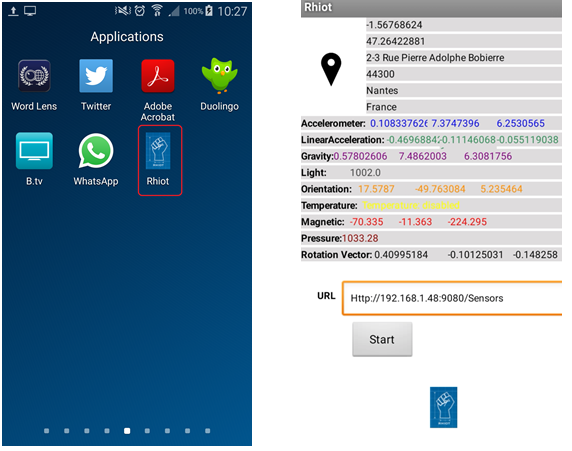
Below is an example of the Dashboard generated:
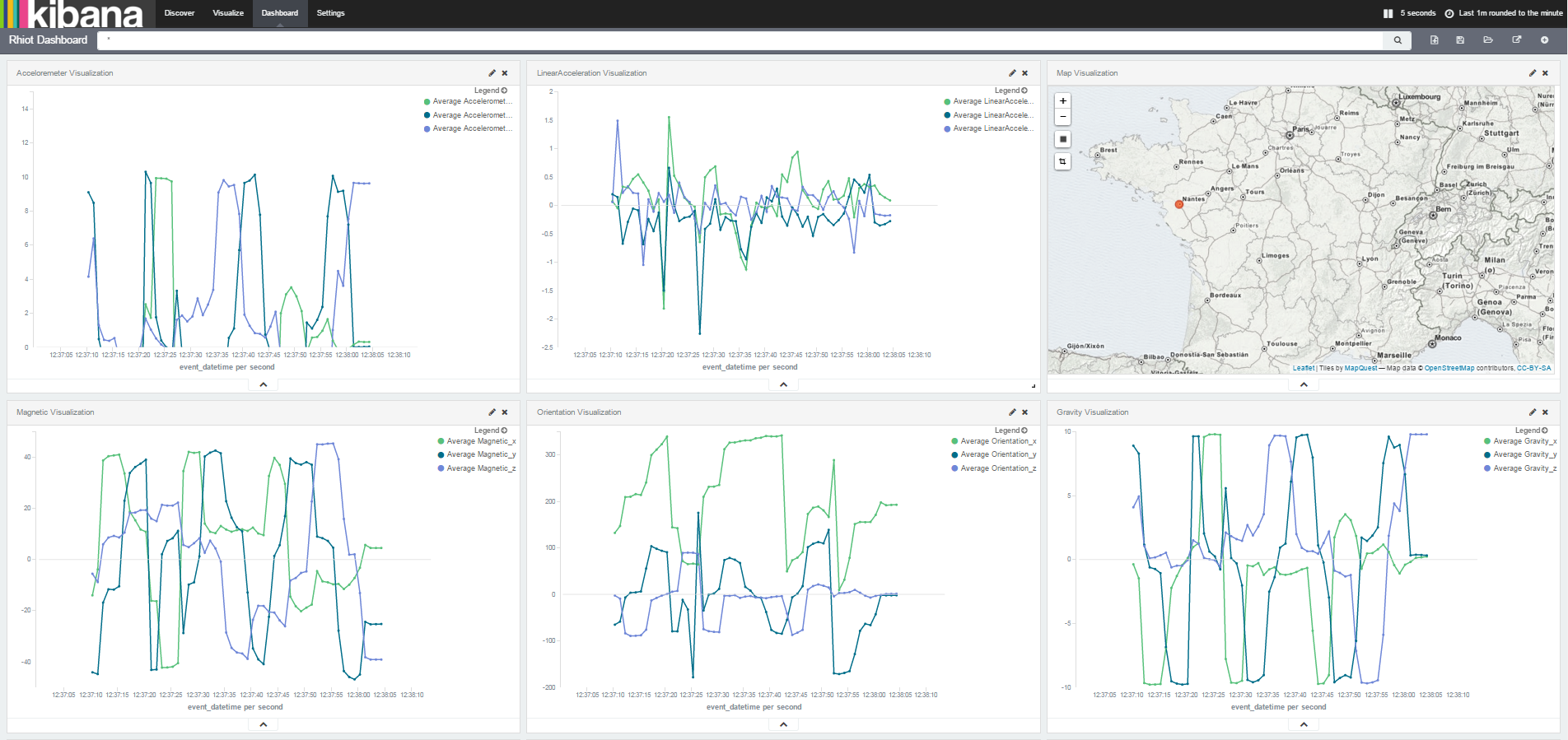
You can find the project code here:
https://github.com/abouchama/Rhiot_SensorDevice/
Conclusion
Admittedly, this example is very simple and demonstrates how to turn your mobile phone into a sensor device, connect it to the Internet of Things server (Can be a Rhiot gateway), send data, and receive data. You also learned how to process and visualize device data with Apache Camel and Kibana.
I hope that you find this post useful and good luck with your projects!
Opinions expressed by DZone contributors are their own.

Comments