How to Integrate Katalon Studio With Kobiton
Learn how to integrate Katalon Studio with Kobiton to utilize their cloud-based devices to test your mobile app. Get all the steps here.
Join the DZone community and get the full member experience.
Join For FreeCloud-based devices can be a good option for mobile app testing teams who have limited access to real devices. Kobiton is a powerful mobile device platform offers real mobile devices for both testers and developers. Using Katalon Studio, you can easily execute automated tests on Kobiton’s devices, thanks to the built-in integration feature supported by Katalon Studio.
This tutorial will walk you through basic steps to set up the integration between Katalon Studio and Kobiton.
Enable Kobiton Integration
1. Open Kobiton integration settings from the main menu at Windows > Katalon Studio Preferences > Katalon > Kobiton. Check Enable Kobiton Integration.
2. Enter your Kobiton account for authentication and click on Connect. After establishing a successful connection with Kobition, the message “Retrieving Kobiton API Keys successfully” will be displayed. Katalon Studio automatically retrieves the information for Kobiton integration.

Other fields in the Kobiton configuration dialog include:
| Field | Description |
| Kobiton Server | The Kobiton server to be connected and integrated with Katalon Studio. |
| API Key | The token to be used by Katalon Studio for exchanging API messages with Kobiton. You can generate more keys from the Kobiton API Settings. |
3. Click Apply when you are done with the settings.
Mobile Testing With Kobiton Devices
1. Navigate to Kobiton Portal: https://portal.kobiton.com and log in with your username and password.
2. In Kobiton, upload your app to Kobiton App Repository.
3. From the Repository view, select ‘more actions’ and select Automation snippet. Copy the app ID (the one in bold, for example, Kobiton-store:184 as shown below) and save it.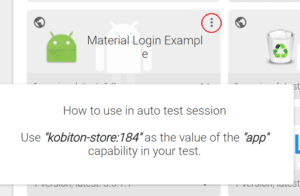
4. Click on Devices menu and select your devices by “Mark as favorite.”
5. In Katalon Studio, open your mobile test case and switch to Scripts view. Locate this line of code:Mobile.startApplication(appPath,false).
Next, replace the "appPath” with the Kobiton app id saved in Step 3 as shown below:

import static com.kms.katalon.core.testcase.TestCaseFactory.findTestCaseMobile.comment('Story: Verify correct alarm message')Mobile.comment('Given that user has started an application')'Get full directory\'s path of android application'
//def appPath = PathUtil.relativeToAbsolutePath(GlobalVariable.G_AndroidApp, RunConfiguration.getProjectDir())
Mobile.startApplication('kobiton-store:184', false)
Mobile.comment('And he navigates the application to Activity form')
Mobile.tap(findTestObject('Application/android.widget.TextView - App'), 10)
Mobile.tap(findTestObject('Application/App/android.widget.TextView-Activity'), 10)
Mobile.comment('When he taps on the Custom Dialog button')
Mobile.tap(findTestObject('Application/App/Activity/android.widget.TextView-Custom Dialog'), 10)
'Get displayed message on the dialog'
def message = Mobile.getText(findTestObject('Application/App/Activity/Custom Dialog/android.widget.TextViewCustomDialog'),10)
Mobile.comment('Then the correct dialog message should be displayed')
Mobile.verifyEqual(message, 'Example of how you can use a custom Theme.Dialog theme to make an activity that looks like a customized dialog, here with an ugly frame.')
Mobile.closeApplication()6. From the main toolbar, click on the drop-down menu of Run, and select the option to run with Kobiton Device.
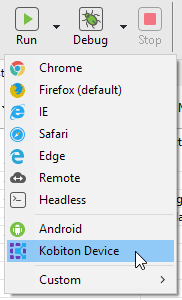
7. On Kobiton Favorite Devices screen, a list of Favorite Devices from Step 4 will be displayed in Device Name.
Select preferred device and click Ok.
You can also modify this list by updating your Favorite Devices from https://portal.kobiton.com/devices.
8. Once Katalon Studio is finished, automation test execution will be uploaded to Kobiton. Navigate to Sessions menu to view
Congrats! You have just run your Kobiton mobile automation test with Katalon Studio. Kobiton is an innovative mobile device testing platform, through Kobiton developers can save cost and time by directly remote access to the mobile devices to run tests before releasing to the market. This will empower mobile developers to build high-quality applications by identifying potential issues faster.
For more tutorials about automation testing tools, please visit Katalon Tutorials.
Opinions expressed by DZone contributors are their own.

Comments