Securely Sign and Manage Documents Digitally With DocuSign and Ballerina
Integrate DocuSign with Ballerina, enabling straightforward interaction with DocuSign APIs to send envelopes, manage recipients, and track statuses.
Join the DZone community and get the full member experience.
Join For FreeThis article was written using Ballerina Swan Lake Update 10.0 (2201.10.0) but is expected to remain compatible with newer versions.
DocuSign is a leading digital transaction management platform that allows users to sign, send, and manage documents securely and efficiently. Ballerina, a cloud-native programming language designed for integration, simplifies interacting with the DocuSign API to sign and manage documents securely.
Use Case Overview
Imagine you’re selling a car and need the buyer to sign a sales agreement. Instead of printing the document, meeting in person, and collecting a physical signature, you can use DocuSign integrated with a Ballerina application. With a few clicks, you upload the agreement and send an email to the buyer, which they can sign online. The application then checks if the document is signed and notifies you, making the whole process quick and easy without even meeting in person. Additionally, this entire process is conducted over a secure connection, which ensures the privacy and integrity of this transaction.
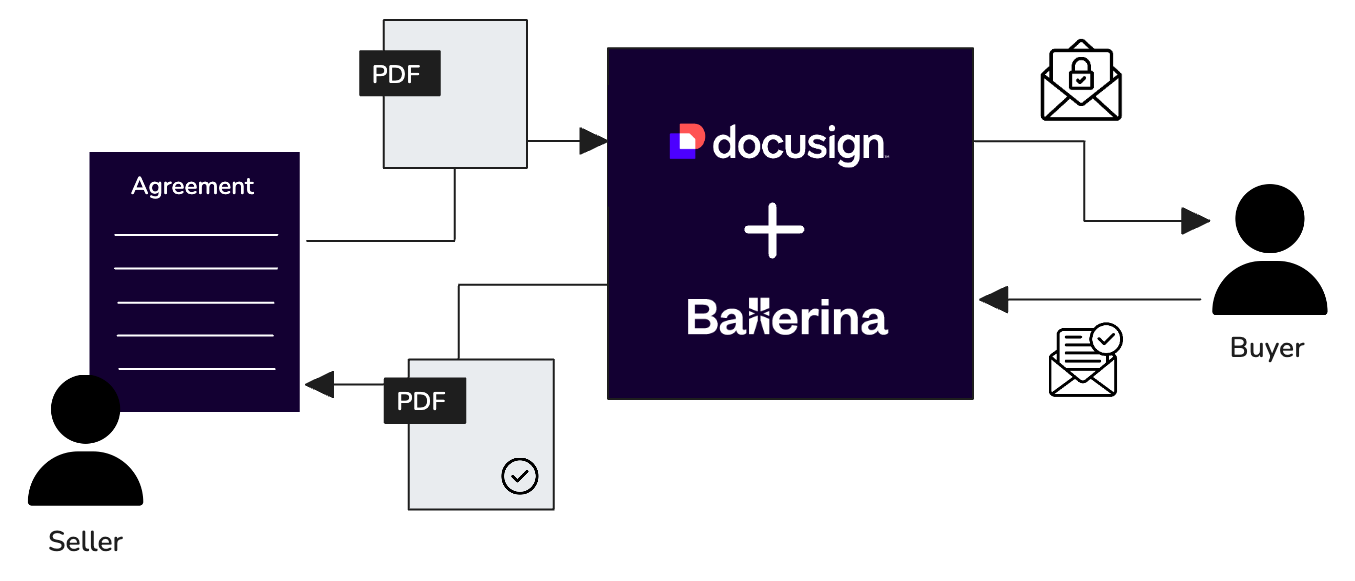
Prerequisites
Before we begin, make sure you have the following.
1. Install Ballerina
If you are new to Ballerina, you can download it here. If you have already installed Ballerina, try to update its version by using this command.
bal dist update2. Create a DocuSign Account
If you do not have a DocuSign developer account, sign up for a free account at the DocuSign Developer Center.
Getting Started
First, we need to obtain the credentials to integrate with DocuSign.
Step 1: Obtain DocuSign Credentials
To integrate with DocuSign, you need API credentials. Follow these steps to set them up:
- Visit the DocuSign Authentication Guide to explore supported OAuth-based authentication mechanisms:
- Confidential Authorization Code Grant: Requires a secret key and user presence at the start of the session; provides a refresh token for ongoing authentication; ideal for secure, server-side integrations
- Public Authorization Code Grant: Similar to the Confidential Grant but does not require a secret key; also provides a refresh token
- Implicit Grant: Designed for client-side apps with limited use cases; does not provide a refresh token
- JWT Grant: Best for server-to-server integrations without user presence; enables single login for multiple users and supports large-scale applications
In this guide, we’ll use the Confidential Authorization Code Grant mechanism.
- Follow the DocuSign Integration Key and Secret Key Guide to generate the necessary keys.
Note: The above steps enable DocuSign eSignature APIs in developer mode. When ready for production, follow the Go-Live Guidelines.
Now, we can dive into the implementation of the application.
Step 2: Initialize a Ballerina Project
Okay, now let’s start with creating a new Ballerina project.
bal new purchase_agreementOnce it is done, you will see Ballerina.toml and main.bal files inside the project directory.
Step 3: Create a New DocuSign Client
To get started, open the main.bal file in your Ballerina project and import the DocuSign module. Next, configure your DocuSign credentials as follows.
accountId: Provide the API Account ID associated with your DocuSign account.clientId: Use the Integration Key you generated earlier.clientSecret: Enter the Secret Key you obtained during setup.refreshToken: Insert the refresh token you generated previously.refreshUrl: If you’re using the developer mode, set this tohttps://account-d.docusign.com/oauth/token. For live mode, usehttps://account.docusign.com/oauth/token.serviceUrl: Set this tohttps://demo.docusign.net/restapi. For live mode, usehttps://www.docusign.net/restapi.
Configurable variables in Ballerina allow you to define variables whose values can be provided at runtime via configuration files (e.g., Config.toml) or command-line arguments. This feature helps decouple sensitive or environment-specific data from your codebase, improving security and flexibility.
To learn more about configurable variables in Ballerina, refer to the following:
This configuration will allow your Ballerina application to interact with the DocuSign API, enabling secure and authenticated communication for managing digital signatures.
import ballerinax/docusign.dsesign;
configurable string accountId = ?;
configurable string clientId = ?;
configurable string clientSecret = ?;
configurable string refreshToken = ?;
configurable string refreshUrl = ?;
configurable string serviceUrl = ?;
public function main() returns error? {
dsesign:Client docusign = check new (
serviceUrl,
{
auth: {
clientId,
clientSecret,
refreshToken,
refreshUrl
}
}
);
}Step 04: Create a DocuSign Envelope
Next, create a DocuSign envelope, which is a container for the documents you want to send for signatures.
string base64Encoded = array:toBase64(check io:fileReadBytes("./resources/README.pdf"));
dsesign:EnvelopeDefinition agreement = {
documents: [
{
documentBase64: base64Encoded,
documentId: documentId,
fileExtension: "pdf",
name: "document"
}
]
};This code reads a PDF document, encodes it in base64, and creates an envelope definition for it.
Step 5: Send the Envelope to Recipients
To send the envelope, you need to specify the recipients who will sign the document. Here you can add one or more recipients to the envelope and set a place where recipients can put their signatures.
dsesign:EnvelopeDefinition agreement = {
documents: [
{
documentBase64: base64Encoded,
documentId: documentId,
fileExtension: "pdf",
name: "document"
}
],
emailSubject: "Vehicle Purchase Agreement - McLaren MP4/2",
recipients: {
signers: [
{
email: "add-recipient-email-here",
name: "add-recipient-name",
recipientId: "12",
tabs: {
signHereTabs: [
{
xPosition: "300",
yPosition: "200",
documentId: documentId,
pageNumber: "1",
height: "10"
}
]
}
}
]
},
status: "sent"
};
dsesign:EnvelopeSummary agreementResult = check docusign->/accounts/[accountId]/envelopes.post(agreement);
io:println("Agreement Status: ", agreementResult.status);Step 6: Get the Document Status
We can get the status of the Document to check whether the recipient has signed by checking the status of that document.
dsesign:Envelope agreementDocument = check docusignClient->/accounts/[accountId]/envelopes/[envelopeId];
io:println(agreementDocument.status);This code retrieves the status of the envelope to confirm if the document has been signed. You can either check the status here or you will automatically receive a mail from DocuSign that the recipient(s) has completed signing the document.
The final version of the code will look as below.
import ballerina/io;
import ballerina/lang.array;
import ballerinax/docusign.dsesign;
configurable string accountId = ?;
configurable string clientId = ?;
configurable string clientSecret = ?;
configurable string refreshToken = ?;
configurable string refreshUrl = ?;
configurable string serviceUrl = ?;
public function main() returns error? {
dsesign:Client docusign = check new (
serviceUrl,
{
auth: {
clientId,
clientSecret,
refreshToken,
refreshUrl
}
}
);
string base64Encoded = array:toBase64(check io:fileReadBytes("./resources/README.pdf"));
string documentId = "1";
dsesign:EnvelopeDefinition agreement = {
documents: [
{
documentBase64: base64Encoded,
documentId: documentId,
fileExtension: "pdf",
name: "document"
}
],
emailSubject: "Vehicle Purchase Agreement - McLaren MP4/2",
recipients: {
signers: [
{
email: "add-recipient-email-here",
name: "add-recipient-name",
recipientId: "12",
tabs: {
signHereTabs: [
{
xPosition: "300",
yPosition: "200",
documentId: documentId,
pageNumber: "1",
height: "10"
}
]
}
}
]
},
status: "sent"
};
dsesign:EnvelopeSummary agreementResult = check docusign->/accounts/[accountId]/envelopes.post(agreement);
io:println("Agreement Status: ", agreementResult.status);
string? envelopeId = agreementResult.envelopeId;
if envelopeId is () {
return error("Envelope ID is not available");
}
io:println("Envelope ID", envelopeId);
dsesign:Envelope agreementStatus = check docusign->/accounts/[accountId]/envelopes/[envelopeId];
io:println("Current Status: ", agreementStatus.status);
}Conclusion
This article demonstrated how to set up a DocuSign account, configure credentials, send documents for signatures, and finally track the status of the documents. By integrating DocuSign with Ballerina, you can eliminate the need for physical paperwork, saving time and resources while having secure digital transactions. With Ballerina’s integration-first approach, developers can easily connect to external APIs like DocuSign and deliver better solutions suitable for real-world business needs.
You can find the complete code for this tutorial here as well. If you encounter any issues, feel free to leave a comment.
Opinions expressed by DZone contributors are their own.

Comments