Introduction to Android Studio
Join the DZone community and get the full member experience.
Join For FreeFeeling good to be back at the blog ![]() . Actually, I have been managing GDG Ahmedabad, delivering android talks, and managing workshops locally and outside my region. Last month, I was quite busy in organizing the “DevFest” event for GDG Ahmedabad, and then for the preparation of my two talks for the GDG Kathmandu DevFest.
. Actually, I have been managing GDG Ahmedabad, delivering android talks, and managing workshops locally and outside my region. Last month, I was quite busy in organizing the “DevFest” event for GDG Ahmedabad, and then for the preparation of my two talks for the GDG Kathmandu DevFest.
I was invited to deliver two talks at DevFest, which was organized by GDG Kathmandu. I have already published slides on my Speakerdeck. I am not sure whether you have already checked and learned from my speaker deck, but still give me a chance to write about Introduction to Android studio here.
What is Android Studio?
It’s an Android focused IDE, designed specially for Android development. It was launched on 16th May 2013, during Google's I/O 2013 event. Android studio contains all the Android SDK tools to design, test, debug and profile your app. By looking at the development tools and environment, we can see its similar to Eclipse with the ADT plug-in, but as I have mentioned above, it's an Android focused IDE, and there are many cool features available in Android Studio that can foster and increase your development productivity.
One great thing is that it depends on the IntelliJ Idea IDE, which has proved itself to be a great IDE and has been in use by many Android engineers.
What is the Difference Between IntelliJ Idea and Android Studio?
Nothing, in regards to Android.
If you use IntelliJ…
- Keep using it
- IntelliJ 13 will have the same stuff
- EAP of IntelliJ Idea 13 includes all the new stuff
If Not…
- Give Android Studio a try
You may have some questions in mind regarding IntelliJ and Android Studio. If so, check the FAQ section: IntelliJ IDEA and Android Studio FAQ.
Let’s Download Android Studio
You can download Android Studio from the android developer site: http://developer.android.com/sdk/installing/studio.html.
Cool Features of Android Studio
As I have mentioned, it's similar to Eclipse with the ADT plug-in, but Android Studio has many cool features that can help you to increase development productivity.
Here are the cool features:
- Powerful code editing (smart editing, code re-factoring)
- Rich layout Editor (As soon as you drag and drop views on the layout, it shows you a preview in all the screens including Nexus 4, Nexus 7, Nexus 10 and many other resolutions. Layout designing can be done much faster way as compared to eclipse.)
- Gradle-based build support
- Maven Support
- Template-based wizards
- Lint tool analysis (The Android lint tool is a static code analysis tool that checks your Android project source files for potential bugs and optimization improvements for correctness, security, performance, usability, accessibility, and internationalization).
You can experience all the cool features by using Android Studio yourself ![]()
Awesome Stuff Inside
Darcula Theme
It's actually a black-based theme. While using Android Studio, I enjoy working in Darcula theme environment. By the way, Its Darcula theme, not Dracula. I am correcting this just because I have seen many people on Stackoverflow and Google+ saying Dracula.
You can set the Darcula theme in Android Studio by: File > Settings > IDE Settings > Appearance > Theme: Darcula.
Preview All the Screens

We can consider this is as part of the Rich layout editor feature. With this privilege, users can design layouts and can check layouts by previewing in all the possible screens, such as Nexus 4, Nexus 7, Nexus and many other devices. It helps the user to improve layout designs while providing compatibility to various resolutions available.
Device Framed Screen Capture

It provides ability to directly generate a screenshot of your application. Yes, it was already included in the SDK, but Android Studio provides something more:
- Device frame (As frames for many Nexus devices are available, you can capture screenshot in whichever frame you like most)
- Drop shadow
- Screen glare
Color Preview
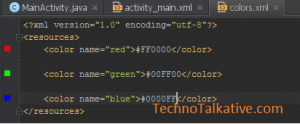
I like this feature very much and I have found this feature helpful while working on big projects. While using Eclipse, we have to have 3rd party color chooser and picker but this feature gives privilege to select color from in-build color chooser and can also have preview in Colors.xml file.
Color Preview – Activity class

While using Eclipse, it’s difficult to check which color we have used. Yes, we can imagine the color by its name, but an actual preview is much better. This feature was recently introduced in Android Studio, so you must have latest version installed.
Hard Coded Strings
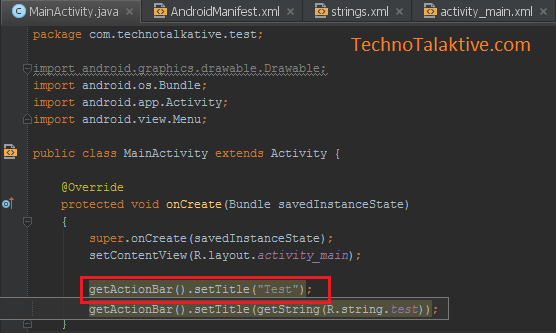
Here is another feature I like and have found useful: Whenever you use any string resources from Strings.xml, it displays actual value instead of variable name. This setting comes by default, but in case you aren’t able to get hard coded strings in your activity class, then try any of the below ways.
Settings > Editor > Code Folding > Android String References
OR
Select String and right click on it and then go to Folding > Collapse
OR
CTRL + Numpad ‘-’
Create Layout Variation

This provides the ability to create layout variation directly. For example: layout for the large screen, layout for Xlarge screen, etc. The great thing is that the created variant layout gets stored in particular folders like layout-xlarge, layout-large-land, etc.
Should I Use Android Studio?
You might have explored all the cool features, or you are ready to explore right now. But questions might have arisen in your mind: “Should I use Android Studio,” or “should we start using Android Studio right now,” or “should I continue with IntelliJ or Eclipse?”
My answer is a big NO to use Android Studio as your main IDE for Android development, because currently its EARLY ACCESS PREVIEW and it's maturing over days. Engineers have been working hard to improve this IDE. So, you should wait until the BETA comes out.
I agree with Carlos Vega (commented over G+) on this point: “You should at least migrate to Intellij Idea 12 so that you get familiar with the IDE’s workflow and keyboard shortcuts. That way when Android Studio reach a more stable level, you can switch without a major learning curve.” Thanks, Carlos Vega, for the input.
By the way, here is the presentation I delivered at the GDG Kathmandu DevFest.
Published at DZone with permission of Paresh Mayani. See the original article here.
Opinions expressed by DZone contributors are their own.


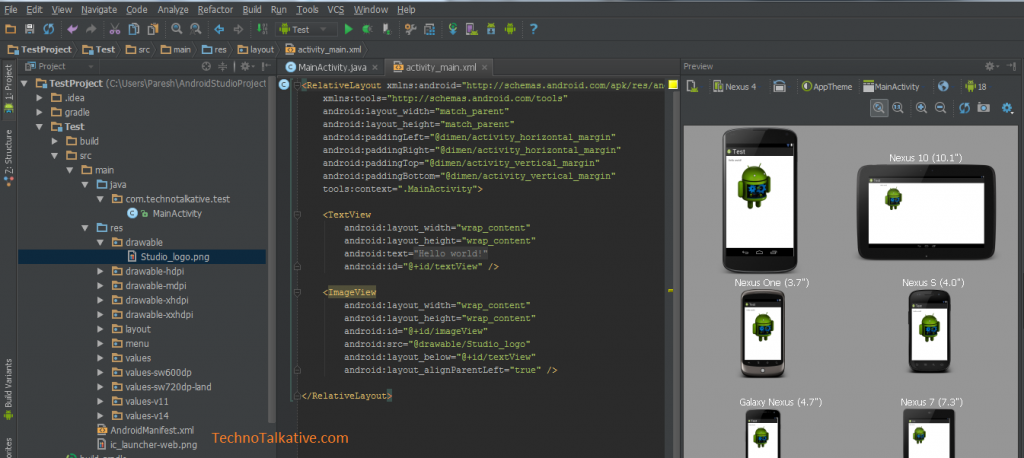
Comments