Microsoft Azure Logic Apps Service
This article is about automating processes, workflows, etc., using Platform as a Service (PaaS) from Microsoft Azure's Azure Logic Apps.
Join the DZone community and get the full member experience.
Join For FreeTo automate processes, workflows, etc., Platform as a Service (PaaS) from Microsoft Azure's Azure Logic Apps is used. It facilitates the creation of automated processes that can connect applications, systems, and services. Most businesses utilize Azure Logic Apps to create highly scalable integration solutions in B2B scenarios.
How Do Azure Logic Apps Work?
Platform as a Service (PaaS) Microsoft Azure's Logic Apps is used to automate processes, workflows, etc. It supports the design and construction of automated processes that can link services, systems, and applications. Most companies in B2B situations use Azure Logic Apps to build highly scalable integration solutions.
Azure Logic Apps allow for the automation of numerous processes. Here are some noteworthy and typical examples:
- With Azure Logic Apps, many processes may be automated. Here are a few prominent and frequent instances:
- You may organize and carry out emails, and notifications send using Office 365. For example, Azure Logic Apps will schedule and send email notifications whenever a new file is uploaded.
- Directing the transport of files from FTP or SFTP hosts to Azure Storage.
- The management of file uploads to Azure Storage from FTP or SFTP servers.
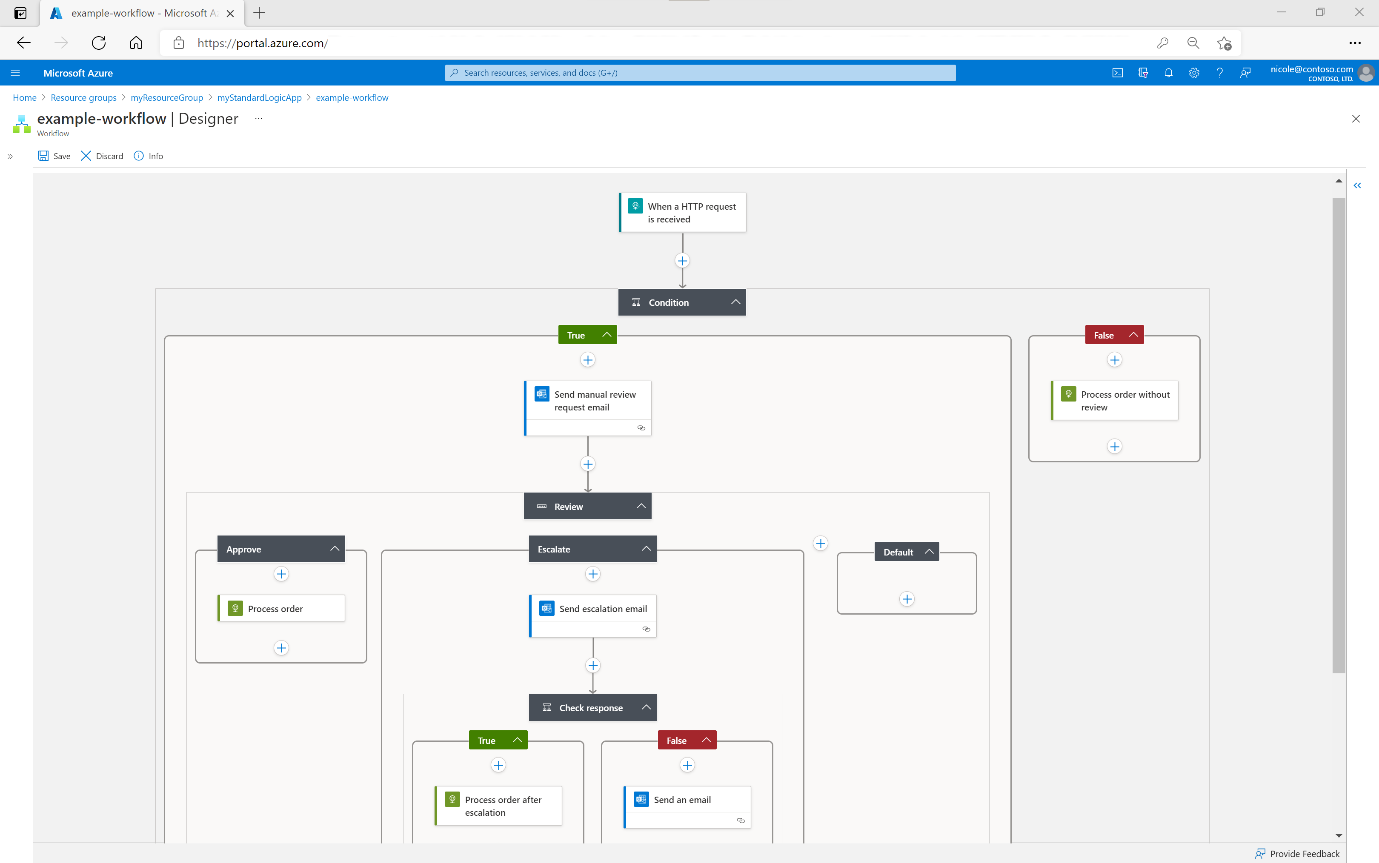
Important Elements of Azure Logic Apps
Now that we have a clearer idea of what the Azure Logic Apps platform involves let's move on to understanding the various components of Azure Logic Apps.
Workflows
Workflow is one of the key components of Azure Logic Apps. A workflow is just a series of steps organized into procedures and tasks. Once input is introduced into the system using logical connectors, a process is initiated (described later in this blog). As a result, by setting up workflows, business operations can be automated using Azure Logic Apps.
Connectors
Workflow is one of Azure Logic Apps' key components. Essentially, a workflow is a list of step-based procedures and actions. A process begins when input is introduced into the system using logical connectors (described later in this blog). As a result, workflows may be established in Azure Logic Apps to automate business processes.
An essential component of Azure Logic Apps is workflows. A workflow is essentially a group of actions and procedures that are arranged into steps. Once input is added to the system via logical connectors, workflows begin (covered in this blog post later). Therefore, business tasks can be automated with Azure Logic Apps by designing workflows for them.
Follow these simple steps below to add and use connectors in Azure Logic Apps:
- Then, on the Azure interface, choose "Create a resource."
- On the Azure interface, click the "Create a resource" button. Next, custom Connector in the box and select it from the drop-down menu.
- After inputting the Logic applications custom connector, choose "Create" now.
- Enter the information to register the selected connector.
- Pick Review + Create now.
- Click "Create" after verifying that the information has been entered accurately.
Actions
In Azure Logic Apps, the procedures that are carried out when a trigger is started are known as actions. As stated earlier, if a trigger is set up, a number of processes and activities are initiated. Actions will start to run one after the other once a trigger has been begun. These activities will be carried out in line with the user-supplied data and the predetermined business tasks. The connection repository contains a wide range of options from which the Azure Logic Apps user can choose a particular set of actions.
Triggers
Basically, triggers are where the Azure Logic App workflow starts. Triggers are connected to processes, workflow, and actions. These Azure Logic Apps components are dependent on triggers to function. In Logic Apps, connectors can start a variety of triggers on their own by way of bespoke connectors, which start the triggers.
Initiating Triggers in Azure Logic Apps
The following are the steps to initiate triggers in Azure Logic Apps:
- Create a new blank Logic App on the Azure Portal as the first and most important step.
- The first and most important step is to create a new blank Logic App in the Azure Portal.
- Using the "Run Trigger" option provided in the overview section, you may successfully run a trigger in a stored Logic App.
Working on Azure Logic Apps?
The activities and procedures specified in the workflow are what drive how Azure Logic Apps operate. Anytime an event is triggered, the workflow is started. Let's examine a hotel booking logic app as an example. The workflow begins to execute anytime a user initiates a booking by picking a hotel, taking the user through the booking process till the conclusion of the same. To ensure a seamless workflow, the values are noted at each stage and carried over to the next stage.
Creating a Logic App
It is crucial to comprehend how a Logic App is constructed before beginning any other activities on it. The following are the many steps needed to create a Logic App:
- Visit the Azure interface and select the option to create a resource.
- Choose "Logic Apps" from the marketplace section now.
- Enter the requested information, such as credentials, and then click Create to continue with the Logic App's final creation.
- Now click on Review + Create.
- The built Logic App can be found by going to "resource" in the final step.
Authenticating a Logic App
Now that we have learned how to create a Logic App let's examine how to authenticate one. Azure Logic Apps use both a user-assigned managed identity and a system-assigned managed identity for authentication, and each can only be used with a single logic app resource. This system-issued, controlled identity may be shared by a number of additional resources. Now let's examine how to verify a logic app:
- Navigate to the logic app resource in the Azure portal that you own or have developed.
- Navigate to the logic app resource that you own or have established in the Azure portal.
- Select On under the system-assigned section.
- The identification has now been saved in the Identity window.
- In the Identity window, save the identity right away.
Making a Logic App Authentic
Now that we have learned how to create a Logic App let's examine how to authenticate one. Azure Logic Apps use both a user-assigned managed identity and a system-assigned managed identity for authentication, and each can only be used with a single logic app resource. This system-issued, controlled identity may be shared by a number of additional resources. Now let's examine how to verify a logic app:
- Navigate to the logic app resource in the Azure portal that you own or have developed.
- Enter the Azure portal and find the logic app resource that you own or have developed.
- Select On under the system-assigned section.
- The identification has now been saved in the Identity window.
- There will be a dialogue box for confirmation. Choose YES.
The Use of Azure Logic Apps
The procedures described below can be used to call a Logic App from an already-existing Logic App:
Create an action in the step where the other logic app has to be called after selecting the new step.
- The Choose an action menu will be followed by a drop-down menu.
- Pick the Built-in option from the drop-down menu.
- The Built-in option can be chosen from the drop-down menu.
- Select a Logic Apps process from the Activities list after entering the Logic Apps.
- Once inside the Logic Apps, select a Logic Apps workflow from the Activities list.
- Go to the Activities list after entering Logic Apps and selecting a workflow from there.
- Select a Logic App to call from the list of active Logic Apps.
Azure Logic App: Establishing an API Connection
The following are the steps to connect an API in an Azure Logic App:
- Select Web under All Services.
- From the Azure portal menu, choose API Connections.
- Next, choose the Azure portal's API Connections option from the menu.
- Finally, select API Connection as the Type filter.
Useful Aspects of Azure Logic Apps
The following are the top advantages provided by Azure Logic Apps for resolving a range of challenging business issues:
- Workflow definition is made simple with Azure Logic Apps thanks to a user-friendly graphical user interface that includes actions, processes, and triggers (GUI).
- Robust Applications: Azure Logic Apps are crucial for supporting integration with high-end business programs like Office 365, Dropbox, etc.
- Robust Applications: Azure Logic Apps are crucial for integrating support for enterprise-level programs like Office 365, Dropbox, etc.
- Automation simplicity: The Logic App is automatically activated when the workflows are defined with triggers, and the trigger is successfully initiated.
- Automation simplicity: When triggers are used to construct workflows, and a trigger is successfully activated, the logic app is automatically fired.
Build Powerful Integration Solutions for Key Enterprise Scenarios
Azure Logic Apps, a top integration platform as a service (iPaaS), is built on a containerized runtime. By deploying and using Logic Apps, you can automate crucial workflows anywhere and increase scale and mobility.
Develop, Deploy, and Run Anywhere
- Install and operate logic apps locally, on-premises, and in Azure.
- Enable deployment slots, streamlined virtual network access, and private endpoints.
- On Windows, macOS, and Linux, Visual Studio Code is used for testing, development, and debugging.
- For testing, development, and bug-fixing on Windows, macOS, and Linux, utilize Visual Studio Code.
Boost Productivity With Seamless, Automated, Business-Critical Workflows—Without Writing Code
- Create extensive, intricate workflows and observe more steps simultaneously without scrolling.
- Create lengthy, intricate workflows and scroll less to observe more steps at once.
- With integrated support for Application Insights, you may get close to real-time telemetry.
Leverage Hundreds of Out-of-the-Box Connectors or Create Your Own
- Use a wide range of cloud-based and software-as-a-service (SaaS) connectors, such as Salesforce, Office 365, SQL, and others.
- Codify natively operating connections.
Support Complex Mapping, B2B, and Enterprise Messaging Scenarios
To interact with business partners, use Electronic Data Interchange (EDI) standards like EDIFACT, X12, AS2, and others.
- Your logic apps can host maps and schemas locally and refer to them using new built-in actions.
- Utilize the BizTalk migration tool to migrate to Logic Apps and modernize current BizTalk Server investments.
- Use Azure Monitor and Application Insights to troubleshoot.
Conclusion
It goes without saying that processes and procedures are necessary for all firms to operate profitably. Azure Logic Apps is a vital technology that helps companies create and manage workflows efficiently.
Opinions expressed by DZone contributors are their own.

Comments