Read Configuration in the Controller: .NET Core Quick Posts
You can find my all .Net core posts here. In this series of posts, we will see some quick tips or tricks to use some specific things in .Net Core In this pos...
Join the DZone community and get the full member experience.
Join For FreeIn this series of posts, we will look at some quick tips or tricks to use in .NET Core.
In this post, we will see how to access configuration in the controller.
As we know, in .NET Core we have an appsettings.json file to store the configuration related data.
For example, you have an appsettings.json as shown below:
{
"Logging":{
"IncludeScopes":false,
"LogLevel":{
"Default":"Warning"
}
},
"myFirstKey":"myFirstValue"
}From .NET Core 2.0 and on, you are no more required to add new IConfiguration in the Startup constructor. Its implementation will be injected by the DI system and is already available in Startup.cs class:
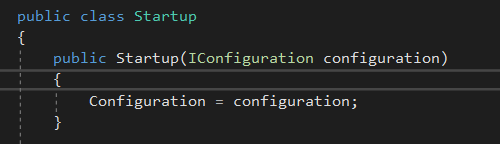
But if you are targeting a .NET Core version lower than 2.0 then you need to add IConfiguration in Startup.cs.
Access Configuration in Controller
We can directly inject IConfigurationService into the controller as below:
public class HomeController: Controller {
private IConfiguration _configuration;
public HomeController(IConfiguration Configuration) {
_configuration = Configuration;
}
}That is it. You can now access the config from the HomeController.
For example, if you want to use it in a Contact action, then access it as shown below:
public IActionResult Contact() {
ViewBag.ConfigValue = _configuration["myFirstKey"];
}As you can see below, myFirstValueis the value of the key myFirstKey in the appsettings.json file.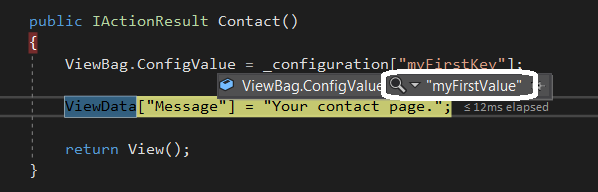
Complex Config Structure
You can even have some complex structure in appsettings.json as below:
{
"MyConfigSection":{
"MyFirstConfig":"Neel Bhatt",
"MySecondConfig":{
"MyFirstSubConfig":27,
"MySecondSubConfig":"Pune"
}
}
}To access this, write the below code:
public IActionResult Contact() {
// Option 1: Configuration using Key string
ViewData["MySectionMyFirstConfig"] = _configuration["MyConfigSection:MyFirstConfig"];
// Option 2: Configuration using GetSection method
ViewData["MySectionMySecondConfigMyFirstSubConfig"] = _configuration.GetSection("MyConfigSection").GetSection("MySecondConfig").GetSection("MyFirstSubConfig");
// Option 3: Mixture of Option 1 & Option 2
ViewData["MySectionMySecondConfigMySecondSubConfig"] = _configuration.GetSection("MyConfigSection")["MySecondConfig:MySecondSubConfig"];
return View();
}Read the Connection String
To read the connection string, you need to call it using the GetConnectionString method as shown below:
var connectionString = Configuration.GetConnectionString("myConnectionString");Hope this helps.
You can find my all .NET Core posts here.
Published at DZone with permission of Neel Bhatt, DZone MVB. See the original article here.
Opinions expressed by DZone contributors are their own.

Comments