Setting Up Selenium WebDriver for MSTest Framework in C#
This MSTest testing tutorial covers different ways of installing Selenium WebDriver for the MSTest framework in C#.
Join the DZone community and get the full member experience.
Join For FreeIn the ongoing "Selenium MSTest testing tutorial" series, we had an earlier look at setting up the MSTest framework in Visual Studio. It was a getting started guide with a major focus on the installation of the Selenium MSTest framework and MSTest adapter for the project.
In this Selenium MSTest testing tutorial, we take a look at setting up Selenium WebDriver with Visual Studio in C#. Before we install the Selenium WebDriver, we create a new project in C#.
Creating a New Project in C#
Before installing Selenium WebDriver, we create a new project in C# by following the below-mentioned steps:
- 1. Open Visual Studio and create a new project of the type ‘MSTest Test Project (.Net Core).’
![]()
- As the created project is of type MSTest Test Project (.Net Core), the default C# class comes along with the attributes [TestMethod] and [TestClass] in it.
![]()
Steps to Download Selenium WebDriver
Before running your first script in MSTest, you need to download and set up Selenium WebDriver.
Selenium WebDriver on Visual Studio can be installed using NuGet, a free and open-source package manager that is specifically designed for the Microsoft Platform.
There are two options for installing Selenium WebDriver – using the Visual Studio IDE and using the NuGet Package Manager (PM) Commands.
Using Visual Studio IDE
For installing Selenium WebDriver using the VS IDE, please perform the following steps:
- Navigate to Tools -> NuGet Package Manager -> Manager NuGet Packages for Solution and search for ‘Selenium.’
![Manage NuGet Packages]()
- Select Selenium.WebDriver from the search list and click on the Install button.
![Select Selenium WebDriver]()
![License Acceptance Package]()
- For automated browser testing, we make use of the Chrome web browser. Hence, we install the Selenium Chrome Driver. Select Selenium.WebDriver.ChromeDriver from the search list and click on the Install button.
![Chromedriver install]()
- Now that the Selenium WebDriver installation is complete, you can use the package in the source code. Including the following statements in the source code to verify whether the Selenium WebDriver is installed or not.
using Microsoft.VisualStudio.TestTools.UnitTesting;
using OpenQA.Selenium;
using OpenQA.Selenium.Chrome;
namespace MSTest_Test_Project
{
[TestClass]
public class UnitTest1
{
[TestMethod]
public void TestMethod1()
{
}
}
}Using Package Manager (PM) Commands
If you are more comfortable with the command-line terminal, Selenium WebDriver can also be installed by executing the relevant commands on the Package Manager (PM) console.
- In order to execute commands from the PM console, navigate to Tools -> NuGet Package Manager -> Package Manager Console.
![Package Manager Console Photo]()
- The following commands have to be executed on the Package Manager (PM) console:
Install-Package Selenium.WebDriver - As the Chrome browser is used for testing, we install the Selenium Chrome Driver as we did in the earlier case.
Install-Package Selenium.Chrome.WebDriver
Shown below is the snapshot of the Package Manager Console:

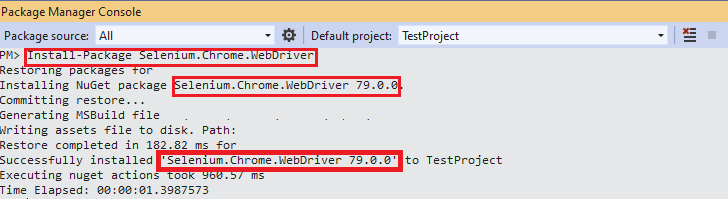
To verify whether the necessary packages are installed, execute the Get-Package command on the PM console.
PM> Get-Package
Id Versions
-- --------
Selenium.WebDriver {3.141.0}
Selenium.Chrome.WebDriver {79.0.0}
...... ......
...... ......Conclusion
With this Selenium MSTest setup example, we had a look at setting up Selenium WebDriver for automated testing with MSTest and C#. The steps mentioned in this Selenium C# tutorial are essential to get started with automation testing with Selenium and C#. With the completion of the Selenium MSTest framework & Selenium installation, you are all set to perform cross-browser testing or automated browser testing with MSTest, Selenium, and C#.
Published at DZone with permission of Himanshu Sheth. See the original article here.
Opinions expressed by DZone contributors are their own.

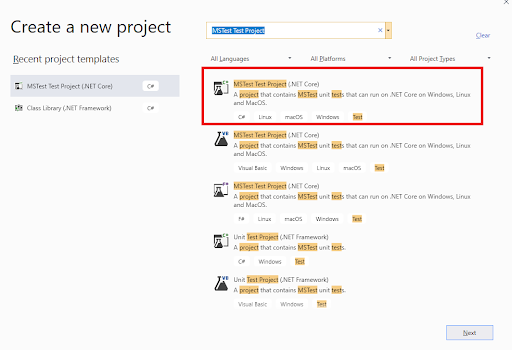
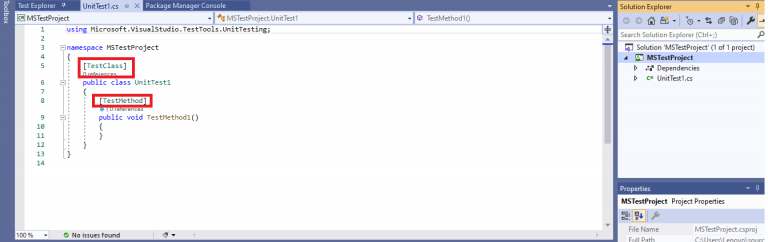

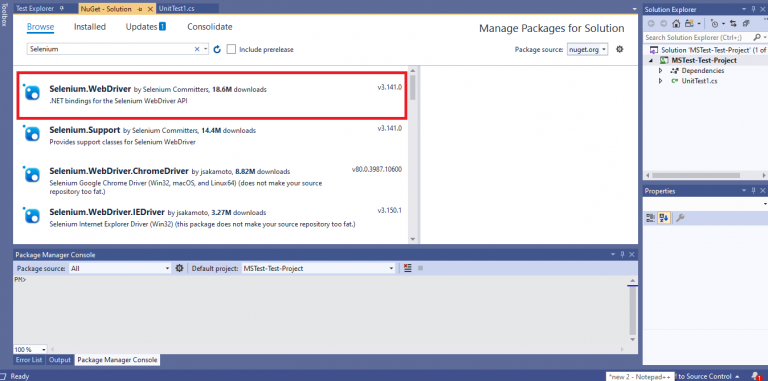
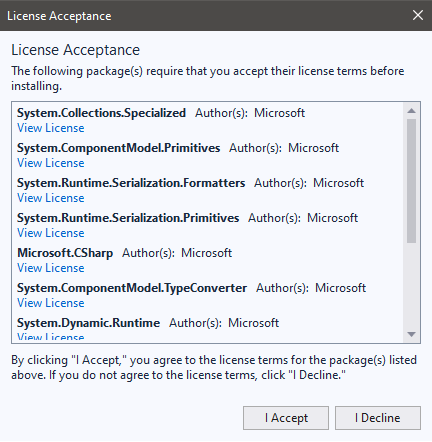
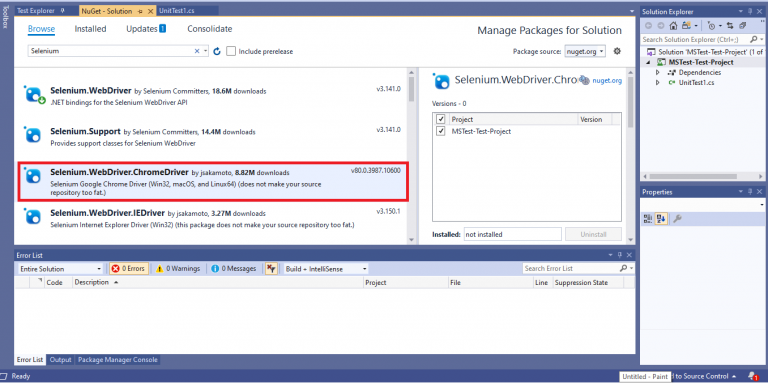
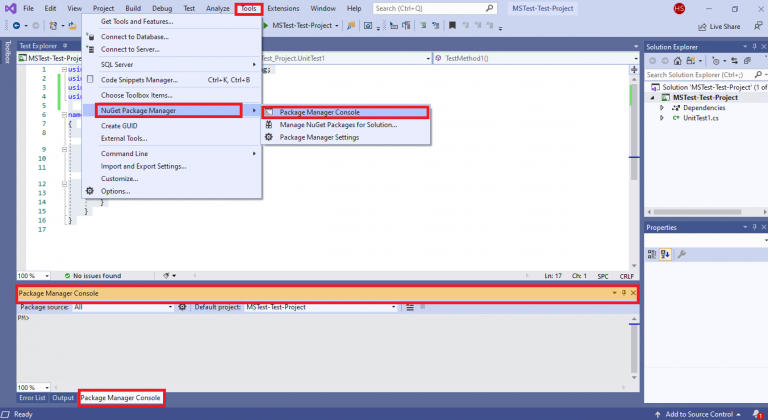
Comments