Spring Boot: Handle AWS RDS Password Change or Rotation Without Restarting
This article is about how you can handle AWS RDS secrets rotation without restarting your Spring Boot application.
Join the DZone community and get the full member experience.
Join For FreeThis article is about how you can handle AWS RDS secrets rotation without restarting your Spring Boot application.
I had this problem wherein I had to update my database connection whenever the database password was updated for my AWS RDS instance. This can be because of a monthly password rotation policy or maybe the database credentials got compromised and you want all your running applications to keep running even when the database password is changed.
To solve this kind of problem, AWS provides a library that will handle this updating of the database connection without even restarting your Spring Boot application.
AWS has an open-source library called AWS Secrets Manager JDBC, that handles database connections while your application is running and talking to the RDS instance.
Let’s see how this works.
Firstly, add the following dependency in the build file. Considering Maven, it would look as follows:
xxxxxxxxxx
<dependency>
<groupId>com.amazonaws.secretsmanager</groupId>
<artifactId>aws-secretsmanager-jdbc</artifactId>
<version>1.0.5</version>
</dependency>
Next, specify the JDBC Datasource URL with the scheme jdbc-secretsmanager instead of jdbc
xxxxxxxxxx
spring:
datasource:
url: jdbc-secretsmanager:mysql://database-host:3306/rotate_db
Next, you need to specify the driver's class name. For this article, we will stick to a MySQL RDS instance. So it’s going to be com.amazonaws.secretsmanager.sql.AWSSecretsManagerMySQLDrive.
This library also requires a database-specific connection library. So you will need to add the MySQL connector library, which is commonly the artifact mysql-connector-java. This will be used to make the actual connection with the database.
In case you are dealing with other databases, you can find the corresponding drivers from the source code here.
Next, create an AWS secret for the RDS instance using the database credentials section in the AWS Secrets Manager.
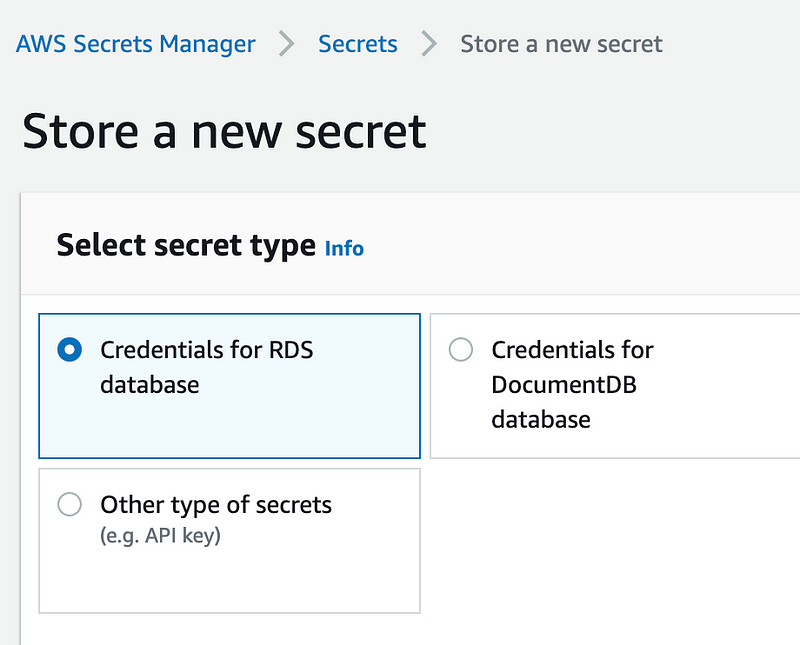
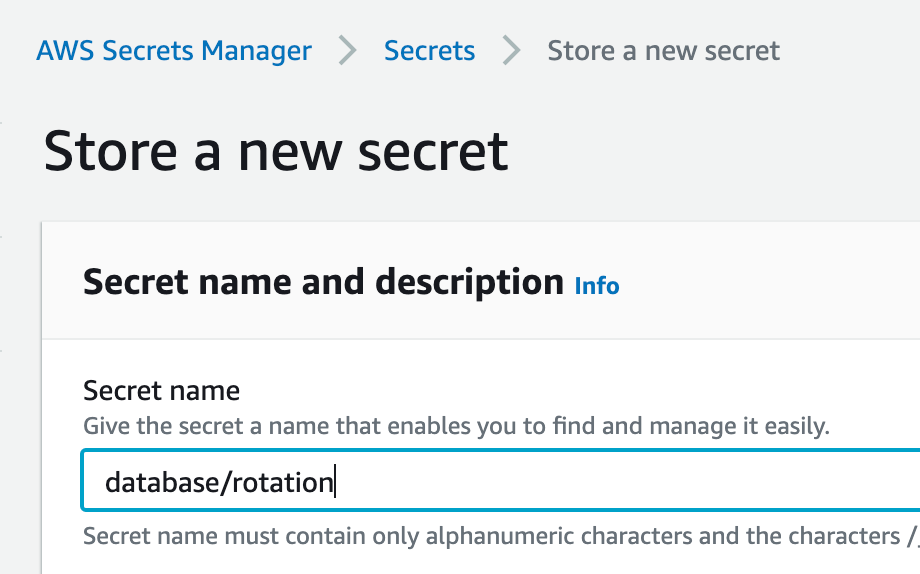
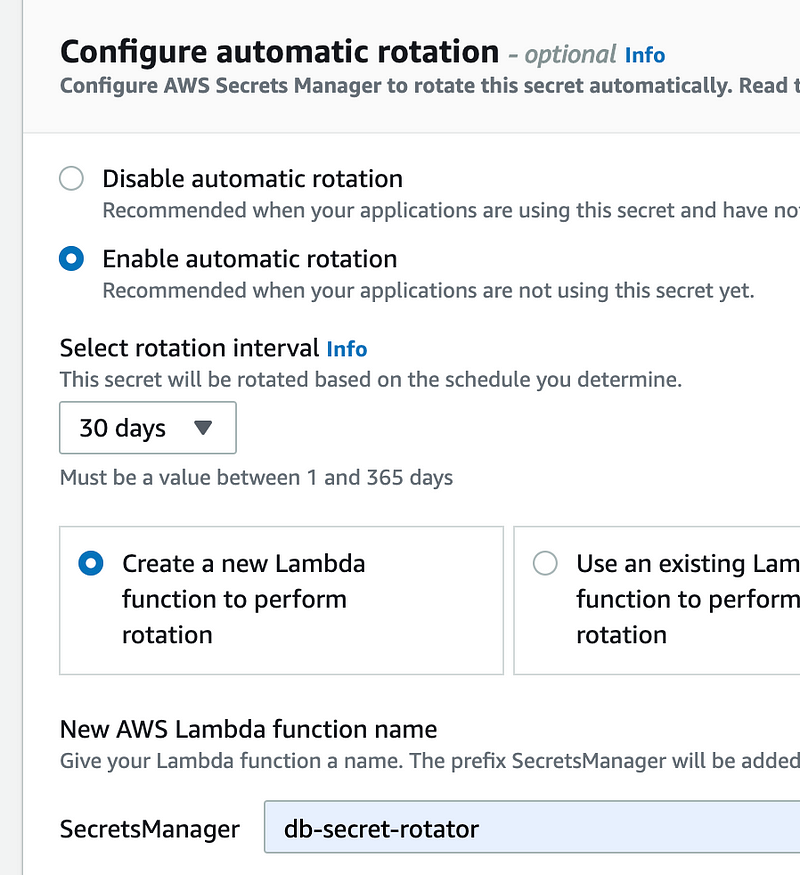
Next, in the properties file application.yaml, specify the secret name you just created as the username and you don’t have to specify any password as it’s now stored in the secrets manager.
Your property file should look something like this:
spring:
datasource:
url: jdbc-secretsmanager:mysql://database-host:3306/rotate_db
username: secret/rotation
driver-class-name: com.amazonaws.secretsmanager.sql.AWSSecretsManagerMySQLDriver
Now, for the application to communicate with AWS and fetch the secret value, you would have to have AWS CLI set up and configured. Here is the link to it.
Once you have this in place, your application can connect to AWS by exporting the environment variable AWS_PROFILE with the profile you set up while configuring the AWS configuration.
With this, you are done with the changes.
Now start the application and it should be able to communicate with AWS Secrets Manager to fetch the credentials and start communicating with the AWS RDS instance.
You can test this by clicking on the rotate secret option in the secret which will generate a new password for the database and check the communication with the database.
Here is a GitHub link to my implementation.
Bonus:
This also works if you have a Liquibase integration in place. You just have to specify the same URL in the Liquibase configuration and the database secret as the username and the Liquibase setup will work for you.
xxxxxxxxxx
spring:
datasource:
url: jdbc-secretsmanager:mysql://database-host:3306/rotate_db
username: secret/rotation
driver-class-name: com.amazonaws.secretsmanager.sql.AWSSecretsManagerMySQLDriver
liquibase:
url: jdbc-secretsmanager:mysql://database-host:3306/rotate_db
user: secret/rotation
Enjoy and have fun!
Opinions expressed by DZone contributors are their own.

Comments