Using Jenkins as a Reverse Proxy for IIS
Join the DZone community and get the full member experience.
Join For FreeJenkins is one of the most popular build servers and it runs on a wide variety of platforms (Windows, Linux, Mac OS X) and can build software for most programming languages (Java, C#, C++, …). And best of all, it is fully open source and free to use.
By default Jenkins runs on the port 8080, which can be troublesome as this not the standard port 80 used by most web applications. But running on port 80 is in most cases not possible as the webserver is already using this port. Luckily IIS has a neat feature that allows it to act as a reverse proxy.
The reverse proxy mode allows to forward traffic from IIS to another web server (Jenkins in this example) and send the responses back through IIS. This allows us to assign a regular DNS address to Jenkins and use the standard HTTP port 80. In this guide, I will explain you how you can set this up.
What is required?
You need an installation of IIS 7 or higher and you need to install the additional modules “URL Rewrite and “Application Request Routing”. The easiest way to install these modules is through the Microsoft Web Platform Installer.
Configuring IIS
Once the two necessary modules are installed, you have to create a new website in IIS. In my example I bind this website to the DNS alias “Jenkins.test.intranet”. You can bind this of course to the DNS of your choice (or to no specific DNS entry).
Next you must copy the following web.config to the root of newly created website.
<?xml version="1.0" encoding="utf-8"?>
<configuration>
<system.webServer>
<rewrite>
<rules>
<rule name="Reverse Proxy to Jenkins" stopProcessing="true">
<match url="(.*)" />
<action type="Rewrite" url="http://localhost:8080/{R:1}" />
</rule>
</rules>
</rewrite>
</system.webServer>
</configuration>This rule forwards all the traffic to http://localhost:8080/, the address on which Jenkins is running. It is also possible to configure this through the GUI with the URL Rewrite dialog boxes.
I you are not forwarding to a localhost address, you need to go into the dialogs of Application Requet Routing and check the “Enable proxy” property.
Published at DZone with permission of Pieter De Rycke, DZone MVB. See the original article here.
Opinions expressed by DZone contributors are their own.


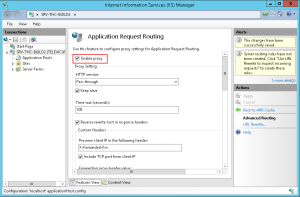
Comments