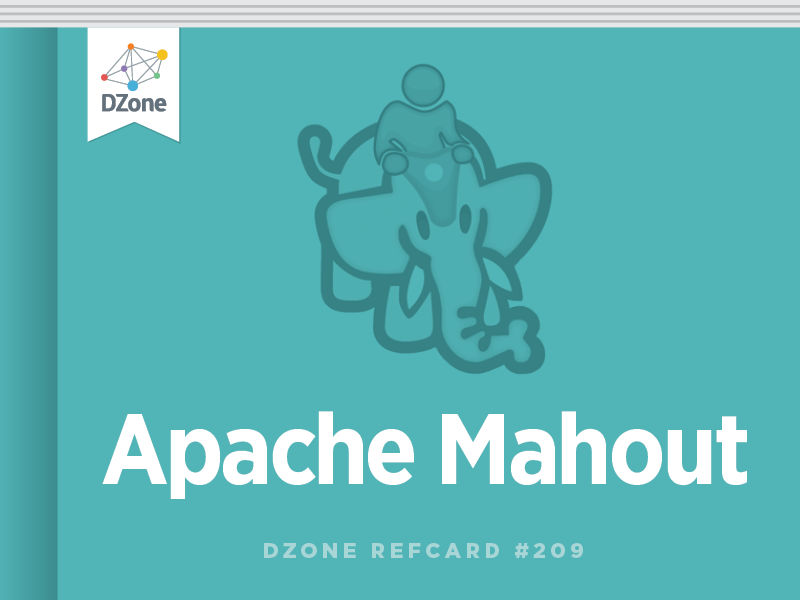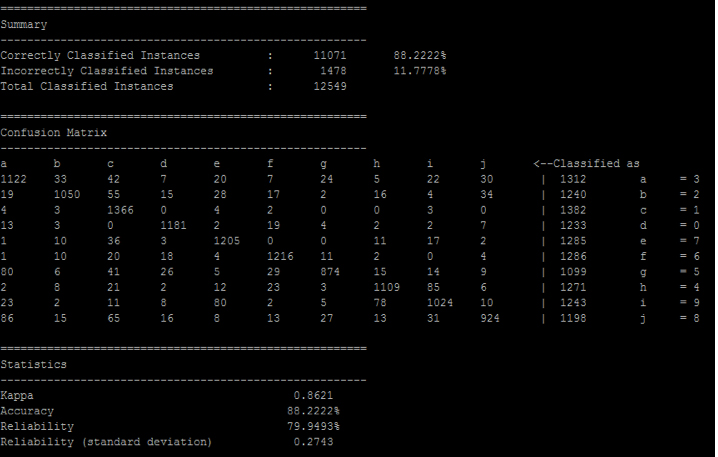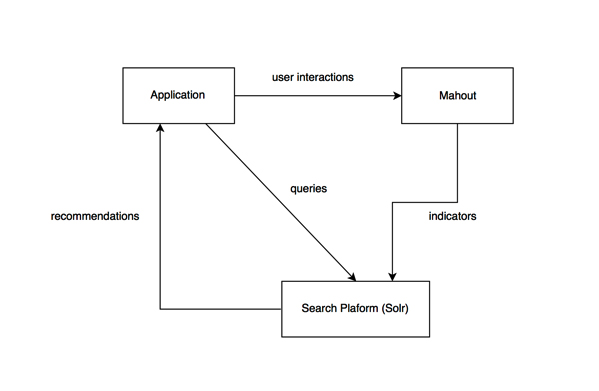We can use Mahout to recognize handwritten digits (a multi-class classification problem). In our example, the features (input variables) are pixels of an image, and the target value (output) will be a numeric digit—0, 1, 2, 3, 4, 5, 6, 7, 8, or 9.
Creating a Cluster Using Amazon Elastic MapReduce (EMR) While Amazon Elastic MapReduce is not free to use, it will allow you to set up a Hadoop cluster with minimal effort and expense. To begin, create an Amazon Web Services account and follow these steps:
Create a Key Pair
- Go to the Amazon AWS Console and log in.
- Select the “EC2” tab.
- Select “Key Pairs” in the left sidebar.
If you don’t already have a key pair, create one here. Once your key pair is created, download the .pem file.
Note: If you have made a key value pair, but don’t see it, you may have the wrong region selected.
Configure a cluster
- Go to the Amazon AWS Console and log in.
- Select the “Elastic MapReduce” tab.
- Press “Create Cluster”.
- Fill in the following data:
| Cluster configuration |
| Termination protection |
NO |
| Logging |
Disabled |
| Debugging |
Disabled |
| Tags |
| Empty |
| Software Configuration |
| Hadoop distribution |
Amazon AMI version 3.3.2 |
| Additional applications |
Empty |
| Hardware Configuration |
| Network |
Use default setting |
| EC2 availability zone |
Use default setting |
| Master/Core/Task |
Use default setting or change to your own preference (selecting more machines makes it more expensive) |
| Security and Access |
| EC2 key pairs |
Select your key pair (you’ll need this for SSH access) |
| IAM user access |
No other IAM users |
| IAM roles |
| Empty |
| Bootstrap actions |
| Empty |
| Steps |
| Add step |
Empty |
| Auto-terminate |
No |
- Press “Create Cluster” and the magic starts.
Log Into the Cluster
When your cluster is ready, you can login using your key pair with the following command:
You can find the public IP address of your Hadoop cluster master by going to Elastic MapReduce -> Cluster List -> Cluster Details in the AWS Console. Your Mahout home directory is /home/hadoop/mahout.
Don’t forget to terminate your cluster when you’re done, because Amazon will charge for idle time.
Note: If a cluster is terminated, it cannot be restarted; you will have to create a new cluster.