3 Quick Ways to Recover Outlook PST Password Online
Learn how to recover the password from a Microsoft Outlook data file (PST) using three different approaches
Join the DZone community and get the full member experience.
Join For FreeMS Outlook is used by many people to store personal information. However, you should be aware that MS Outlook uses the PST file format. Some users protect the file with a difficult password in order to make it safer, but they frequently forget it. So I'll show you how to recover the password from a PST file using a variety of approaches.
This is an appropriate time to discuss the various options because most users nowadays use a password to safeguard their PST files, and it is probable that the PST file will become corrupted as a result of frequent password misspellings.
So, before attempting to unlock a PST file at random, try the solutions that I will provide. Don't worry, these methods won't harm your computer, and I understand if you're wondering whether you'll be able to access your PST file or not.
How to Open a PST File That Has Been Password Protected
To recover the password from an encrypted PST file, there are two manual procedures that are fairly lengthy, and a third option is a shortcut.
Method 1: Remove the Password From a PST File Using Outlook
- Open Microsoft Outlook on your computer.
- On the File tab, select Info, then Account Settings.
![Account Settings screenshot.]()
- A window for account settings will appear.
- Choose the path to the PST file by clicking on Data Files. Then select Settings.
![Settings screenshot.]()
- A window called Outlook Data File will pop up. Change your password by clicking the Change Password button.
![Change password screenshot.]()
Now, all you have to do is type in the new password, and the password-protected PST file will be unlocked. You can look at the file's emails, contacts, attachments, calendars, and other objects.
Method 2: Use pst19upg.exe to Recover the Outlook PST Password
The free Microsoft application pst19upg.exe can be used to crack PST file passwords. You can get it from the internet and use it to recover your password.
- Close Microsoft Outlook on your computer.
- Locate scanpst.exe on your computer. For example, e. C:\Program Files\Common Files\System\MAPI\\scanpst.exe
- Open it and select Repair from the drop-down menu.
Note: Make a backup of the PST file before beginning this process.
- Now press the window key + R to open the CMD Prompt.
- In the CMD Prompt, look for the PST file's path.
- A new PST file with the name psz will be created, with xyz representing the name of your PST file.
- Change the name of the new PST to the old PST.
- In the Command Prompt, type exe-newfilename.psz and press Enter.
The PST password will be erased from the PST file once the entire process is completed. Scanpst.exe should now be used to repair the newly produced PST file. Run the file through MS Outlook to see if it's safe.
Method 3: Recover Outlook PST Password Online With Professional Software
The best alternative to forgetting your PST passwords is to utilize a password recovery tool. Aryson Outlook Password Recovery is the most well-known name when it comes to Outlook password recovery software. It's a simple software that recovers lost Outlook passwords in a matter of seconds. You also have the option of changing your password.
- Run Aryson Outlook PST Password Recovery after downloading it.
- Select the password-protected PST file in the software.
- To extract information from the selected PST file, click the Get File Info button.
- To view the password for the protected PST file, click the Recover option.
- Now copy the password and use it to unlock the PST file that has been password-protected.
Conclusion
Users will learn how to recover the Outlook PST password manually on this blog, which is only possible if the old password is known. The use of an efficient and robust PST Password Recovery tool is discussed in the event that the password is lost or forgotten.
Opinions expressed by DZone contributors are their own.

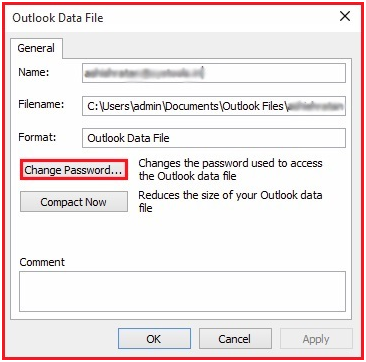
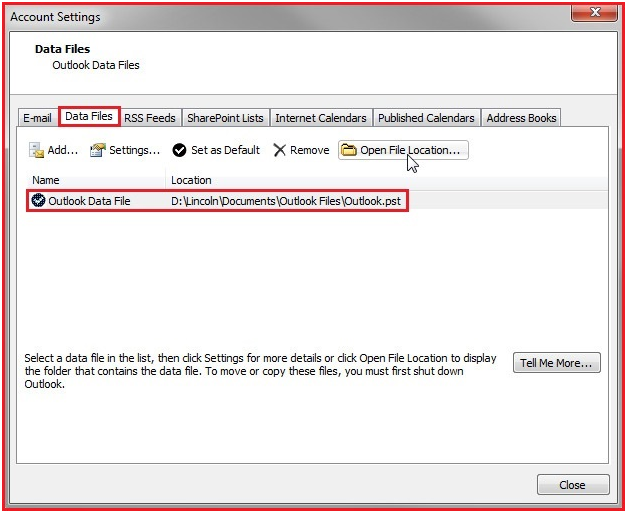
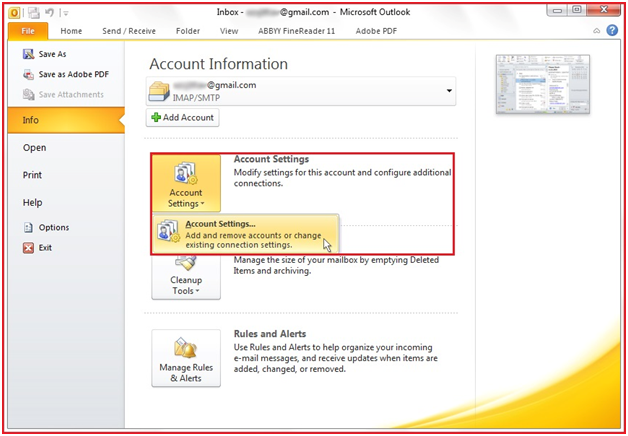
Comments