How to Achieve CSV Reporting in SoapUI (Open Source)
Read this article in order to discover how to achieve CSV reporting in SoapUI. This article also focuses on generating external reports.
Join the DZone community and get the full member experience.
Join For FreeIntroduction
SoapUI is a tool designed for testing of web services. It aims at functional, load, and security testing of SOAP and REST web services. It is a product of SmartBear and comes in the following 2 variants:
- SoapUI OS (Open Source)
- SoapUI Pro (Licensed)
SoapUI OS is a free version available for download and use. The following is the list of a few major features that it lacks in comparison to SoapUI Pro (licensed version):
- data collection
- test debugging
- code-less assertion
- generating external reports based on test run results
This article focuses on generating external reports based on test run results in SoapUI OS.
Use Case
A project team is working with SoapUI OS for functional testing of web services in their application. The following structure is created for testing the application using SoapUI OS.
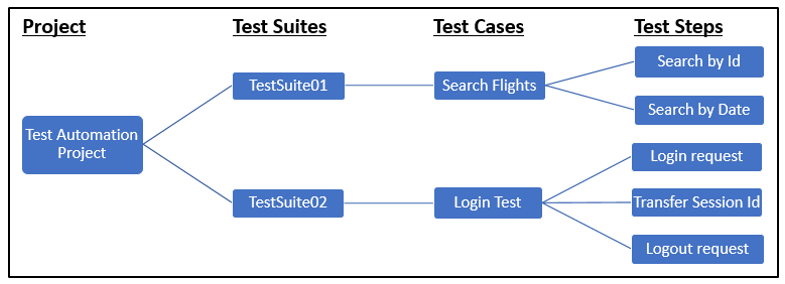
As a test deliverable, the client wants the project team to generate a report of test results. Report generated should be in the .csv format and should contain the following information:
- Test Suite, Test Case, Test Step, Step Type, Step Status, Result message, Execution Date
- Request sent and Response received for each test case must be stored locally along with the report
Due to the absence of inbuilt reporting feature in SoapUI OS, an alternate approach should be implemented using the testRunner object.
The testRunner object can access the entire project model and contains all the information about a test case and test results.
In a SoapUI test case, a Groovy Script Step can be added to extract test case results from the testRunner object and generate the report in .csv format.
The following are the steps needed to generate a report:
- In the existing SoapUI project, create a new Test Suite with the name: Library
- Disable the Library test suite to avoid its execution along with the project
- Create a new test case with the name: Reporting_Utility inside the test suite
- Add Groovy Script Step with the name: GenerateCSVReport in the test case
- Write the following script in GenerateCSVReport:
// Try-catch block to handle exceptions
try {
// 1. Create a "SoapUIResults" folder in the project path
// Retrieve the project root folder
def projectPath = new com.eviware.soapui.support.GroovyUtils(context).projectPath
// Specify a folder inside project root to store the results
String folderPath = projectPath + "/SoapUIResults";
// Create a File object for the specified path
def resultFolder = new File(folderPath);
// Check for existence of folder and create a folder
if(!resultFolder.exists())
{
resultFolder.mkdirs();
}
/* ------------------------------------------------------------------------------- */
// 2. Create a subfolder (with timestamp) to store the request-response local copy
// Retrieve the latest execution date-time
Date d = new Date();
def executionDate = d.format("dd-MMM-yyyy HH_mm");
// Specify the subfolder path with name Request-Response_CurrentTimeStamp
String subfolderPath1 = folderPath+ "/Request-Response_"+executionDate;
// Create this sub-folder
new File(subfolderPath1).mkdirs();
/* ------------------------------------------------------------------------------- */
// 3. Create another subfolder "CSV Reports" to store the reports file
// Specify the subfolder path with name CSV Reports
String subfolderPath2 = folderPath+ "/CSV Reports";
// Create this sub-folder
new File(subfolderPath2).mkdirs();
/* ------------------------------------------------------------------------------- */
// 4. Create a Report.csv file inside the CSV Reports folder
// Create a File object for Report csv file (with timestamp)
def reportFile = new File(subfolderPath2, "Report_"+executionDate+".csv");
// Check for existence of report file and create a file
if(!reportFile.exists())
{
reportFile.createNewFile();
// Create required column names in the report file
reportFile.write('"Test Suite","Test Case","Test Step","Step Type","Step Status",'
+'"Result message","Execution Date"');
}
/* ------------------------------------------------------------------------------- */
// 5. Inserting data in the file
// Iterate over all the test steps results
for(stepResult in testRunner.getResults())
{
// Retrieve Test Suite name
def testSuite = testRunner.testCase.testSuite.name;
// Retrieve Test Case name
def testCase = testRunner.testCase.name;
// Retrieve Test Step
def testStep = stepResult.getTestStep();
// Retrieve Test Step name
def testStepName = testStep.name
// Retrieve Test Step type
def type = testStep.config.type
// Retrieve Test Step status
def status = stepResult.getStatus()
// Creating new line in report file
reportFile.append('\n');
// Write all the necessary information in the file
reportFile.append('"' + testSuite + '",');
reportFile.append('"' + testCase + '",');
reportFile.append('"' + testStepName + '",');
reportFile.append('"' + type + '",');
reportFile.append('"' + status + '",');
// Retrieve the test result messages
reportFile.append('"');
for(resMessage in stepResult.getMessages())
{
// Write messages and separate multiple messages by new line
reportFile.append('Message:' + resMessage + '\n');
}
reportFile.append('",');
//Write executionDate in the file
reportFile.append('"' + executionDate + '",');
/* ------------------------------------------------------------------------------- */
// 6. Extract the request and response and save it to external file
// Verify if the test step type is request: SOAP project or restrequest: REST project
if((type=="request").or(type=="restrequest"))
{
// Extract the request from the test step
def extRequest = testStep.properties["Request"].value;
// Create a file in the reports folder and write the request
// Naming convention: request_TestSuiteName_TestCaseName_TestStepName.txt
def requestFile=subfolderPath1+"/request_"+testSuite+"_"+testCase+"_"+testStepName+".txt";
def rqfile = new File(requestFile);
rqfile.write(extRequest, "UTF-8");
// Extract the response from the test step
def extResponse = stepResult.getResponseContent();
// Create a file in the reports folder and write the response
// Naming convention: response_TestSuiteName_TestCaseName_TestStepName.txt
def responseFile=subfolderPath1+"/response_"+testSuite+"_"+testCase+"_"+testStepName+".txt";
def rsfile = new File(responseFile);
rsfile.write(extResponse, "UTF-8");
}
}
}
catch(exc)
{
log.error("Exception happened: " + exc.toString());
}To generate the report, GenerateCSVReport must be executed after each test case execution by following the steps given below:
- Open the “TearDown Script” section for each test case from the test case window by clicking on the button as shown below:
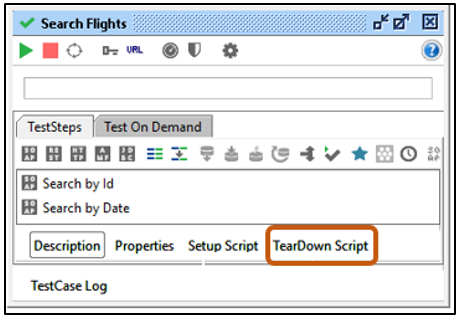
- In the opened “TearDown Script” section, following line of code is written to call GenerateCSVReport
// Code to execute the GenerateCSVReport test step
testRunner.testCase.testSuite.project.testSuites["Library"].testCases["Reporting_Utility"].
testSteps["GenerateCSVReport"].run(testRunner, context);- Execute the SoapUI Project
Post-execution, observe project directory for the newly created folder SoapUIResults.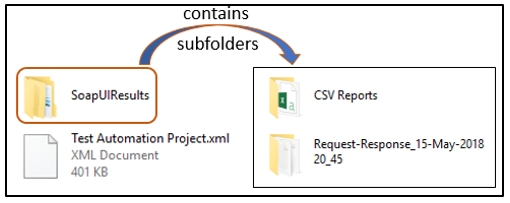
Inside the sub-folders of SoapUIResults, observe the files for the saved request and response and CSV Report file as shown below: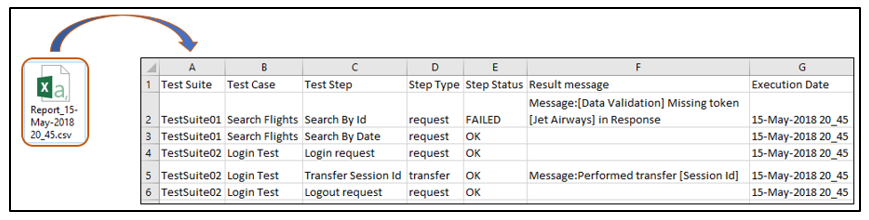
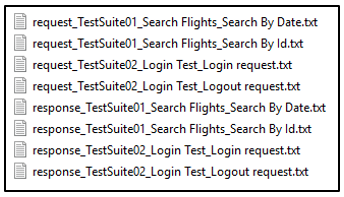
Usage
This technique of generating reports using groovy can be used for SOAP, as well as REST project.
GenerateCSVReport test step can be customized to generate a report and populate data, based on specific requirements.
Opinions expressed by DZone contributors are their own.

Comments