How to Fix Recovery Pending State in SQL Server Database
Getting recovery pending state in SQL Server Database is a common query asked by users. Read this article to get rid of SQL Server recovery pending state error.
Join the DZone community and get the full member experience.
Join For FreeThis article was originally published on September 16, 2021.
When we want to talk with the relational database then SQL comes into the picture and helps the users to communicate with the database. SQL takes the input from the users in the High-level language and then access converts the code into the machine-understandable form. SQL does take the recovery of the database files but sometimes SQL server recovery pending stage comes into the account which halts the process of recovery and puts the relational database in recovery pending state. In this article, various methods will be provided to you to fix the recovery pending state in the SQL server database.
Reasons that Put SQL Database in Recovery Mode
SQL server recovery pending can be because of the improper shut down of the system during the parsing of certain transactions in the database.
When you do have not ample space in your hard disk then or RAM then sometimes running of the various queries results in SQL database recovery pending state. Various users move their Log files so that the throughput of the system can be increased but in transferring the SQL files their data gets damaged which forces the database in recovery pending state.
Various Stages in SQL Server Database
There are three governing stages in the SQL server database that are divided based on the severity of the damage.
Online Stage- If a user is executing a query while working on an SQL database server and one database file gets corrupted in between the process then the database stays online and still be accessible online. This stage is known as the online stage.
Suspect Stage- On startup of the SQL application if the server failed to recover the database then SQL marks the database as a suspect.
Recovery Pending Stage- This stage occurs when SQL Server knows that database recovery must be run but there is something that is stopping it from starting. In that case, the SQL Server marks the DB in the “Recovery Pending” state.
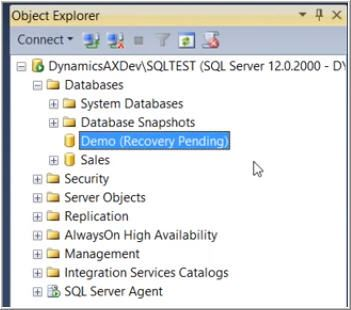
You can yourself check the database in recovery pending state by running the following command on the SQL database.
SELECT name, state_desc from sys.databases and write GO and press enter to see the SQL database recovery pending state as;
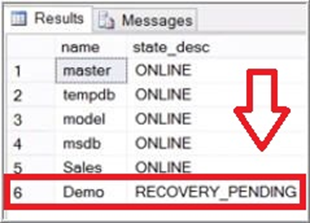
It can be seen that Demo on position 6 in results is a database in RECOVERY PENDING STATE.
Let us now study the ways to recover SQL server recovery pending stage.
Manual Recovery Pending State in SQL Server Database
A manual way to resolve SQL database in recovery mode issue is done through two steps. Before we study the steps, I would request you to take a copy of your SQL database so that if you won’t be able to parse the steps then your data will not get damaged.
Step #1
Tick SQL in Emergency Mode and force repair it. MS SQL recovery pending state is removed by using the ALTER DATABASE and CHECKDB commands as follows:
ALTER DATABASE [DBName] SET EMERGENCY;
GO
ALTER DATABASE [DBName] set single_user
GO
DBCC CHECKDB ([DBName], REPAIR_ALLOW_DATA_LOSS) WITH ALL_ERRORMSGS;
GO
ALTER DATABASE [DBName] set multi_user
GOSQL helps their users by putting the SQL server free from the Emergency stage but if the above commands do not help you in resolving the issue then,
Put your database in Emergency mode by using the command,
ALTER DATABASE mydatabase SET EMERGENCY.
After using this command, an emergency tag is placed behind the file.
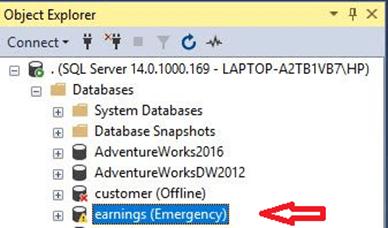
Now, you have to set back your SQL database from emergency to normal mode by applying the following query: ALTER DATABASE mydatabase SET ONLINE.
Step #2
Set database in Emergency Mode and Detach and Re-attach the Main Database
To perform this step to overcome the SQL server recovery Pending state, you need to do the same step as done in step number 1 to put the database in an emergency state. After this user needs to put MS SQL offline and then online again by running the query, to overcome the MS SQL recovery pending state.
ALTER DATABASE [DBName] SET EMERGENCY;
ALTER DATABASE [DBName] set multi_user
EXEC sp_detach_db ‘[DBName]’
EXEC sp_attach_single_file_db @DBName = ‘[DBName]’, @physname = N'[mdf path]’ Using step number two users will be able to create a new log file and the corrupt one gets automatically deleted from the database. Let us see the issues that you are going to get in a way of removing the issue of SQL server recovery pending while using steps number one and two.
Manual Method Limitations
- Database damage can be of a high extent while fixing the recovery pending state in the SQL server database.
- If you are not skilled or from a technical niche, you won’t be able to run the commands well which results in muddling up of SQL database files.
- Manually putting the SQL server online or offline can put your application to damage completely and hence relational databases get a high setback which results in rupture of the whole setup application.
Let us now move to another way to control SQL server database recovery pending issue.
Professional Recovery Pending State in SQL Server Database
The professional way to overcome SQL server recovery pending issue is way better than the Manual way. In this, we use the SQL Database Recovery tool that both repairs and recovers the corrupt files of your SQL database and helps you to fix recovery pending state in SQL server database. MDF and NDF files are supported by this tool. Your database tables, triggers, record, functions, and stored procedures are recovered using this utility.
Keeping in mind the importance of your data, two modes of recovery that are standard and advanced ones are enforced in this utility. Users can also save files from one SQL server to another one after they get repaired while working with the SQL database recovery tool. All the versions of windows are welcomed by this tool. Schema and Snapshots can also be taken into account while using this software.
You will not get a single issue in fixing the state of SQL Server Database recovery pending after using the SQL database recovery tool.
Final Verdict
To resolve SQL server recovery pending state, I have portrayed various reasons for the damaged and corruption of the SQL database file that put your system in Recovery Pending state. After this to correct the stage manual way is introduced which is of 2 parts. But because of the issues that users are getting while performing the manual queries an automated SQL database recovery tools come into the account.
Opinions expressed by DZone contributors are their own.

Comments