Selenium IDE for Chrome
In this article, we are going to discuss how to install Selenium IDE in the Chrome browser and the important features of the latest IDE.
Join the DZone community and get the full member experience.
Join For FreeWhat Is Selenium IDE?
- Selenium IDE is a component of the Selenium suite.
- Selenium 'IDE' stands for 'Integrated Development Environment.'
- The record and playback option is made available to create automation scripts to reduce manual scripting efforts.
- The Record and playback option is very similar to that which is in UFT.
- It's an add-on/Plug-in only for Firefox and Chrome browsers.
- It's very easy to install, learn, and work with.
- Using this Selenium IDE, users can automate test scripts and can validate web applications.
Now, let us learn how to install and add an extension to the Chrome browser.
Step 1: Launch the Chrome browser.
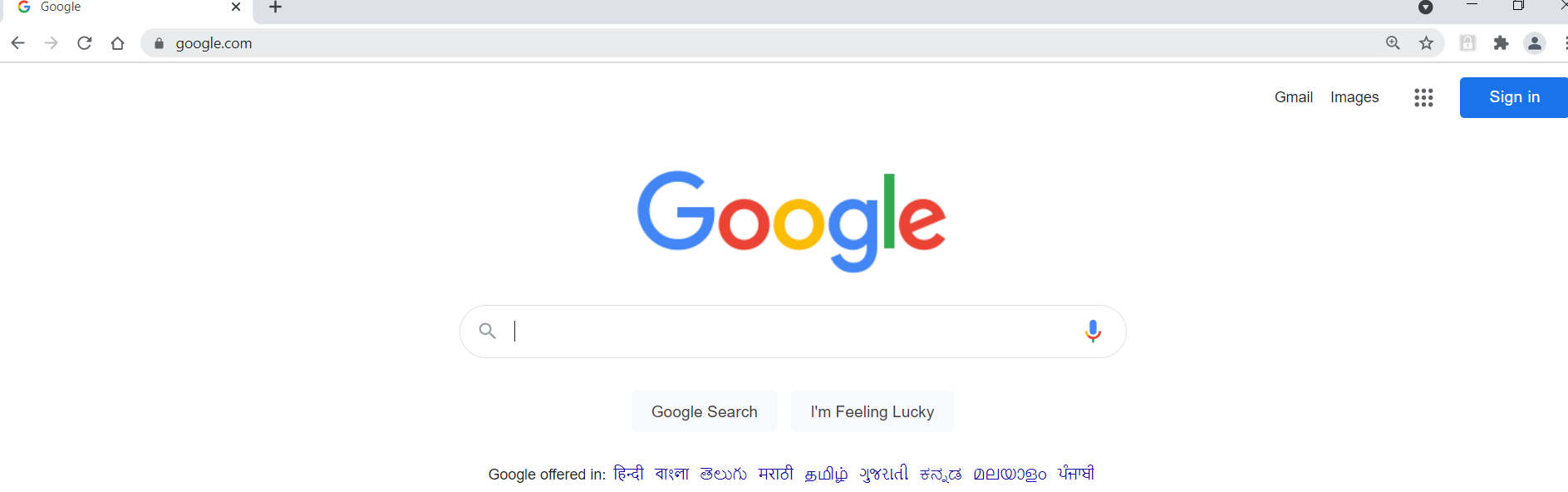
Step 2: Search with the keyword 'Selenium IDE for Chrome' in the browser.
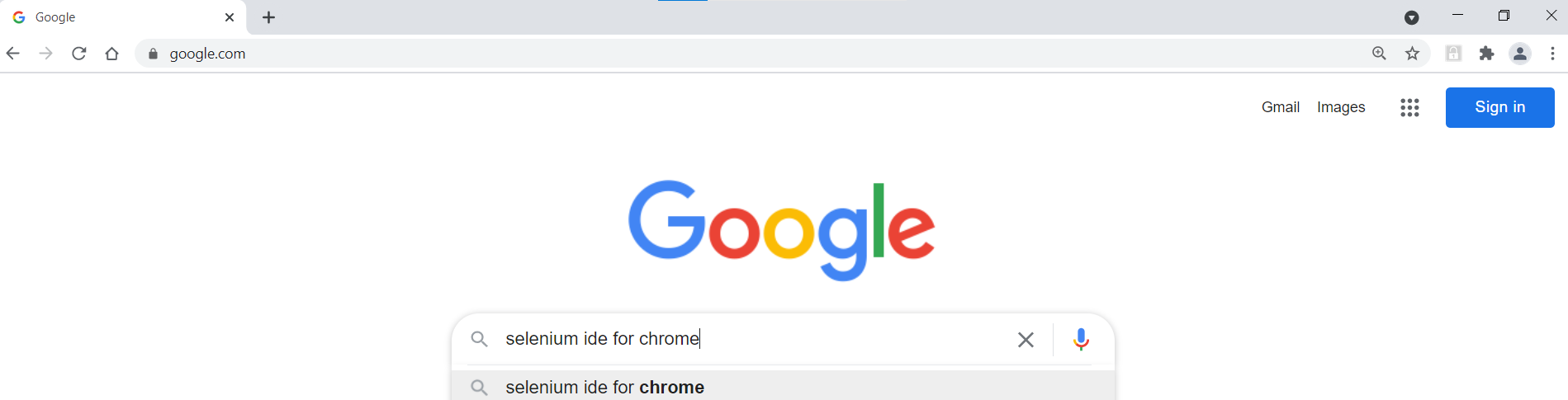
Step 3: Click on the option shown in the below screen.
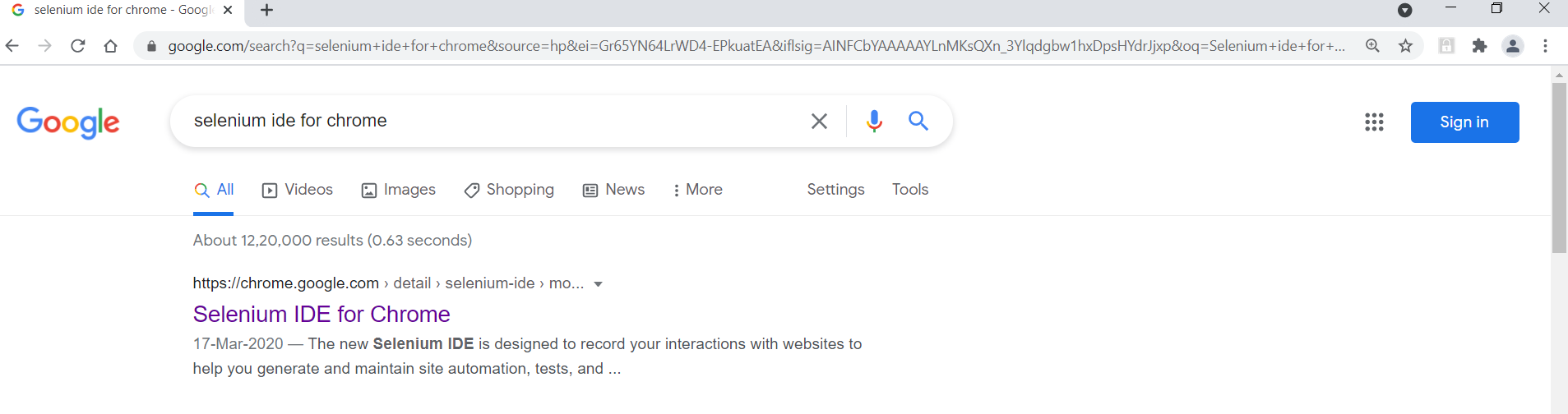
Step 4: Click on the "Add to Chrome" option.
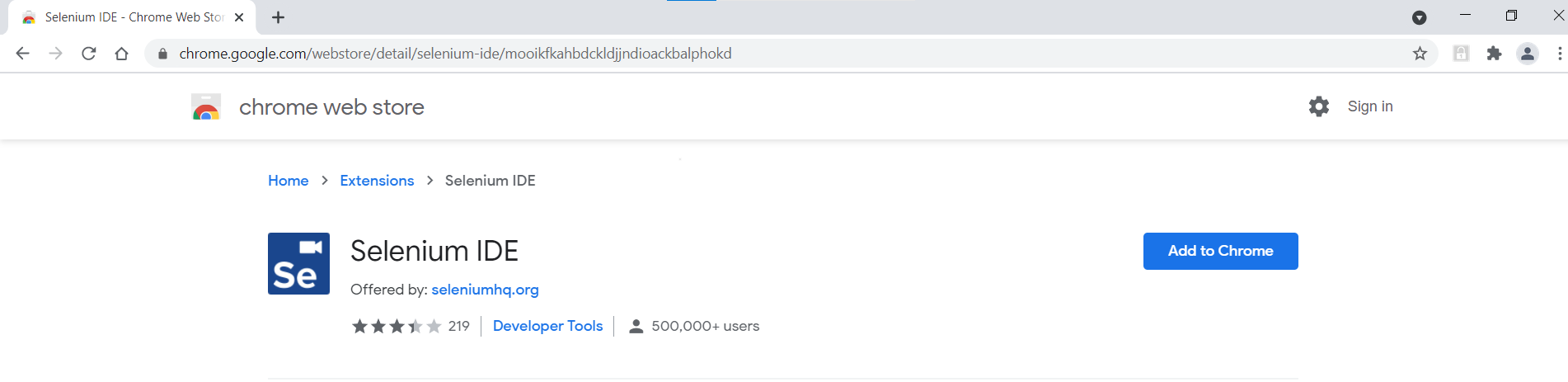
Step 5: Click on "Add extension."
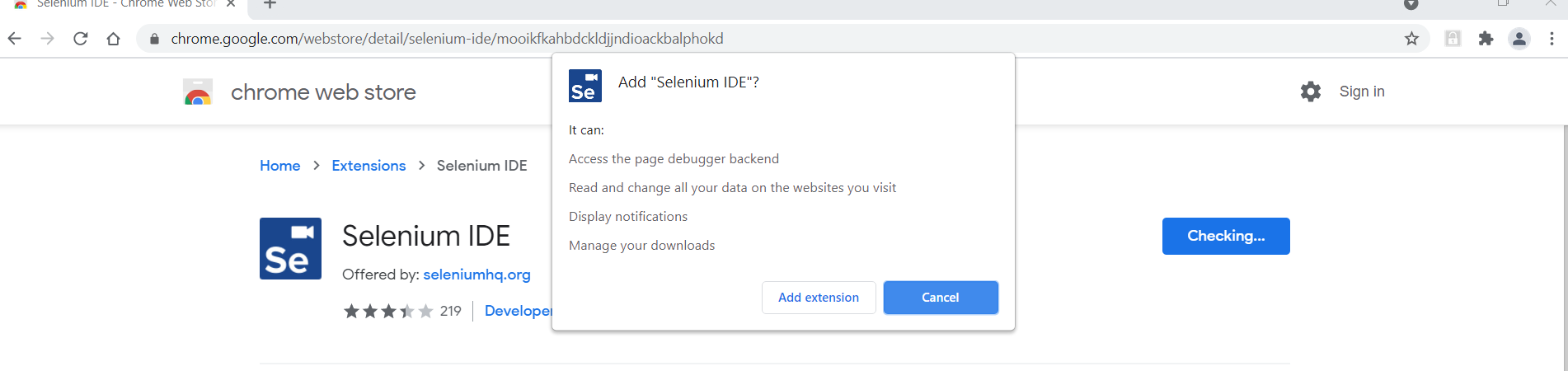
Step 6: Restart the Chrome browser once the above is complete.
Step 7: Open Selenium IDE from Chrome and start the testing on any web application, as per the business requirements.
Latest Features in IDE:
- Alternative Element Selection:
- This helps to locate an appropriate element from multiple locators identified for a single element during recording, which results in stable automated test scripts instead of frequent enhancements.
- Control Flows:
- Supports Conditionals like If, else, and else.
- Supports loops like while, times, do, and forEach.
- Code Export:
- Autogenerated code can export to any desired language such as Java/C#/Python/.Net/JavaScript.
- This export is not limited to tests. Users could also export the entire Test Suite.
- Easy Debugging:
- The latest feature made it easy to debug the failed tests looking at breakpoints to investigate the failure causes occurred during execution.
- This makes it easier to understand the end-to-end flow of an executable script by enabling different debugging options.
Opinions expressed by DZone contributors are their own.

Comments