Setup Docker on Windows Server 2016
A step by step guide to native containerization on Windows Server.
Join the DZone community and get the full member experience.
Join For FreeThis multi-part blog series will show how to configure, build, and run Docker containers on Windows.
The first part showed how to setup Windows Server 2016 on Virtual Box for Docker Containers. This part will install the operating system images and configure Docker.
Instructions are available at msdn.microsoft.com/virtualization/windowscontainers/deployment/deployment.
Install Windows Server 2016 Container Feature
Install the container feature: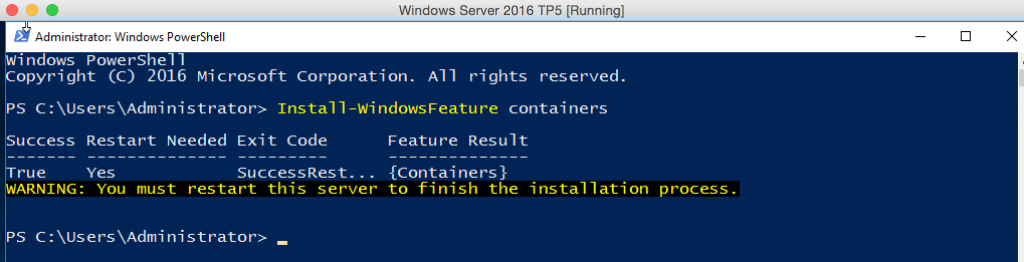
Install Windows Server 2016 Base Docker Image
The base operating system can be installed using ContainerImage PowerShell module. Install the module as:
See the list of operating system images that are available:
Install the Windows Server Core base OS image:
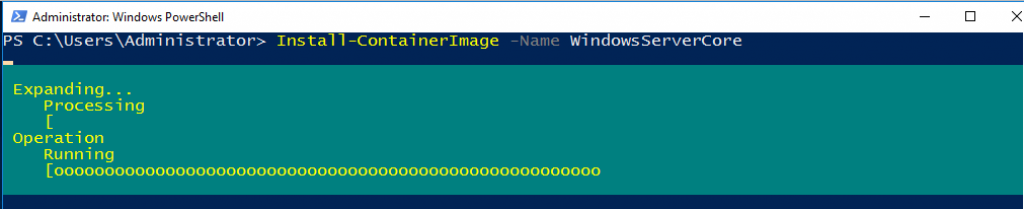
Install Docker On Windows Server 2016
Download the script to install Docker:
Check the list of images and tag the base OS image to latest:
Subsequent blogs will show how other fun things with Docker on Windows Server 2016!
Published at DZone with permission of Arun Gupta, DZone MVB. See the original article here.
Opinions expressed by DZone contributors are their own.

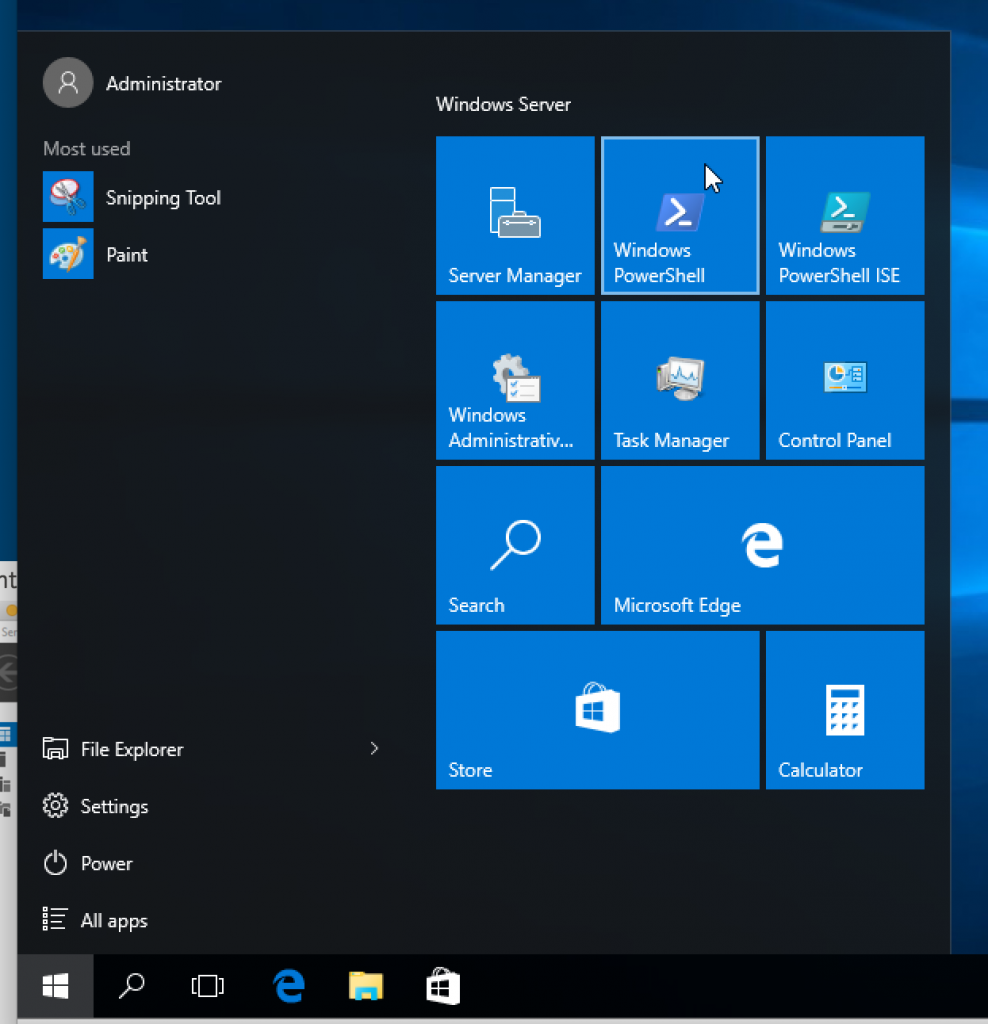
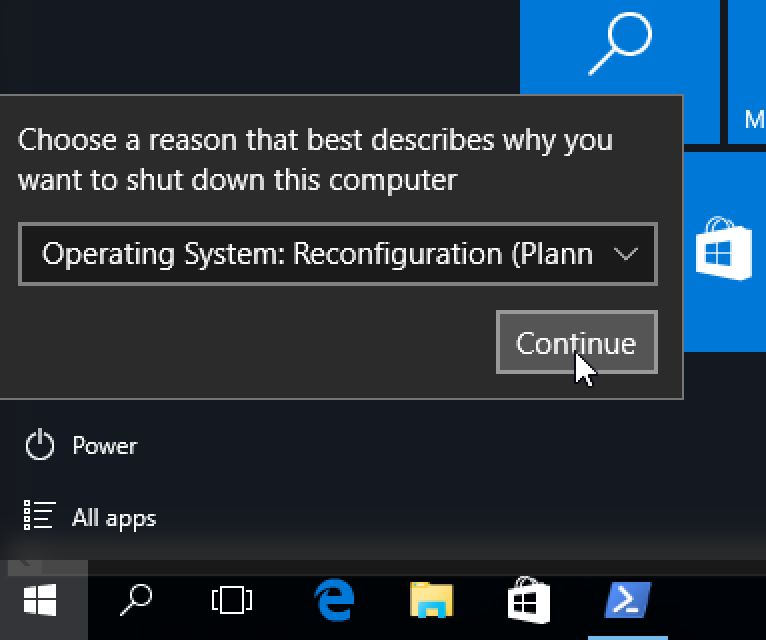
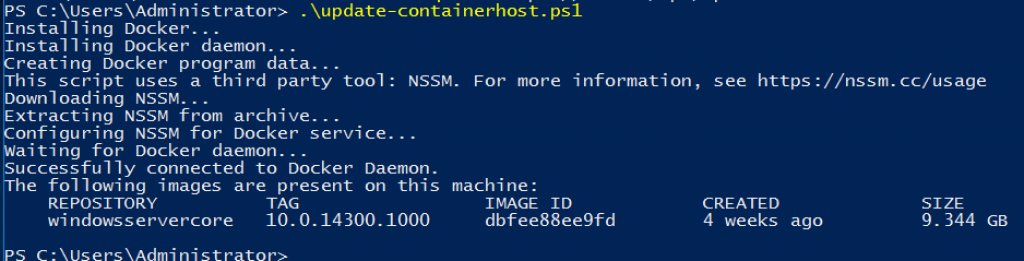
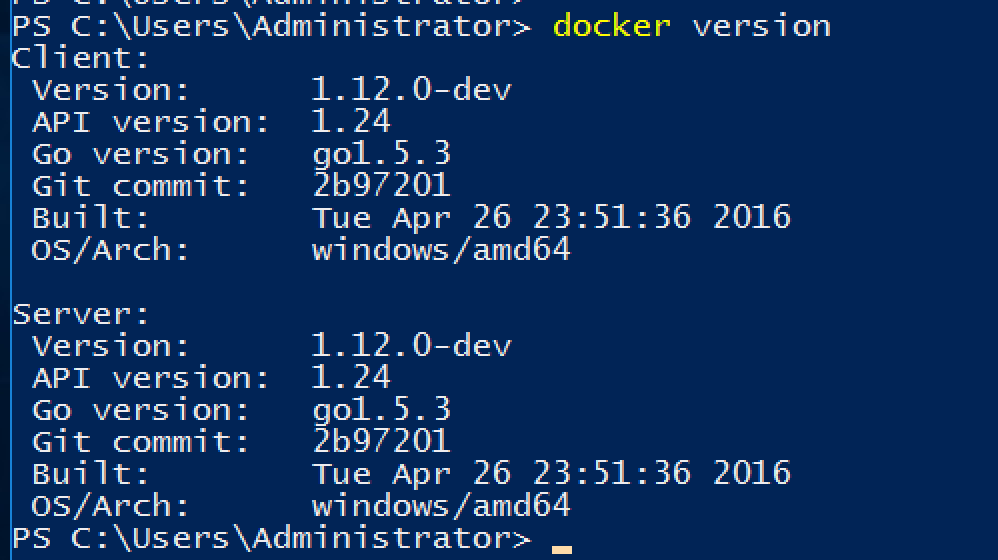
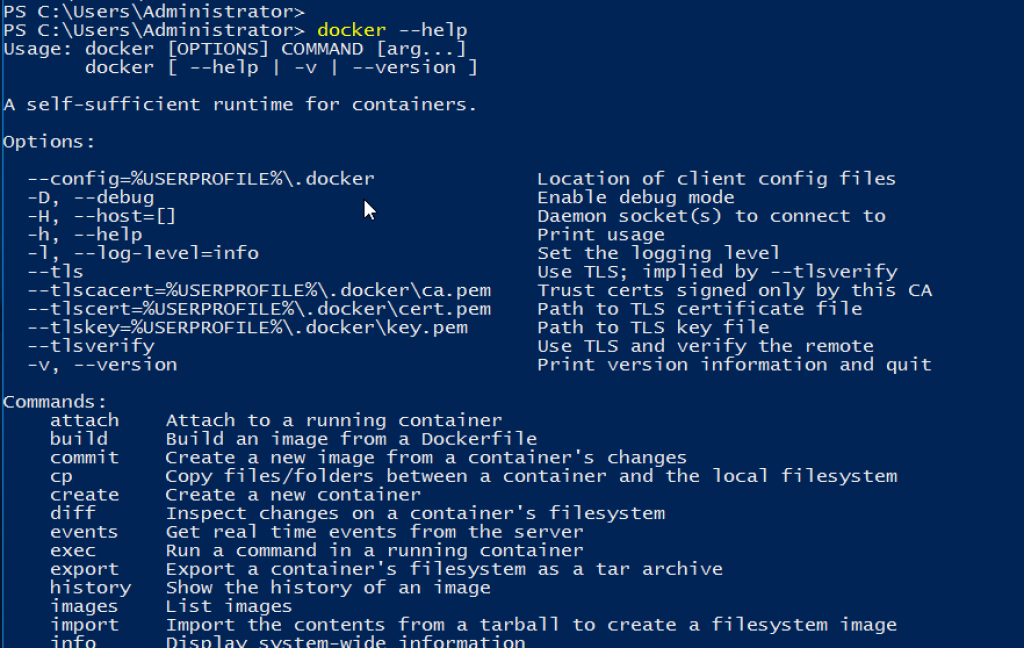
Comments