Building Real-Time Weather Dashboards With Apache Pinot
Let's build a real-time weather dashboard application with Apache Pinot and Apache Pulsar.
Join the DZone community and get the full member experience.
Join For FreeBuilding Real-Time Weather Dashboards With Apache NiFi, Apache Pulsar, Apache Pinot, and Apache SuperSet
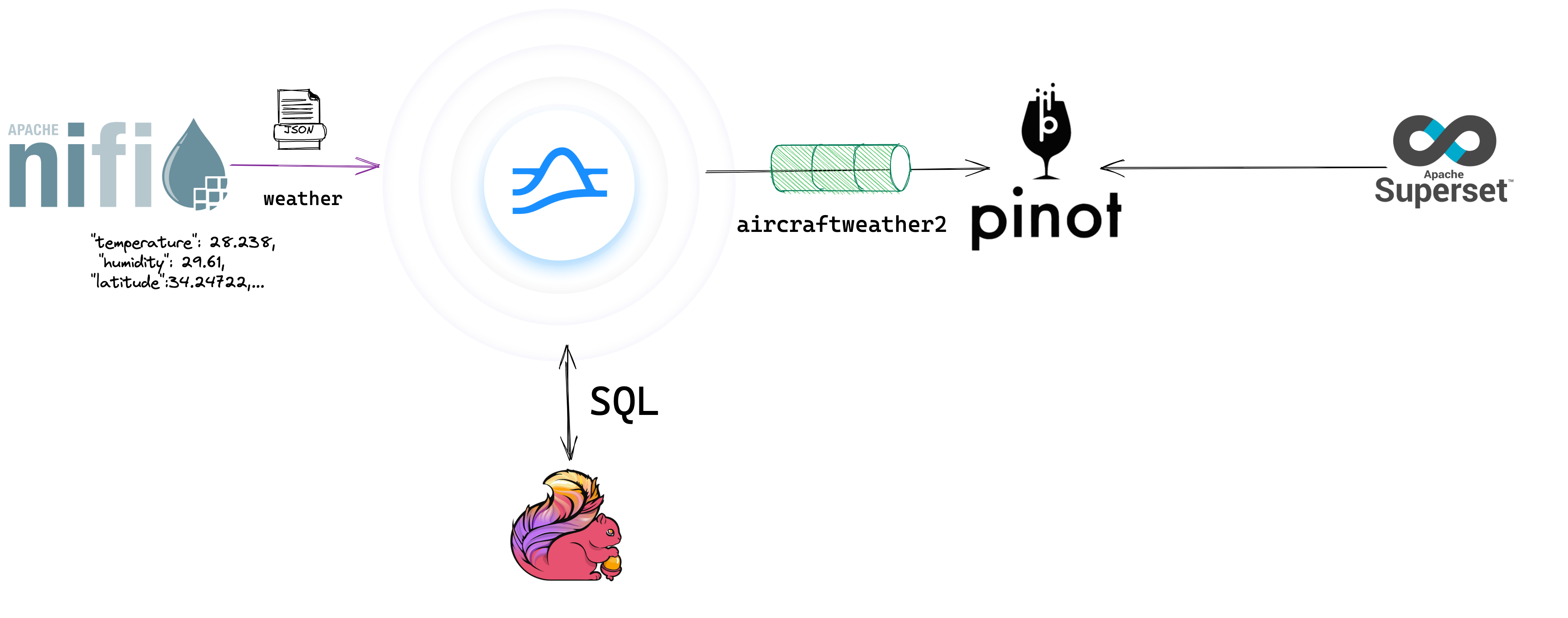
It is so easy to build Pulsar to Pinot applications for real-time analytics. I added another source of data for weather feeds for the U.S. I am looking at adding transit and aircraft data feeds next. The sky is the limit with Pulsar + Pinot. I will probably pull more sources from my big list from the Let's Monitor talk.
Apache NiFi acquires our weather feed for the United States from NOAA. This is really easy to do, and I have it well-documented at the the source referenced.
Reference: https://github.com/tspannhw/SmartWeather
Reference: Weather How-To
The first thing we will need to do for infrastructure—put this in your DevOps box—is to create topics. We can let the producer of the first message automatically do this if you are on your laptop. Most production clusters want this pre-defined and run by an ops person. So here you go; we will take a look at the list of existing topics and then build it. Since Apache Pulsar is multi-tenant, you can create and specify a custom tenant and namespace for the weather application if you desire. Each organization will decide how to set up and build their hierarchy of tenants and namespaces that matches their application architecture landscape.
Weather Pulsar Topic
bin/pulsar-admin topics list public/default
bin/pulsar-admin topics create persistent://public/default/weather
bin/pulsar-admin topics create persistent://public/default/aircraftweather2
As part of the general application, after the data is sent from Apache NiFi to Apache Pulsar via the NiFi Connector, I have a Java Pulsar Function that creates a new schema for it. I developed this schema so it joins well with ADSB Aircraft data.
Weather Function in Pulsar to Produce Our Feed
Reference: https://github.com/tspannhw/pulsar-weather-function
bin/pulsar-admin functions stop --name Weather --namespace default --tenant public
bin/pulsar-admin functions delete --name Weather --namespace default --tenant public
bin/pulsar-admin functions create --auto-ack true --jar /Users/tspann/Documents/code/pulsar-weather-function/target/weather-1.0.jar --classname "dev.pulsarfunction.weather.WeatherFunction" --dead-letter-topic "persistent://public/default/aircraftweatherdead" --inputs "persistent://public/default/weather" --log-topic "persistent://public/default/aircraftweatherlog" --name Weather --namespace default --tenant public --max-message-retries 5
Once the data is flowing, it is easy to check it and receive the data real-time with the Pulsar client command line consumer as seen below. You can see we are getting data with extra properties and keys. The data matches the schema and is in clean JSON. You can easily verify the schema from the command line if you wish as well. Any commands you run with the Pulsar CLI can also be done via REST, the Pulsar Manager, StreamNative Console, snctl, or Java Pulsar Administration API.
Consume Weather Topic from Pulsar
bin/pulsar-client consume "persistent://public/default/aircraftweather2" -s test1 -n 0
----- got message -----
key:[9a88cbf5-92df-4546-bda5-a57dba7e453f], properties:[language=Java], content:{"location":"Greenwood, Greenwood County Airport, SC","station_id":"KGRD","latitude":34.24722,"longitude":-82.15472,"observation_time":"Last Updated on Dec 8 2022, 8:56 am EST","observation_time_rfc822":"Thu, 08 Dec 2022 08:56:00 -0500","weather":"Fog","temperature_string":"61.0 F (16.1 C)","temp_f":61.0,"temp_c":16.1,"relative_humidity":100,"wind_string":"Calm","wind_dir":"North","wind_degrees":0,"wind_mph":0.0,"wind_kt":0,"pressure_string":"1023.5 mb","pressure_mb":1023.5,"pressure_in":30.24,"dewpoint_string":"61.0 F (16.1 C)","dewpoint_f":61.0,"dewpoint_c":16.1,"heat_index_f":0,"heat_index_c":0,"visibility_mi":0.25,"icon_url_base":"https://forecast.weather.gov/images/wtf/small/","two_day_history_url":"https://www.weather.gov/data/obhistory/KGRD.html","icon_url_name":"fg.png","ob_url":"https://www.weather.gov/data/METAR/KGRD.1.txt","uuid":"d429a3e3-d12d-4297-9192-81a2985d8725","ts":1670520773418}
Pulsar JSON Schema
{
"type" : "record",
"name" : "Weather",
"namespace" : "dev.pulsarfunction.weather",
"fields" : [ {
"name" : "dewpoint_c",
"type" : "double"
}, {
"name" : "dewpoint_f",
"type" : "double"
}, {
"name" : "dewpoint_string",
"type" : [ "null", "string" ],
"default" : null
}, {
"name" : "heat_index_c",
"type" : "int"
}, {
"name" : "heat_index_f",
"type" : "int"
}, {
"name" : "heat_index_string",
"type" : [ "null", "string" ],
"default" : null
}, {
"name" : "icon_url_base",
"type" : [ "null", "string" ],
"default" : null
}, {
"name" : "icon_url_name",
"type" : [ "null", "string" ],
"default" : null
}, {
"name" : "latitude",
"type" : "double"
}, {
"name" : "location",
"type" : [ "null", "string" ],
"default" : null
}, {
"name" : "longitude",
"type" : "double"
}, {
"name" : "ob_url",
"type" : [ "null", "string" ],
"default" : null
}, {
"name" : "observation_time",
"type" : [ "null", "string" ],
"default" : null
}, {
"name" : "observation_time_rfc822",
"type" : [ "null", "string" ],
"default" : null
}, {
"name" : "pressure_in",
"type" : "double"
}, {
"name" : "pressure_mb",
"type" : "double"
}, {
"name" : "pressure_string",
"type" : [ "null", "string" ],
"default" : null
}, {
"name" : "relative_humidity",
"type" : "int"
}, {
"name" : "station_id",
"type" : [ "null", "string" ],
"default" : null
}, {
"name" : "temp_c",
"type" : "double"
}, {
"name" : "temp_f",
"type" : "double"
}, {
"name" : "temperature_string",
"type" : [ "null", "string" ],
"default" : null
}, {
"name" : "ts",
"type" : "long"
}, {
"name" : "two_day_history_url",
"type" : [ "null", "string" ],
"default" : null
}, {
"name" : "uuid",
"type" : [ "null", "string" ],
"default" : null
}, {
"name" : "visibility_mi",
"type" : "double"
}, {
"name" : "weather",
"type" : [ "null", "string" ],
"default" : null
}, {
"name" : "wind_degrees",
"type" : "int"
}, {
"name" : "wind_dir",
"type" : [ "null", "string" ],
"default" : null
}, {
"name" : "wind_kt",
"type" : "int"
}, {
"name" : "wind_mph",
"type" : "double"
}, {
"name" : "wind_string",
"type" : [ "null", "string" ],
"default" : null
} ]
}
Build Pinot Schema
docker exec -it pinot-controller bin/pinot-admin.sh JsonToPinotSchema \
-timeColumnName ts \
-metrics "pressure_in,temp_c,temp_f,wind_mph,relative_humidity,pressure_mb"\
-dimensions "station_id,location,latitude,longitude" \
-pinotSchemaName=weather \
-jsonFile=/data/weather.json \
-outputDir=/config
In order to add a table to Apache Pinot, we need a schema. Instead of hand-building a schema, we can use the JsonToPinotSchema tool to convert an example JSON record into a schema. In Docker, this is easy to execute, as seen above.
Now that we have a generated schema, we can quickly build a table JSON file, which is very straightforward. Once complete, we can load the schema via the AddSchema tool. For the easiest way to load the table, I utilize the REST API and curl. Choose the DevOps mechanism that meets your enterprise standards.
Load Pinot Schema and Table
docker exec -it pinot-controller bin/pinot-admin.sh AddSchema \
-schemaFile /config/weatherschema.json \
-exec
curl -X POST "http://localhost:9000/tables" -H "accept: application/json" -H "Content-Type: application/json" -d "{ \"tableName\": \"weather\", \"tableType\": \"REALTIME\", \"segmentsConfig\": { \"timeColumnName\": \"ts\", \"schemaName\": \"weather\", \"replication\": \"1\", \"replicasPerPartition\": \"1\" }, \"ingestionConfig\": { \"batchIngestionConfig\": { \"segmentIngestionType\": \"APPEND\", \"segmentIngestionFrequency\": \"DAILY\" } }, \"tableIndexConfig\": { \"loadMode\": \"MMAP\", \"streamConfigs\": { \"streamType\": \"pulsar\", \"stream.pulsar.topic.name\": \"persistent://public/default/aircraftweather2\", \"stream.pulsar.bootstrap.servers\": \"pulsar://Timothys-MBP:6650\", \"stream.pulsar.consumer.type\": \"lowlevel\", \"stream.pulsar.fetch.timeout.millis\": \"10000\", \"stream.pulsar.consumer.prop.auto.offset.reset\": \"largest\", \"stream.pulsar.consumer.factory.class.name\": \"org.apache.pinot.plugin.stream.pulsar.PulsarConsumerFactory\", \"stream.pulsar.decoder.class.name\": \"org.apache.pinot.plugin.inputformat.json.JSONMessageDecoder\", \"realtime.segment.flush.threshold.rows\": \"0\", \"realtime.segment.flush.threshold.time\": \"1h\", \"realtime.segment.flush.threshold.segment.size\": \"5M\" } }, \"tenants\": {}, \"metadata\": {}}"
Pinot Table Format
{
"tableName": "weather",
"tableType": "REALTIME",
"segmentsConfig": {
"timeColumnName": "ts",
"schemaName": "weather",
"replication": "1",
"replicasPerPartition": "1"
},
"ingestionConfig": {
"batchIngestionConfig": {
"segmentIngestionType": "APPEND",
"segmentIngestionFrequency": "DAILY"
}
},
"tableIndexConfig": {
"loadMode": "MMAP",
"streamConfigs": {
"streamType": "pulsar",
"stream.pulsar.topic.name": "persistent://public/default/aircraftweather2",
"stream.pulsar.bootstrap.servers": "pulsar://SERVERNAME:6650",
"stream.pulsar.consumer.type": "lowlevel",
"stream.pulsar.fetch.timeout.millis": "10000",
"stream.pulsar.consumer.prop.auto.offset.reset": "largest",
"stream.pulsar.consumer.factory.class.name": "org.apache.pinot.plugin.stream.pulsar.PulsarConsumerFactory",
"stream.pulsar.decoder.class.name": "org.apache.pinot.plugin.inputformat.json.JSONMessageDecoder",
"realtime.segment.flush.threshold.rows": "0",
"realtime.segment.flush.threshold.time": "1h",
"realtime.segment.flush.threshold.segment.size": "5M"
}
},
"tenants": {},
"metadata": {}
}The most important pieces of this connection file is:
- "tableName" will be the name of your new table.
- "tableType" will be "REALTIME".
- "timeColumnName" is the field that has timestamp / UNIX time.
- "schemaName" is the name of the schema you specified in the schema file.
- "streamType" which is "pulsar".
- "stream.pulsar.topic.name" which is your topic.
- "stream.pulsar.bootstrap.servers" which connects to your Pulsar server
Pinot Queries Against Real-Time Table
To ensure that our data is working, first run a few test queries in the Query Console within Apache Pinot.
select * from weather order by ts desc limit 102;
select dewpoint_string,location,latitude,longitude, temperature_string, weather, wind_string, observation_time, ts
from
weather order by ts desc limit 102;
Once our table and schema are loaded, we are connected to Pulsar and will start consuming messages from the listed Pulsar topic.
List tables in Pinot
Weather table
Weather Query
Weather Query in the Console
To build a dashboard to the dash streamed to our real-time table in Apache Pinot, we will use Apache Superset. Let's connect from Superset to Pinot, it's easy.
Pinot to Superset Connection
In order to connect Superset to Pinot, you need to add the following URL depending on your server name or Docker IP.
pinot+http://192.168.1.157:8099/query?server=192.168.1.157:9000/ pinot+http://SERVERNAME:8099/query?server=http://SERVERNAME:9000/
See: https://docs.pinot.apache.org/integrations/superset
Superset Analytics
Add a Pinot dataset for weather to Superset
Add a dataset
Add a chart
Weather dashboards in Superset
Example Data - data/weather.json
{"location":"Union County Airport - Troy Shelton Field, SC","station_id":"K35A","latitude":34.68695,"longitude":-81.64117,"observation_time":"Last Updated on Dec 7 2022, 3:35 pm EST","observation_time_rfc822":"Wed, 07 Dec 2022 15:35:00 -0500","weather":"Overcast","temperature_string":"64.0 F (17.7 C)","temp_f":64.0,"temp_c":17.7,"relative_humidity":98,"wind_string":"Southwest at 4.6 MPH (4 KT)","wind_dir":"Southwest","wind_degrees":220,"wind_mph":4.6,"wind_kt":4,"pressure_mb":0.0,"pressure_in":30.26,"dewpoint_string":"63.1 F (17.3 C)","dewpoint_f":63.1,"dewpoint_c":17.3,"heat_index_f":0,"heat_index_c":0,"visibility_mi":10.0,"icon_url_base":"https://forecast.weather.gov/images/wtf/small/","two_day_history_url":"https://www.weather.gov/data/obhistory/K35A.html","icon_url_name":"ovc.png","ob_url":"https://www.weather.gov/data/METAR/K35A.1.txt","uuid":"5d6ac217-9c3d-4228-87d4-778cbf8561a2","ts":1670508009894}
 We have built a full live dashboard system, but we may have some other real-time analytics use cases so we can connect to Apache Flink. With Flink, we can run real-time SQL against Pulsar topics as each event arrives in the topic. This lets use run continuous queries, joins, inserts, updates, and advanced SQL applications. We often use this for fraud detection and trigger alerts as things happen.
We have built a full live dashboard system, but we may have some other real-time analytics use cases so we can connect to Apache Flink. With Flink, we can run real-time SQL against Pulsar topics as each event arrives in the topic. This lets use run continuous queries, joins, inserts, updates, and advanced SQL applications. We often use this for fraud detection and trigger alerts as things happen.
Start Flink in Docker
./bin/start-cluster.sh
./bin/sql-client.sh
Airport Weather Flink SQL Table
CREATE CATALOG pulsar WITH (
'type' = 'pulsar-catalog',
'catalog-service-url' = 'pulsar://Timothys-MBP:6650',
'catalog-admin-url' = 'http://Timothys-MBP:8080'
);
USE CATALOG pulsar;
show databases;
use `public/default`;
SHOW TABLES;
CREATE TABLE airportweather3 (
`dewpoint_c` DOUBLE,
`dewpoint_f` DOUBLE,
`dewpoint_string` STRING,
`heat_index_c` INT,
`heat_index_f` INT,
`heat_index_string` STRING,
`icon_url_base` STRING,
`icon_url_name` STRING,
`latitude` DOUBLE,
`location` STRING,
`longitude` DOUBLE,
`ob_url` STRING,
`observation_time` STRING,
`observation_time_rfc822` STRING,
`pressure_in` DOUBLE,
`pressure_mb` DOUBLE,
`pressure_string` STRING,
`relative_humidity` INT,
`station_id` STRING,
`temp_c` DOUBLE,
`temp_f` DOUBLE,
`temperature_string` STRING,
`ts` DOUBLE,
`two_day_history_url` STRING,
`visibility_mi` DOUBLE,
`weather` STRING,
`wind_degrees` INT,
`wind_dir` STRING,
`wind_kt` INT,
`wind_mph` DOUBLE,
`wind_string` STRING
) WITH (
'connector' = 'pulsar',
'topics' = 'persistent://public/default/aircraftweather2',
'format' = 'json',
'admin-url' = 'http://Timothys-MBP:8080',
'service-url' = 'pulsar://Timothys-MBP:6650'
)
desc aircraftweather2;
+-------------------------+--------+-------+-----+--------+-----------+
| name | type | null | key | extras | watermark |
+-------------------------+--------+-------+-----+--------+-----------+
| dewpoint_c | DOUBLE | FALSE | | | |
| dewpoint_f | DOUBLE | FALSE | | | |
| dewpoint_string | STRING | TRUE | | | |
| heat_index_c | INT | FALSE | | | |
| heat_index_f | INT | FALSE | | | |
| heat_index_string | STRING | TRUE | | | |
| icon_url_base | STRING | TRUE | | | |
| icon_url_name | STRING | TRUE | | | |
| latitude | DOUBLE | FALSE | | | |
| location | STRING | TRUE | | | |
| longitude | DOUBLE | FALSE | | | |
| ob_url | STRING | TRUE | | | |
| observation_time | STRING | TRUE | | | |
| observation_time_rfc822 | STRING | TRUE | | | |
| pressure_in | DOUBLE | FALSE | | | |
| pressure_mb | DOUBLE | FALSE | | | |
| pressure_string | STRING | TRUE | | | |
| relative_humidity | INT | FALSE | | | |
| station_id | STRING | TRUE | | | |
| temp_c | DOUBLE | FALSE | | | |
| temp_f | DOUBLE | FALSE | | | |
| temperature_string | STRING | TRUE | | | |
| ts | BIGINT | FALSE | | | |
| two_day_history_url | STRING | TRUE | | | |
| uuid | STRING | TRUE | | | |
| visibility_mi | DOUBLE | FALSE | | | |
| weather | STRING | TRUE | | | |
| wind_degrees | INT | FALSE | | | |
| wind_dir | STRING | TRUE | | | |
| wind_kt | INT | FALSE | | | |
| wind_mph | DOUBLE | FALSE | | | |
| wind_string | STRING | TRUE | | | |
+-------------------------+--------+-------+-----+--------+-----------+
32 rows in set
Flink SQL Row
Flink SQL Results
Source Code for our Weather Application: (Pinot-Pulsar Repo)
References
Opinions expressed by DZone contributors are their own.

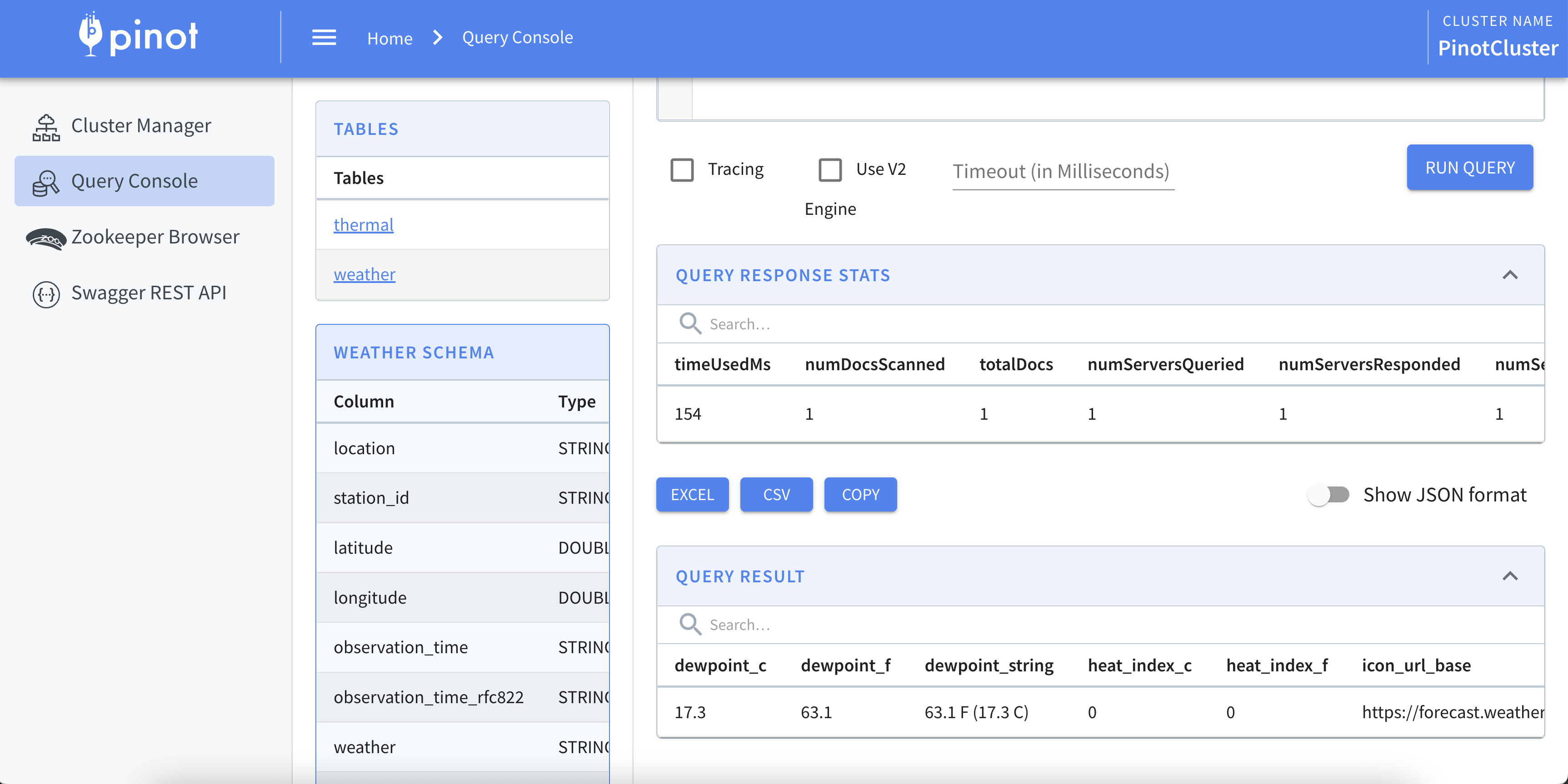
Comments