How to Install the JMeter Plugins Manager
JMeter allows you to perform several important tests surrounding application performance and load. Find out how to extend JMeter via plugins using the Plugins Manager.
Join the DZone community and get the full member experience.
Join For FreeJMeter Plugins are software components used to customize programs by extending abilities and inserting functions. Plugins enable everyone to contribute to the program and add features that the original developers might not have thought of, or were able to add. Basically, they make programs better, because users can enjoy many people’s skills, experience, and abilities.
In JMeter, plugins have multiple uses, ranging from graph tools and listener to developer tools. The JMeter Plugins Manager installs, upgrades and uninstalls plugins for users, making the plugin installation process smoother and more convenient.
How Do I Install the JMeter Plugins Manager?
Download the Plugins Manager JAR file
Put the file in the lib/ext directory
Restart JMeter
Click “Options” and then “Plugins Manager”
The “Installed Plugins” tab shows you which plugins are installed. To uninstall, uncheck the box next to the plugin name. The Plugins in Italics can be upgraded by choosing the version on the right.
The “Available Plugins” tab shows which plugins can be installed. To install, check the box next to the plugin name.
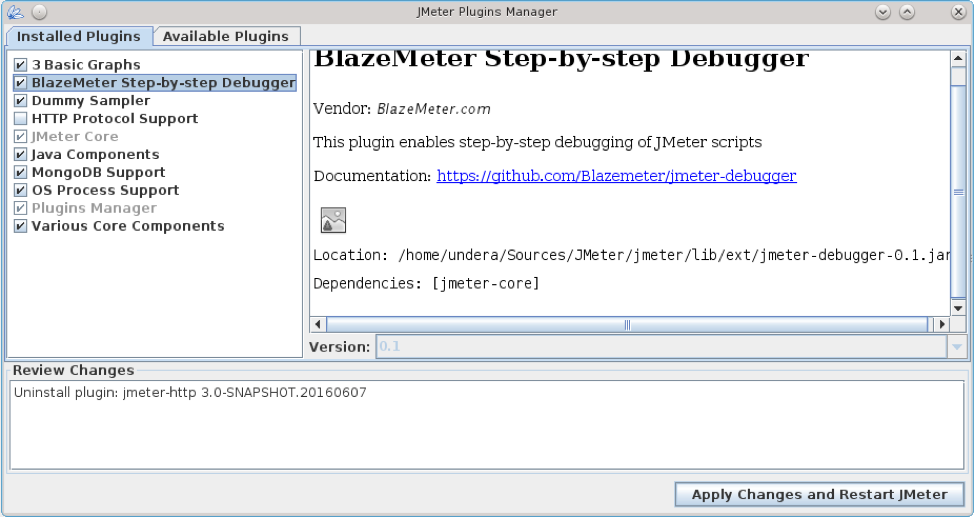
We recommend you thoroughly review all the changes at the “Review Changes” box on the bottom window pane. Then, click “Apply” button. The Plugins Manager will then download all the required files, change the JMeter directories and restart JMeter to pick up the changes in the setup.
Congratulations! You are now ready to start using JMeter Plugins Manager.
The full list of plugins available for installation through the plugins manager is available here.
For more information on installing and using the Plugins Manager, click here.
Related Refcard:
Published at DZone with permission of Noga Cohen, DZone MVB. See the original article here.
Opinions expressed by DZone contributors are their own.

Comments