How to Keep BlazeMeter Test Data Updated With GitHub and Jenkins
Learn how the BlazeMeter Jenkins plugin lets you connect to GitHub to automatically keep your test data up to date in this tutorial.
Join the DZone community and get the full member experience.
Join For FreeIn this blog post, I'll explain how you can use GitHub and Jenkins so your BlazeMeter performance test automatically runs the most updated test data. This is an easy way to ensure your tests are always accurate and complete.
This new feature in the BlazeMeter Jenkins plugin lets you update many types of test data. Test data can be executable script files from any tool BlazeMeter supports: jmx, yml, Scala, etc. Or, configuration or data storage files for the main scripts, like CSVs and properties files.
To do this, we will set up Jenkins CI to run an automated test in BlazeMeter. We will use GitHub for storing the test configuration and data for this test (e.g. csv file). When Jenkins starts a job, it will go to our GitHub repository and update the test files in BlazeMeter. As a result, our tests will always have the newest test data. I will show you how to run a Taurus performance test, but you can use any of the testing tools BlazeMeter supports: Apache JMeter™, Gatling, Taurus, etc.
Let's get started.
As a first step, let's create a test scenario in Taurus. I chose Taurus because it has a simple YAML config file that is very easy for test scenario configuration. But, you can also use tools like JMeter.
Let's take the simplest scenario from the Taurus website:
execution:
- concurrency: 30
ramp-up: 1m
hold-for: 5m
scenario: quick-test
scenarios:
quick-test:
requests:
- http://blazedemo.com
This scenario will open the http://blazedemo.com page while gradually increasing the number of concurrent virtual users from 0 to 30 within a minute. Then, the scenario with 30 users will run for 5 minutes.
This is the main page, which has a simple form. Let's add a POST request to our test plan.
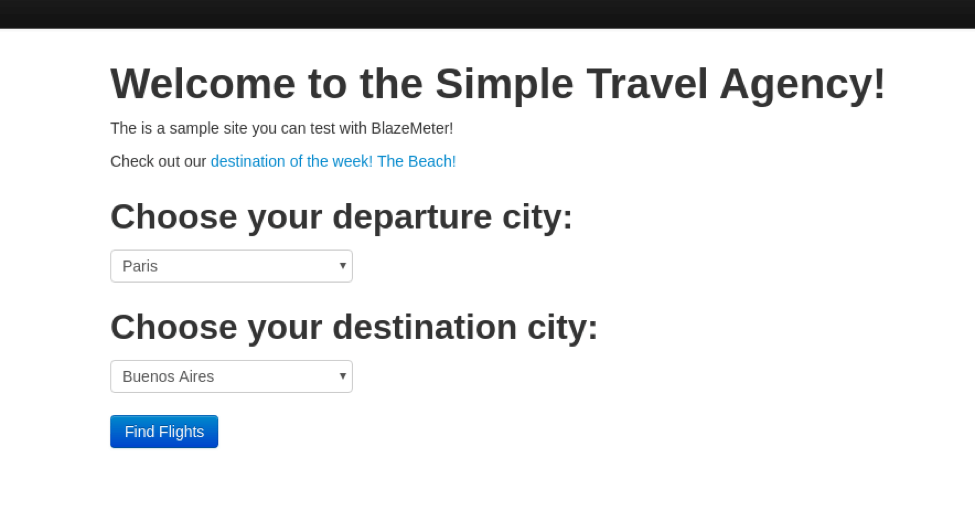
execution:
- concurrency: 30
ramp-up: 1m
hold-for: 5m
scenario: quick-test
scenarios:
quick-test:
requests:
- http://blazedemo.com
- url: http://blazedemo.com/reserve.php
method: POST
headers:
Content-Type: application/x-www-form-urlencoded
body:
fromPort: Paris
toPort: RomeThe values "Paris" and "Rome" are constants, which will be changed in the future. So, let's turn them into variables, and store all possible values in a CSV file (data.csv), from which we will want to update data:
execution:
- concurrency: 30
ramp-up: 1m
hold-for: 5m
scenario: quick-test
scenarios:
quick-test:
requests:
- http://blazedemo.com
- url: http://blazedemo.com/reserve.php
method: POST
headers:
Content-Type: application/x-www-form-urlencoded
body:
fromPort: ${from}
toPort: ${to}
data-sources:
- data.csvData from data.csv file:
from,to
Paris,Buenos Aires
Philadelphia,Rome
Boston,London
Portland,Berlin
San Diego,New York
Mexico City,Dublin
São Paolo,CairoThe next step is to create the Taurus test in a.blazemeter.com.
1. Click on the button "Create Test."
2. Select the "Taurus Test" type.
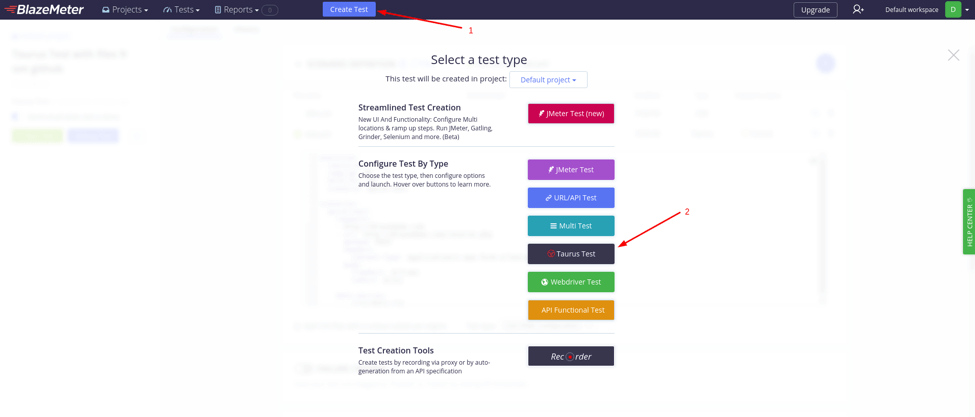
3. Upload your *.yml and *.csv files to the test.
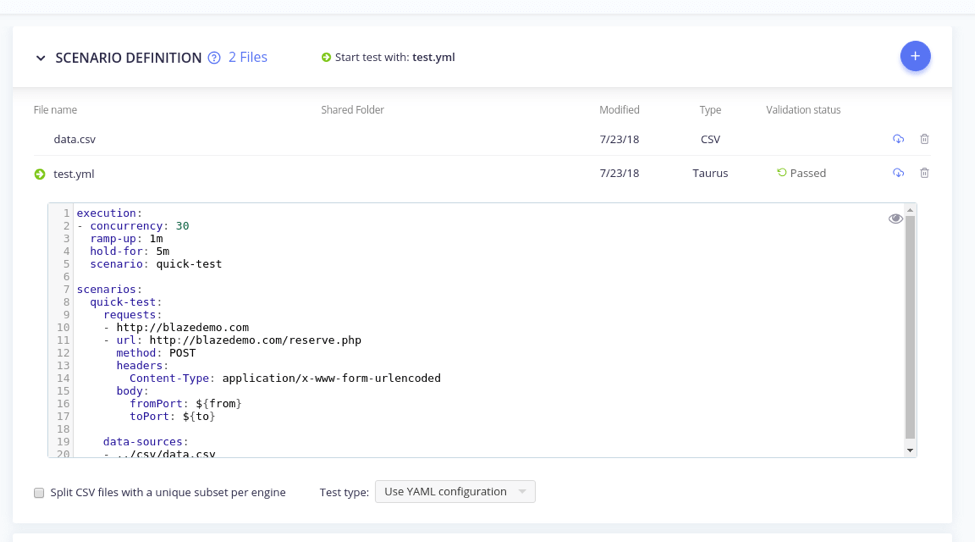
Now your test is ready for execution in BlazeMeter.
2. Add the *.yml and *.csv files to your repository.
In my case, I have a test.yml file in the yml folder and a data.csv file in the csv folder.
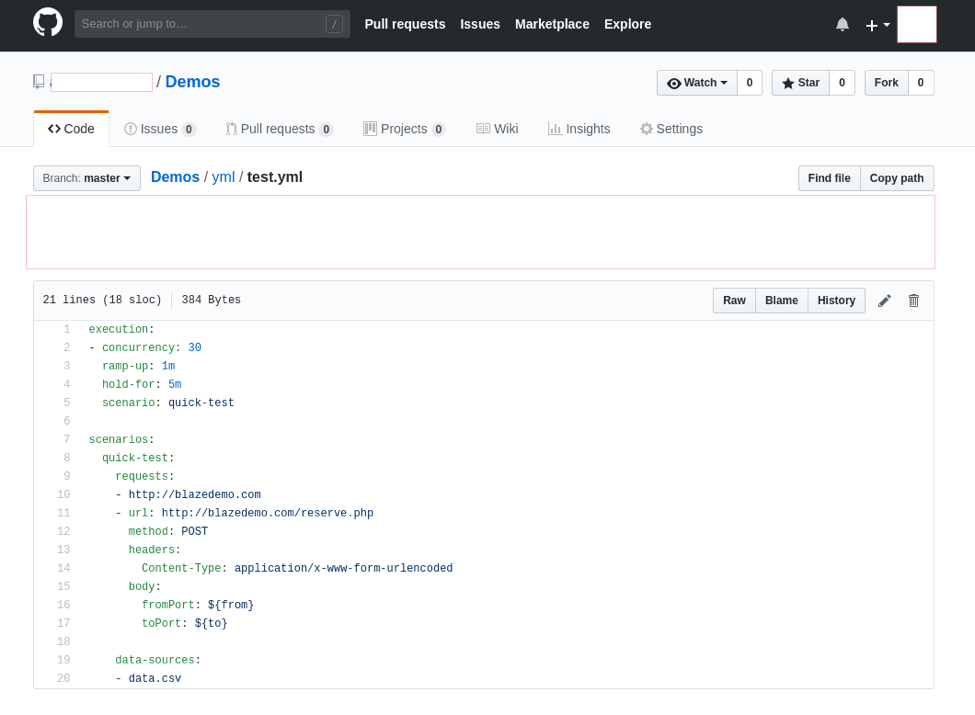
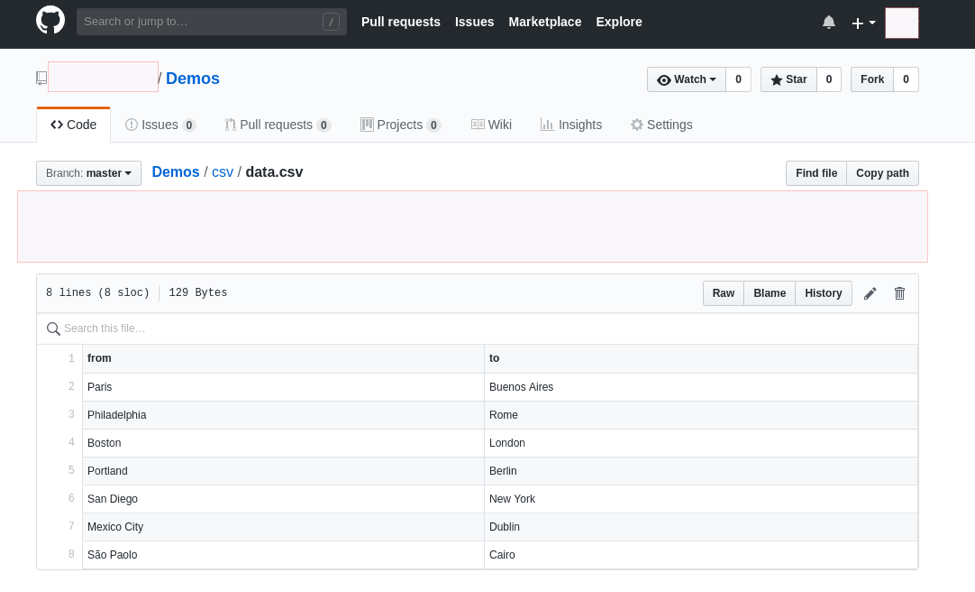
This is the last step. Create and set up a Jenkins job that will get these files from GitHub and update them in BlazeMeter before running the test.
1. Open Jenkins and create a FreeStyleProject.
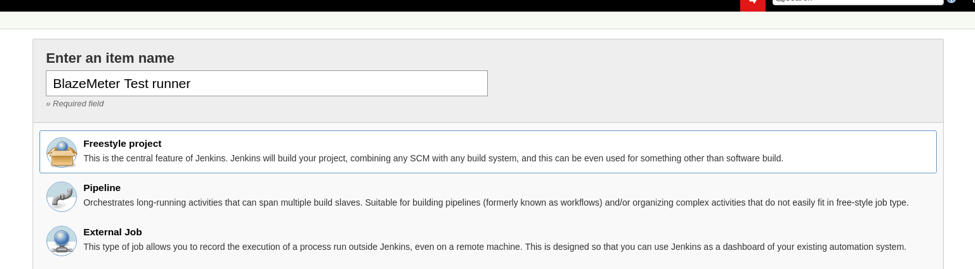
2. In "Source Code Management," select "Git" and paste your repository URL.
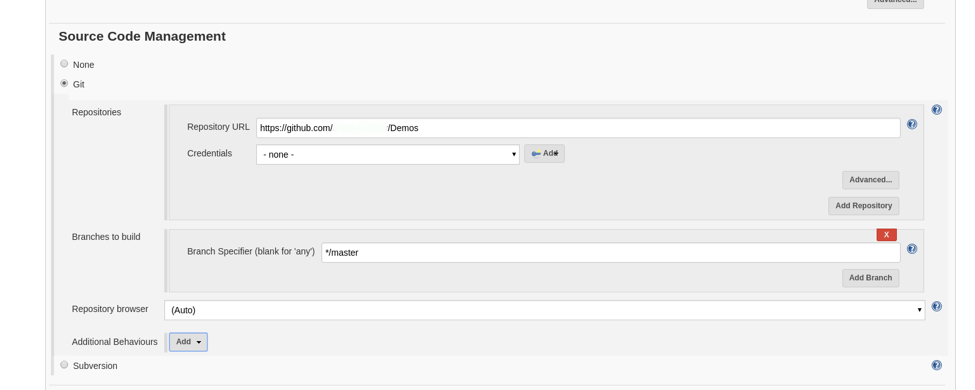
In "Build," add a BlazeMeter build step. Select the test that you already created and write the paths to the files. The path should be relative to "JOB_WORKSPACE/BUILD_NUMBER/."
I know, that "Source Code Management" will clone my repository to JOB_WORKSPACE/ so I start my path from '..', which means the parent directory.
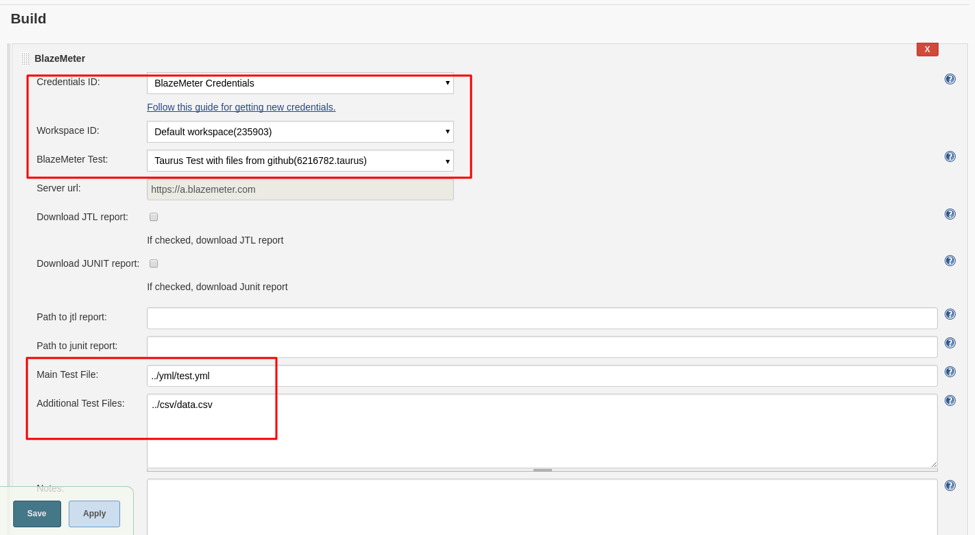
Save your job and run. Every time your Jenkins job is run, Jenkins will close the Git repository to the Jenkins workspace, the BlazeMeter Jenkins plugin will upload the files the user selected in the job configuration, and the BlazeMeter Jenkins plugin will run the BlazeMeter test.
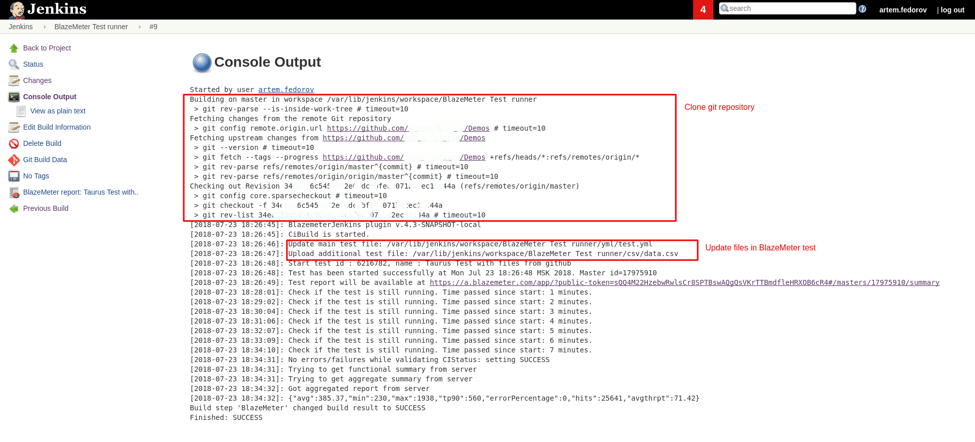
The updated BlazeMeter test:
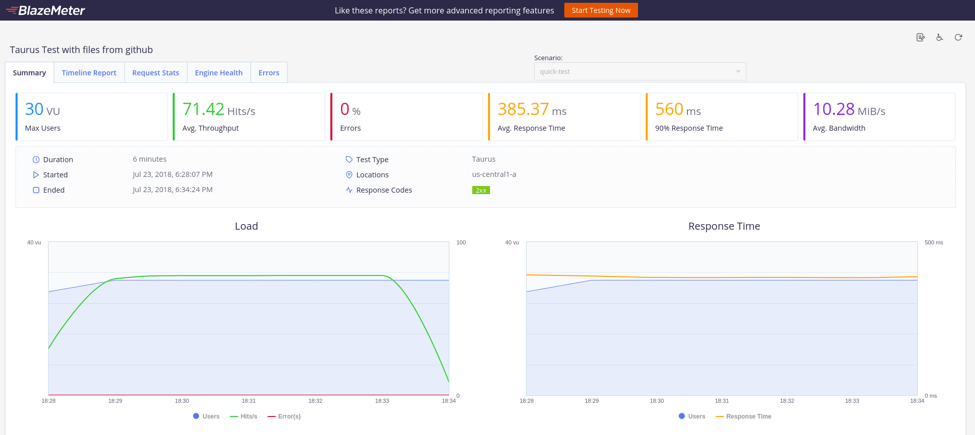
That's it! Your BlazeMeter test will now always contain the most updated data. You can get a free BlazeMeter demo from one of our performance engineers.
Published at DZone with permission of Artem Fedorov, DZone MVB. See the original article here.
Opinions expressed by DZone contributors are their own.

Comments