Login With Google Using ReactJS
Learn how to integrate a Google login button to securely log into an application using ReactJS.
Join the DZone community and get the full member experience.
Join For FreeIntroduction
In this article, we will learn the step-by-step process of allowing users to log into an application with Gmail using ReactJS. Login with Gmail makes it safe and easy for users to use applications. When a user clicks on the "Login with Gmail" button, the user is navigated to Google to give the app permission. In response, the user receives a Token key and other personal details.
Prerequisites:
- Basic knowledge of ReactJS and Web API
- Visual Studio and Visual Studio code
- SQL Server Management Studio
Topics Covered in This Article:
- Create a ReactJS project
- Install react-google-login React plugin
- Install Axios and Bootstrap
- Add React Router
- Install Bootstrap and React strap
- Create a Google App and Get client Id
- Create a database and table
- Create a Web API Project
You may also like: Login With Facebook and Google Using Angular 8
Create ReactJS Project
Create a ReactJS project by using the following command:
npx create-react-app sociallogin
Open the newly-created project in Visual Studio Code and install Reactstrap and Bootstrap in this project by using the following commands respectively. Learn more about Reactstrap.
xxxxxxxxxx
npm install --save bootstrap
npm install --save reactstrap react react-dom
Now, open the index.js file and add import Bootstrap.
xxxxxxxxxx
import 'bootstrap/dist/css/bootstrap.min.css';
Now install the Axios library by using the following command. Learn more about Axios.
xxxxxxxxxx
npm install --save axios
Now install the react-google-login React plugin using the following command:
xxxxxxxxxx
npm install react-google-login --save
Create a Google App and select "Get Client ID." The first thing we need is to create a Google Project to get user credentials. Go to the Google API Console and click on Credentials. Click on Create Credentials and choose "OAuth client ID."
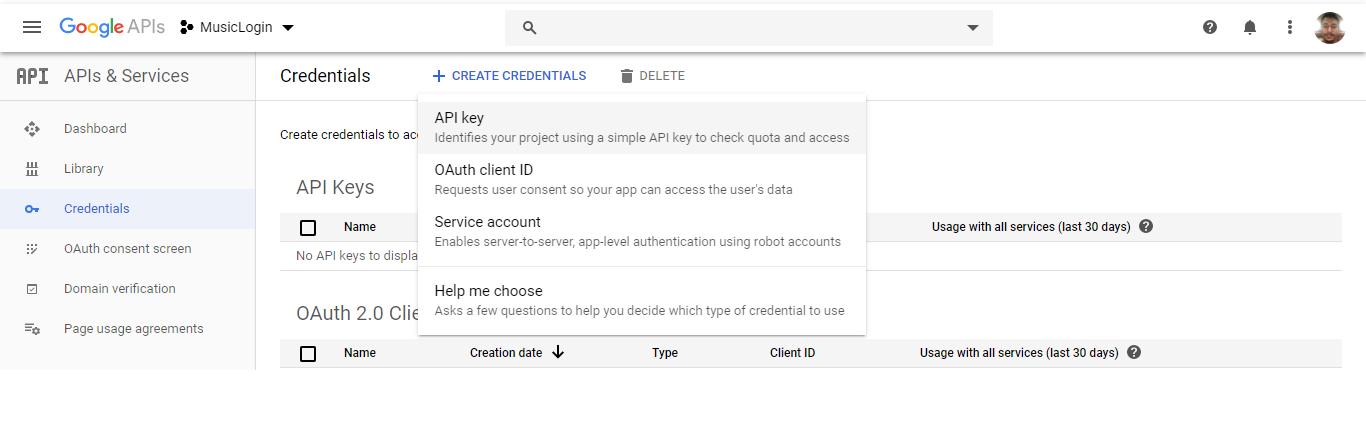
Select web application, enter your project URL, and click on the Create button.
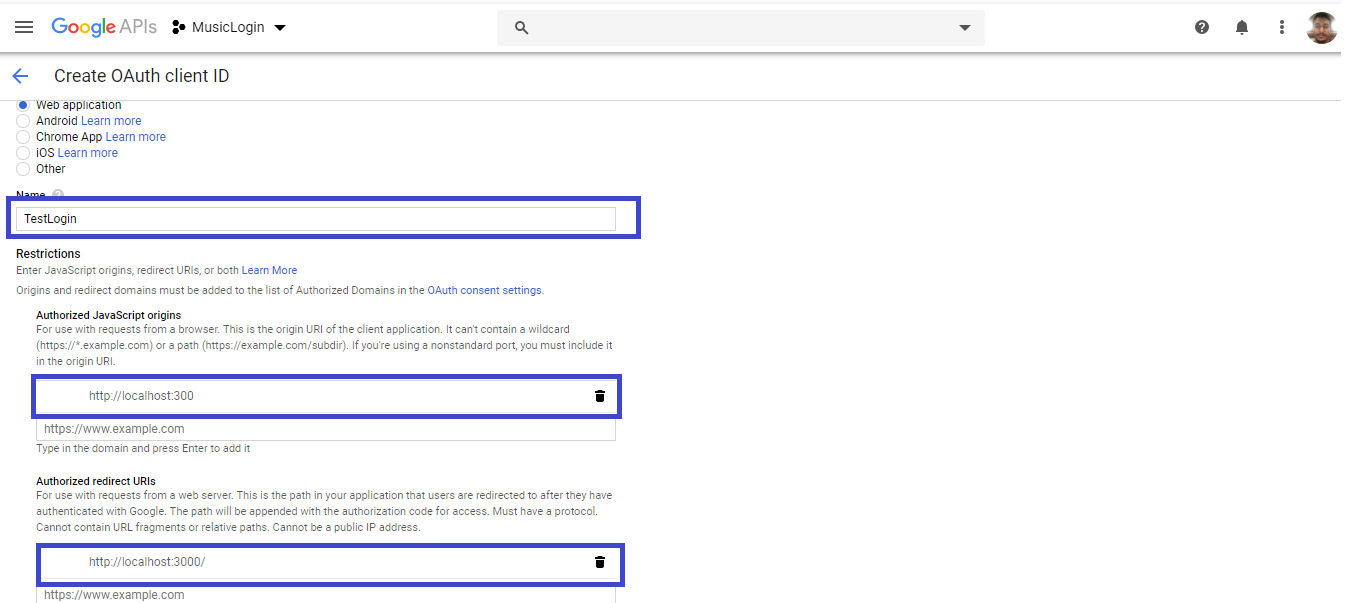
It will create a client ID and secret key.
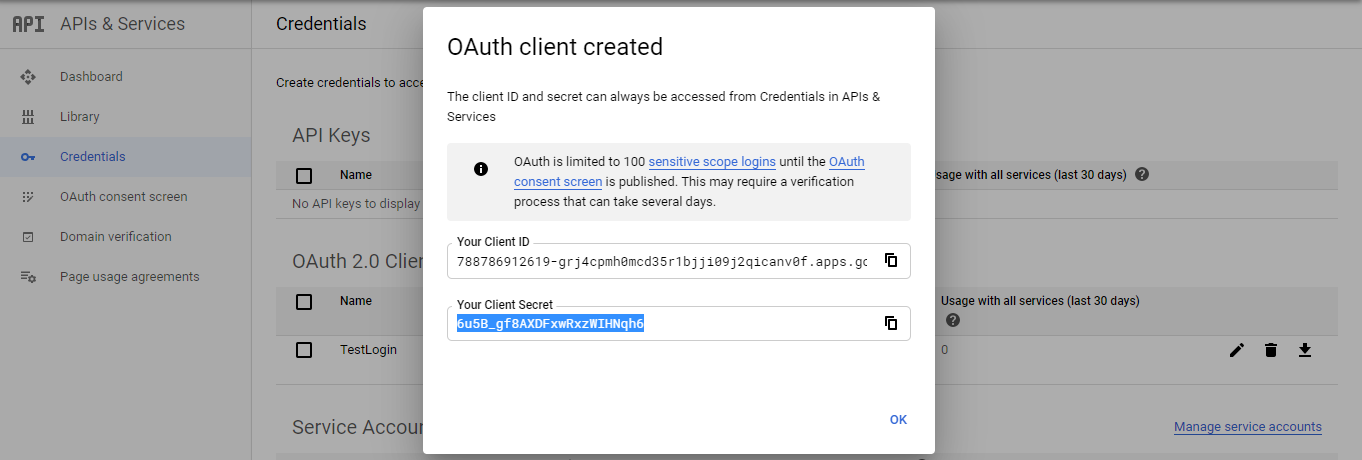
Now, in Visual Studio Code, go to the src folder and create a new folder. Inside this folder add two new components: Logintbygoogle.js, and Dashboard.js.
Add Routing in ReactJS
Install react-router-dom package by using the following command:
xxxxxxxxxx
npm install react-router-dom --save
Open app.js file and imports of Router and Route (react-router-dom) and two components:
xxxxxxxxxx
import Logintbygoogle from './Logintbygoogle'
import Dashboard from "./Dashboard";
import { BrowserRouter as Router, Switch, Route, Link } from 'react-router-dom';
Add the following code in app.js file:
xxxxxxxxxx
import React from 'react';
import logo from './logo.svg';
import './App.css';
import Logintbygoogle from './Logintbygoogle'
import Dashboard from "./Dashboard";
import { BrowserRouter as Router, Switch, Route, Link } from 'react-router-dom';
function App() {
return (
<>
<div className="App">
<Router>
<div className="container">
<Switch>
<Route exact path='/' component={Logintbygoogle} ></Route>
<Route path='/Dashboard' component={Dashboard} ></Route>
</Switch>
</div>
</Router>
</div>
</>
);
}
export default App;
Now, open the Logintbygoogle.js file and add the following code.
xxxxxxxxxx
import React, { Component } from 'react'
import FacebookLogin from 'react-facebook-login';
import GoogleLogin from 'react-google-login';
import { Redirect } from 'react-router-dom';
import axios from 'axios'
export class Logintbygoogle extends Component {
constructor(props) {
super(props);
this.state = {
};
// this.signup = this
// .signup
// .bind(this);
}
signup(res) {
const googleresponse = {
Name: res.profileObj.name,
email: res.profileObj.email,
token: res.googleId,
Image: res.profileObj.imageUrl,
ProviderId: 'Google'
};
debugger;
axios.post('http://localhost:60200/Api/Login/SocialmediaData', googleresponse)
.then((result) => {
let responseJson = result;
sessionStorage.setItem("userData", JSON.stringify(result));
this.props.history.push('/Dashboard')
});
};
render() {
const responseGoogle = (response) => {
console.log(response);
var res = response.profileObj;
console.log(res);
debugger;
this.signup(response);
}
return (
<div className="App">
<div className="row">
<div className="col-sm-12 btn btn-info">
Login With Google Using ReactJS
</div>
</div>
<div className="row">
<div style={{ 'paddingTop': "20px" }} className="col-sm-12">
<div className="col-sm-4"></div>
<div className="col-sm-4">
<GoogleLogin
clientId="788786912619-k4tb19vgofvmn97q1vsti1u8fnf8j6pa.apps.googleusercontent.com"
buttonText="Login with Google"
onSuccess={responseGoogle}
onFailure={responseGoogle} ></GoogleLogin>
</div>
<div className="col-sm-4"></div>
</div>
</div>
</div>
)
}
}
export default Logintbygoogle
Now, open the Dashboard.js file and add the following code.
xxxxxxxxxx
import React, { Component } from 'react'
export class Dashboard extends Component {
constructor(props){
super(props);
this.state = {
name:'',
};
}
componentDidMount() {
const data = JSON.parse(sessionStorage.getItem('userData'));
let data1=data;
console.log(data1.data.Name);
console.log(data1.Name);
this.setState({name: data1.data.Name})
}
render() {
return (
<div className="container">
<div className="row">
<div className="col-sm-12 btn btn-info">
Welcome to Dashboard
</div>
</div>
<div className="row">
<div className="col-sm-3"> Welcome :{this.state.name} </div>
<div className="col-sm-9"></div>
{/* <div className="col-sm-4"></div> */}
</div>
</div>
)
}
}
export default Dashboard
Create a Table in The Database
Open SQL Server Management Studio, create a database named "Demotest," and in this database, create a table. Give that table a name like "sociallogin."
xxxxxxxxxx
CREATE TABLE [dbo].[Socaillogin](
[Id] [int] IDENTITY(1,1) NOT NULL,
[Name] [varchar](50) NULL,
[Email] [varchar](50) NULL,
[ProviderName] [varchar](50) NULL,
[Image] [varchar](650) NULL,
[Token] [nvarchar](650) NULL,
CONSTRAINT [PK_Socaillogin] PRIMARY KEY CLUSTERED
(
[Id] ASC
)WITH (PAD_INDEX = OFF, STATISTICS_NORECOMPUTE = OFF, IGNORE_DUP_KEY = OFF, ALLOW_ROW_LOCKS = ON, ALLOW_PAGE_LOCKS = ON) ON [PRIMARY]
) ON [PRIMARY]
GO
Create a Web API Project
Now open Visual Studio and create a new project.
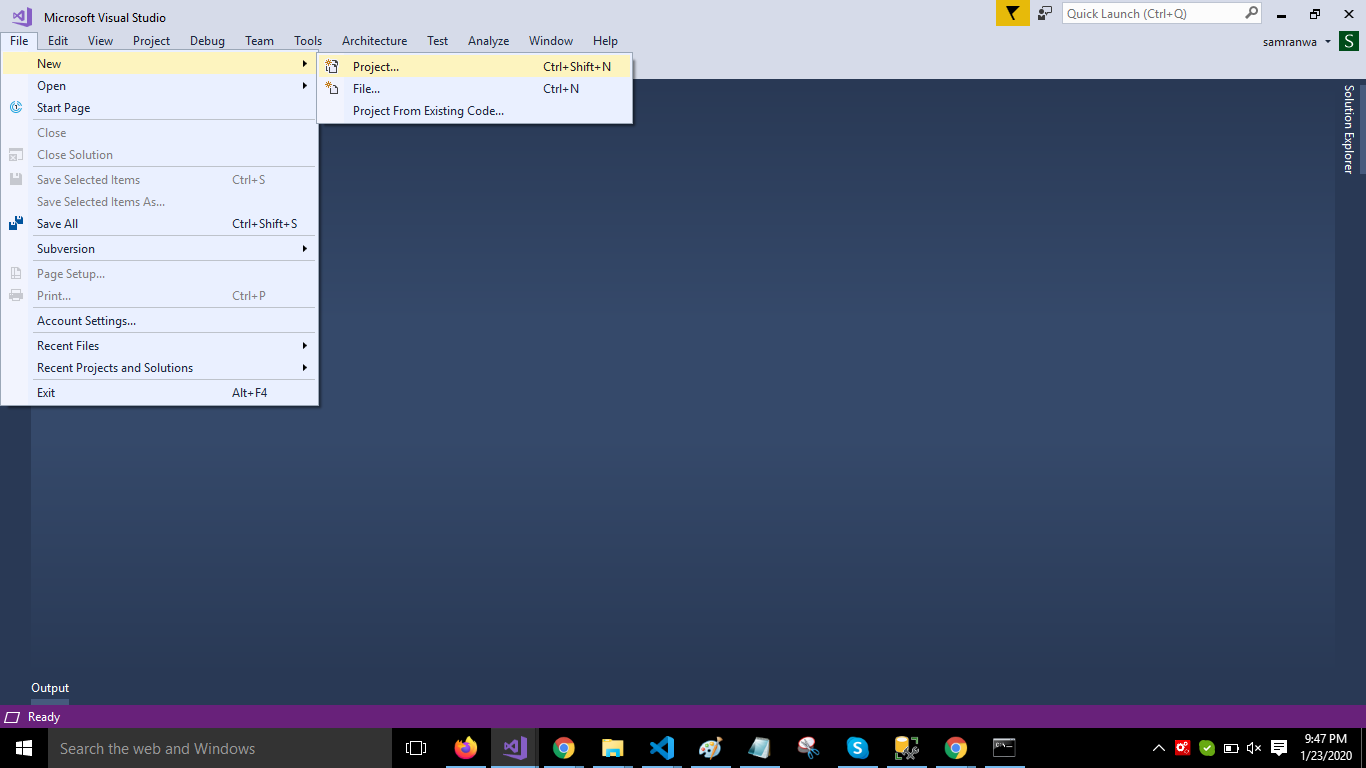
Change the name to LoginApplication.
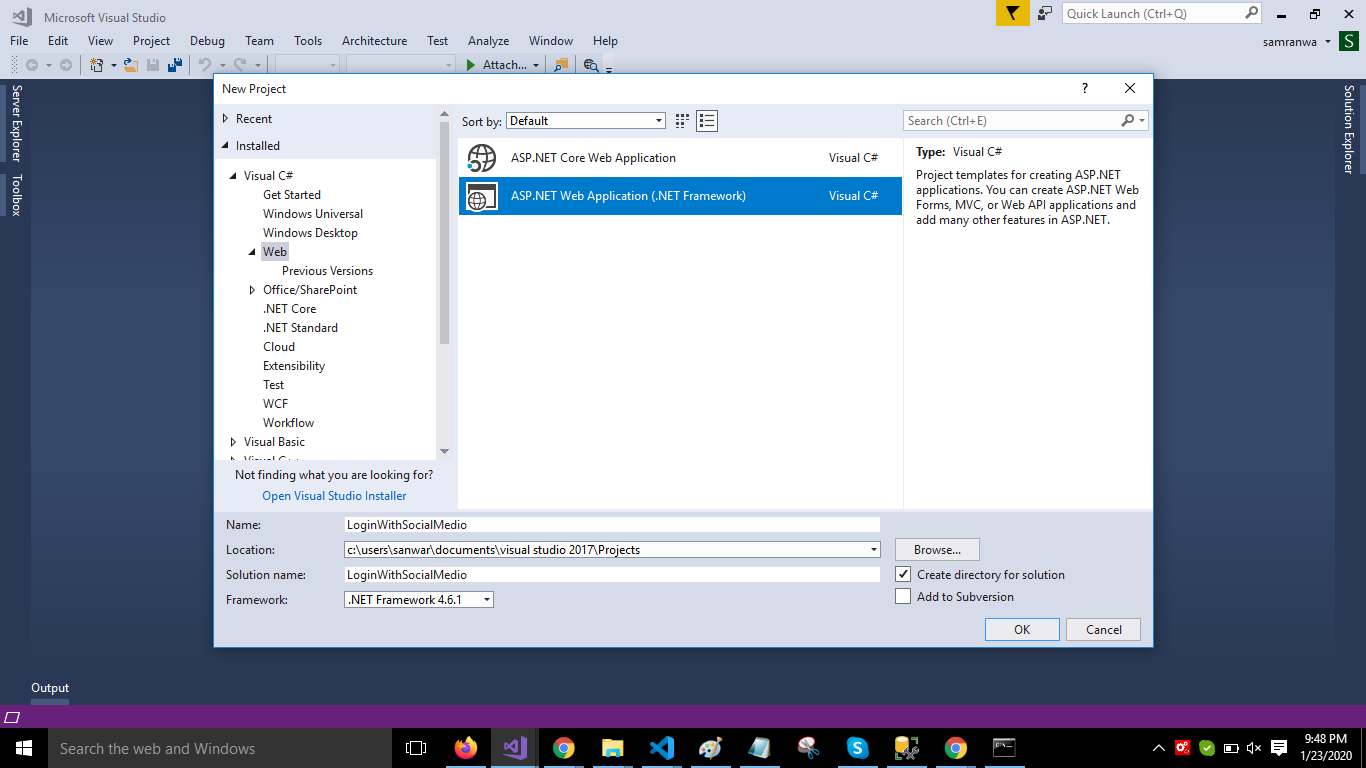
Choose the template as Web API.
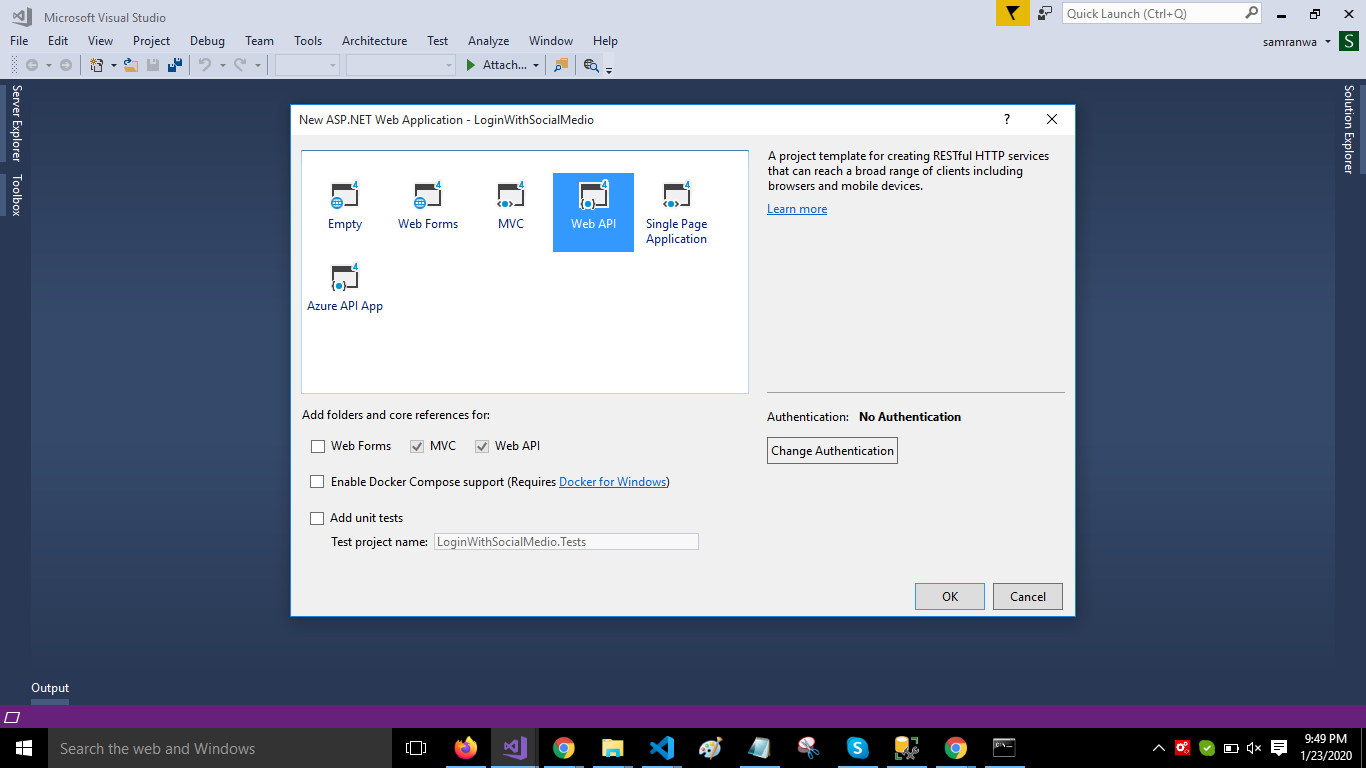
Right-click the Models folder from Solution Explorer and go to Add >> New Item >> data.
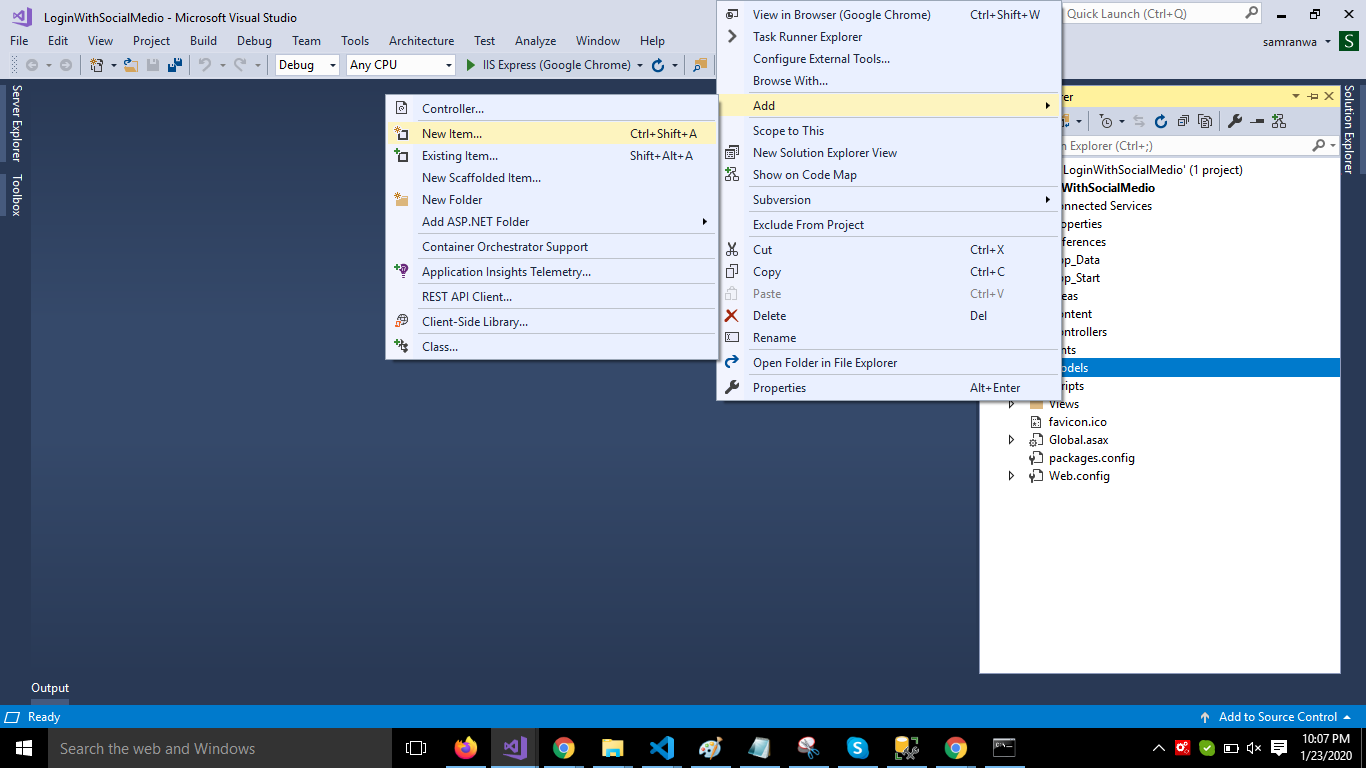
Click on the "ADO.NET Entity Data Model" option and click "Add."
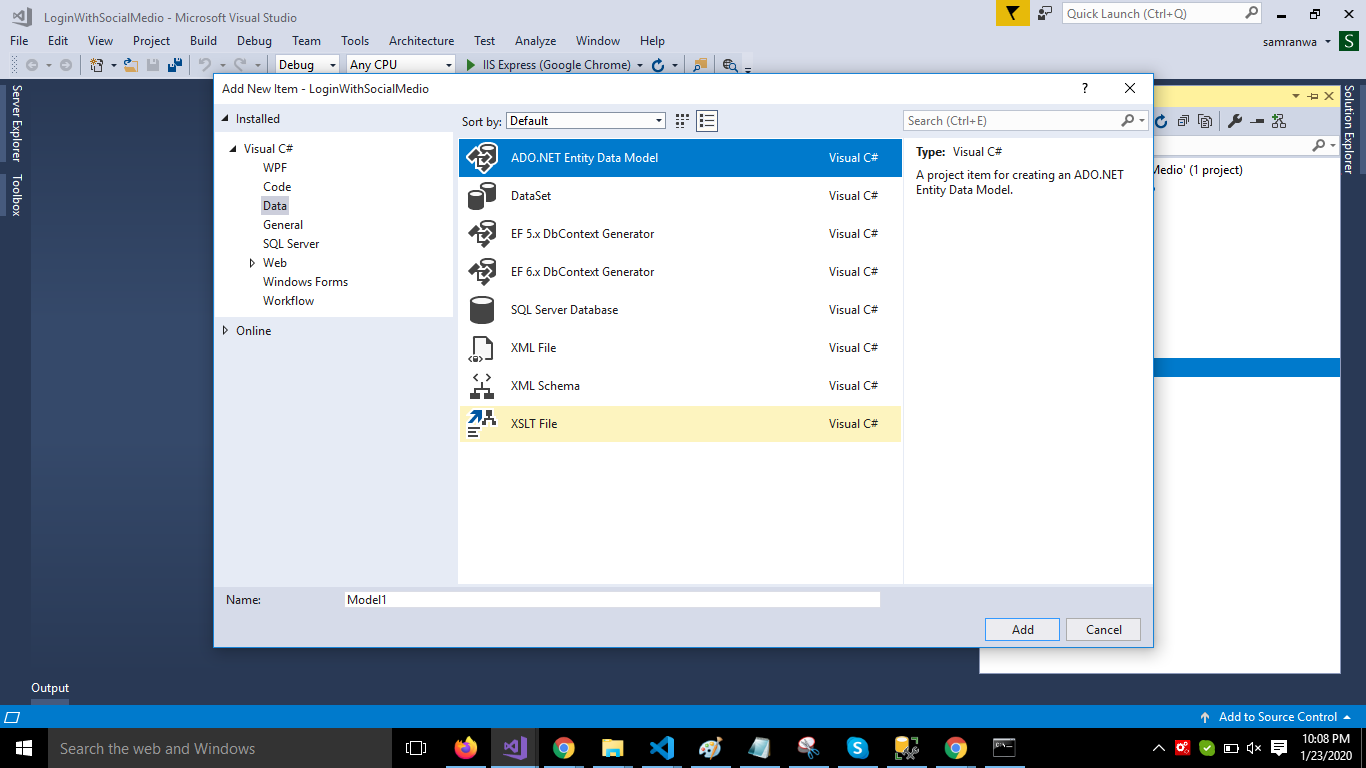
Select EF Designer from the database and click the "Next" button .
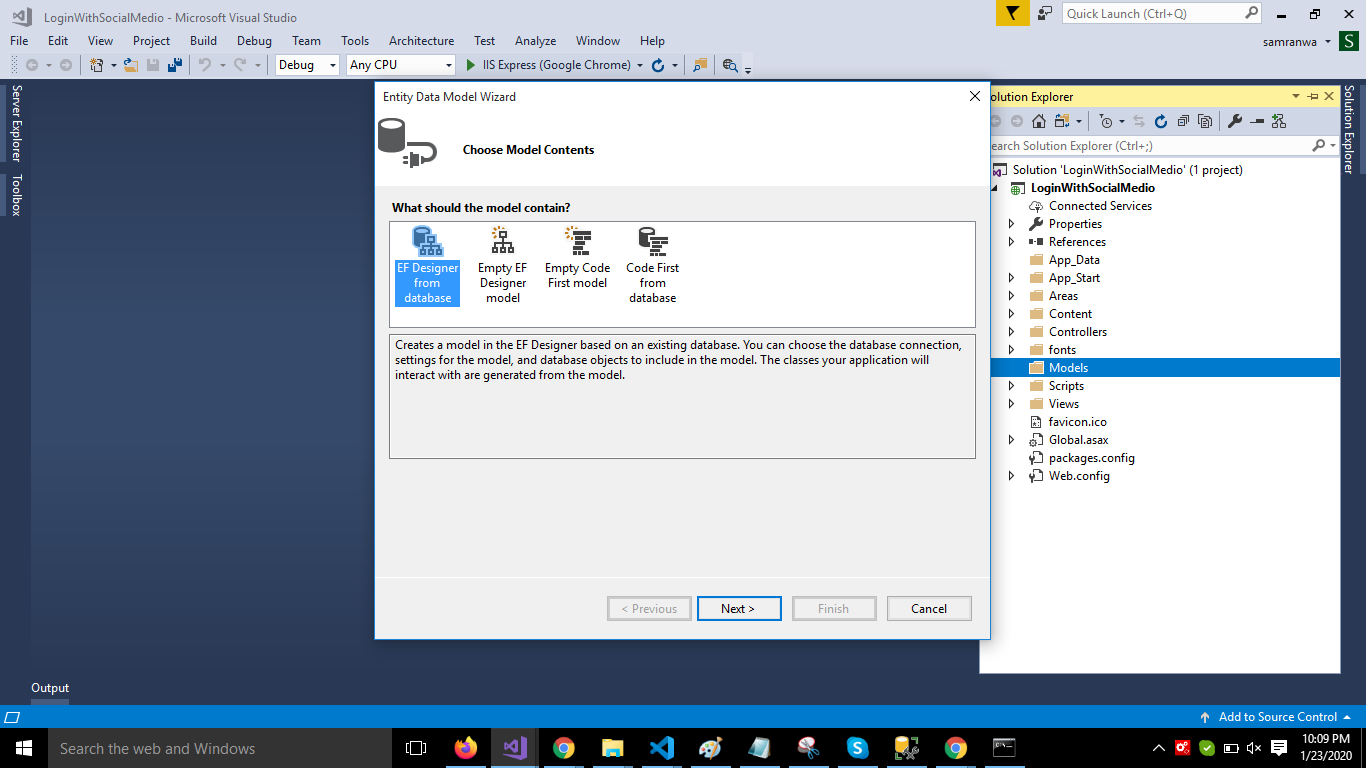
Add the connection properties and select database name on the next page and click OK.
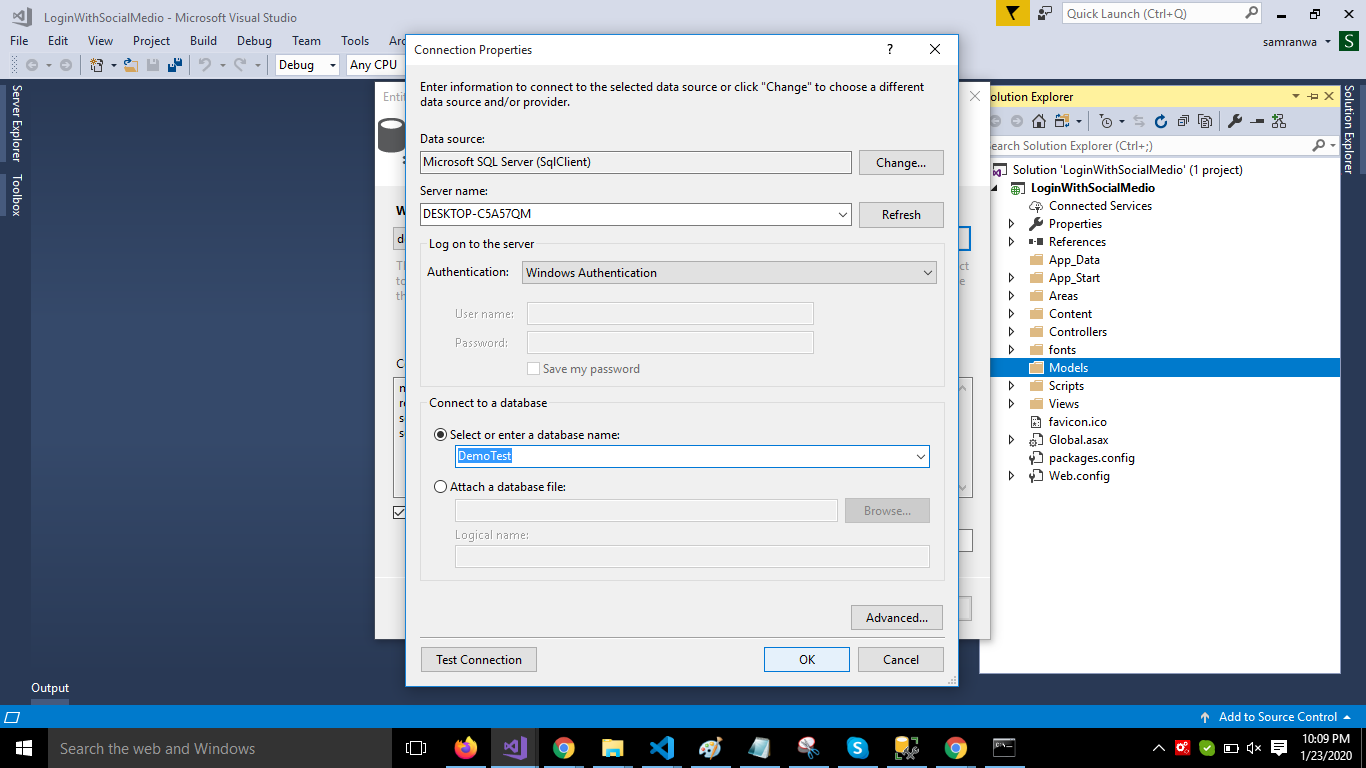
Check the "Table" checkbox. The internal options will be selected by default. Now, click the "Finish" button.
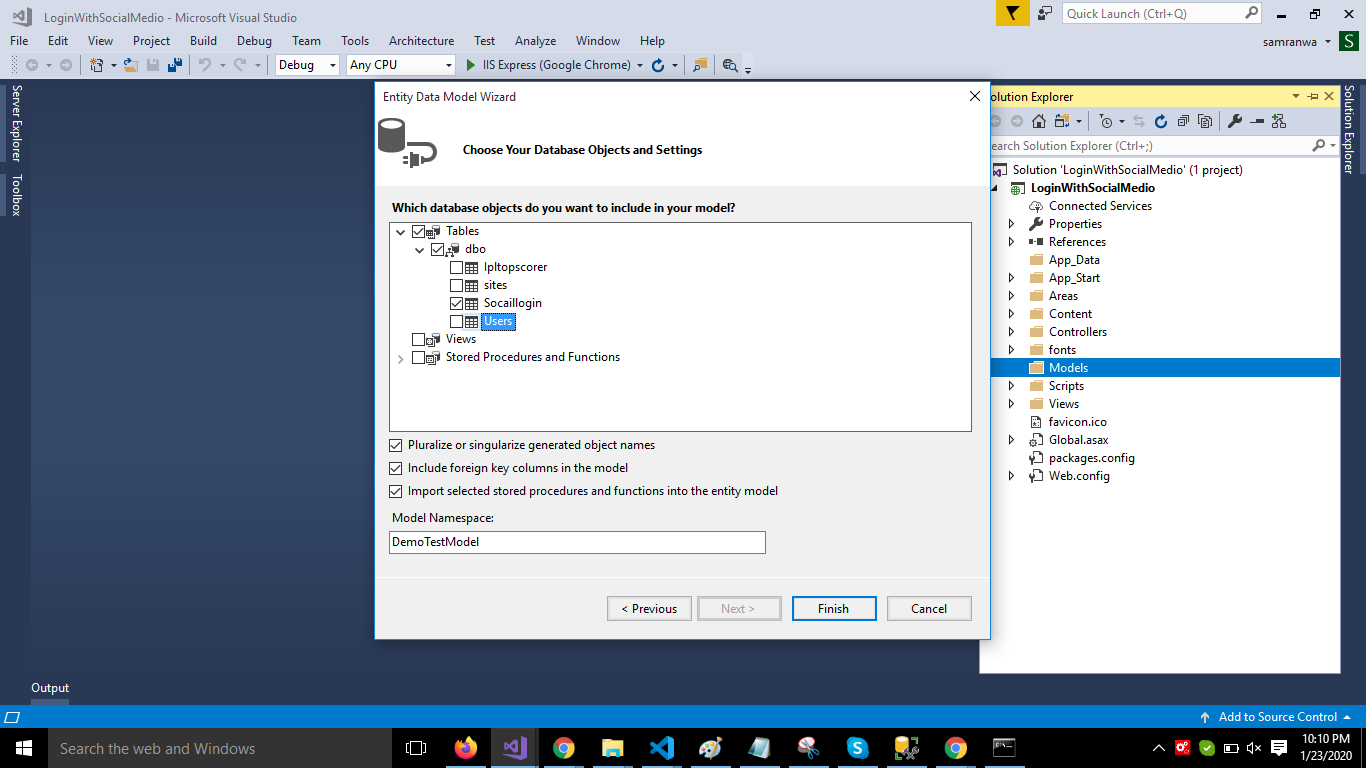
Now, our data model is successfully created.
Now, right-click on the model folder and add two classes, Userdetails and Response. Now, paste the following code in these classes.
Userdetails Class
xxxxxxxxxx
public class Userdetails
{
public int Id { get; set; }
public string Name { get; set; }
public string Email { get; set; }
public string ProviderName { get; set; }
public string Image { get; set; }
public string Token { get; set; }
}
Response Class
xxxxxxxxxx
public class Response
{
public string Status { set; get; }
public string Message { set; get; }
}
Right-click on the Controllers folder and add a new controller. Name it "Login controller" and add the following namespace.
xxxxxxxxxx
using LoginWithSocialMedio.Models;
Create a method in this controller to save data. Add the following code in this controller.
xxxxxxxxxx
using System;
using System.Collections.Generic;
using System.Linq;
using System.Net;
using System.Net.Http;
using System.Web.Http;
using LoginWithSocialMedio.Models;
namespace LoginWithSocialMedio.Controllers
{
[RoutePrefix("Api/Login")]
public class LoginController : ApiController
{
[Route("SocialmediaData")]
[HttpPost]
public object SocialmediaData(Userdetails user)
{
try
{
DemoTestEntities DB = new DemoTestEntities();
Socaillogin Social = new Socaillogin();
if (Social.Id == 0)
{
Social.Name = user.Name;
Social.Email = user.Email;
Social.ProviderName = user.ProviderName;
Social.Image = user.Image;
Social.Token = user.Token;
var res = DB.Socaillogins.Add(Social);
DB.SaveChanges();
return res;
}
}
catch (Exception)
{
throw;
}
return new Response
{ Status = "Error", Message = "Data." };
}
}
}
Now, let's enable Cors. Go to Tools, open NuGet Package Manager, search for Cors and install the Microsoft.Asp.Net.WebApi.Cors package. Open Webapiconfig.cs, and add the following lines.
xxxxxxxxxx
EnableCorsAttribute cors = new EnableCorsAttribute("*", "*", "*");
config.EnableCors(cors)
Now to go Visual Studio code and run the project.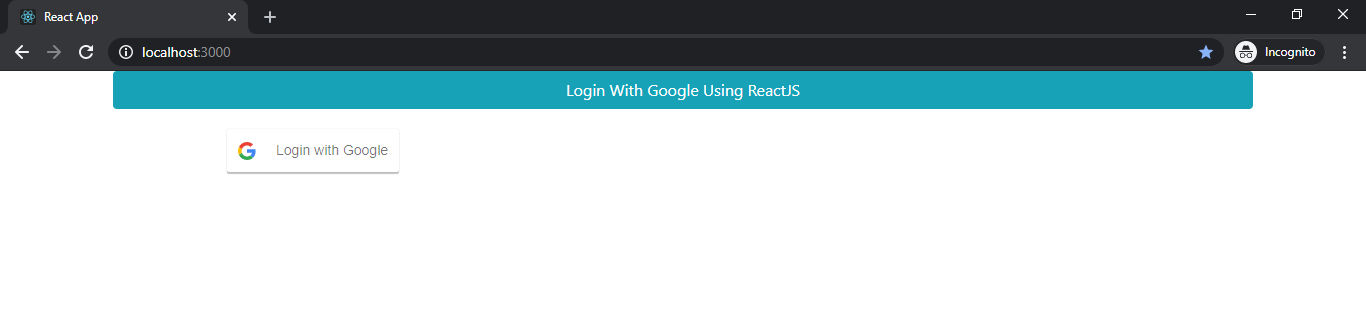
Click on "Login with Google" button
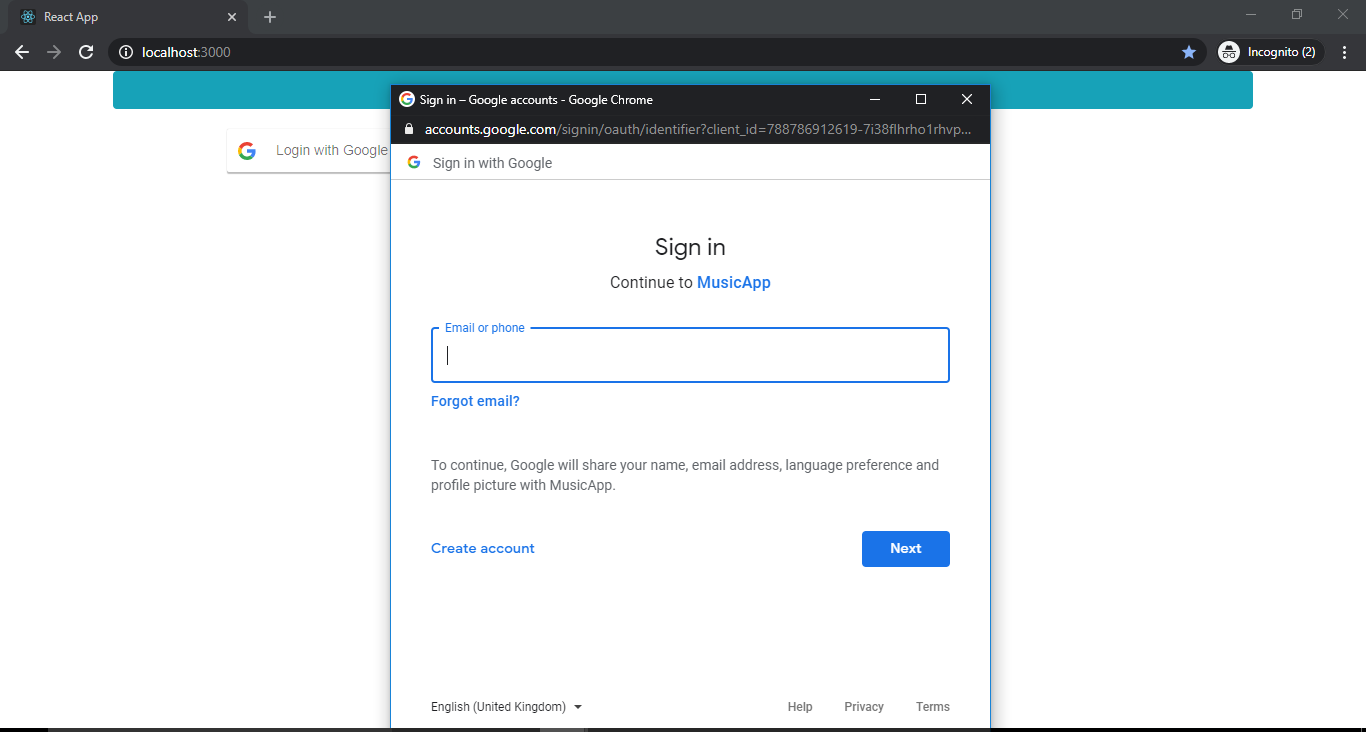
Enter e-mail and password.
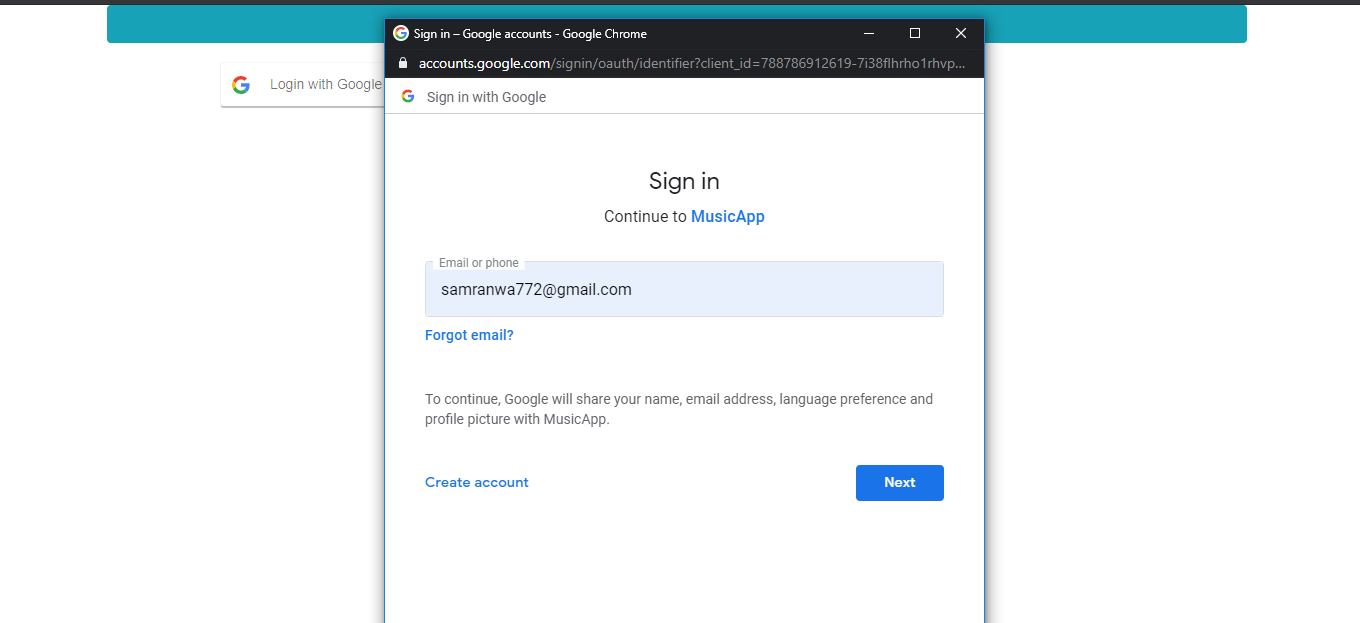
Now if the login is successful, then it redirects to the dashboard page.
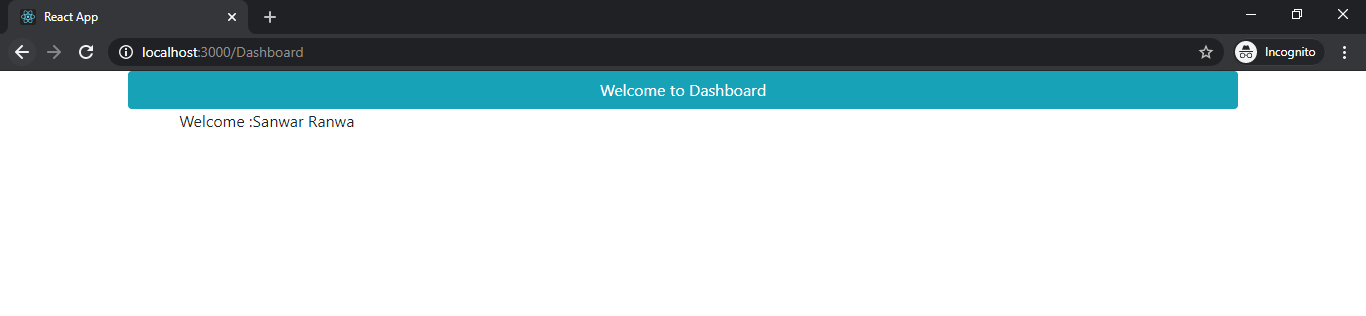
In this article, we discussed the process of logging in with Gmail using React and Web API.
Further Reading
Getting Started With Google Sign-In and Spring Boot.
How to Learn React.js, Part 1: The React Road Map for Modern Web Developer.
Opinions expressed by DZone contributors are their own.

Comments