Quick Guide to Migrate GoDaddy DNS to Oracle Cloud Infrastructure (OCI)
In this tutorial, we discuss how to migrate DNS to Oracle Cloud Infrastructure so that you can control and customize every aspect of hosting your own site.
Join the DZone community and get the full member experience.
Join For FreeWhy Migrate DNS
Most of the hosting solutions are reliable and cost-effective, which helps businesses and individuals to host sites quickly with little to no manual intervention. These services are simple to use and require just basic technical knowledge. However, if you already have a cloud account and host the web services on multiple computes with/without a public load balancer, then it makes sense to migrate the DNS to your cloud account. It is also helpful if you want to control every aspect of hosting, for example using custom web content software, custom security policies, changing DNS records to your custom public IPs, budget predictions based on the compute resources, traffic, etc.
Now, we detail the steps of how to migrate the DNS domain name from GoDaddy (a popular web hosting provider) to Oracle Cloud Infrastructure (OCI).
Export DNS Zone File From GoDaddy
- Login to GoDaddy and go to the domain settings for the domain you own.
- Select the menu item "Manage Zones" from the DNS menu item.
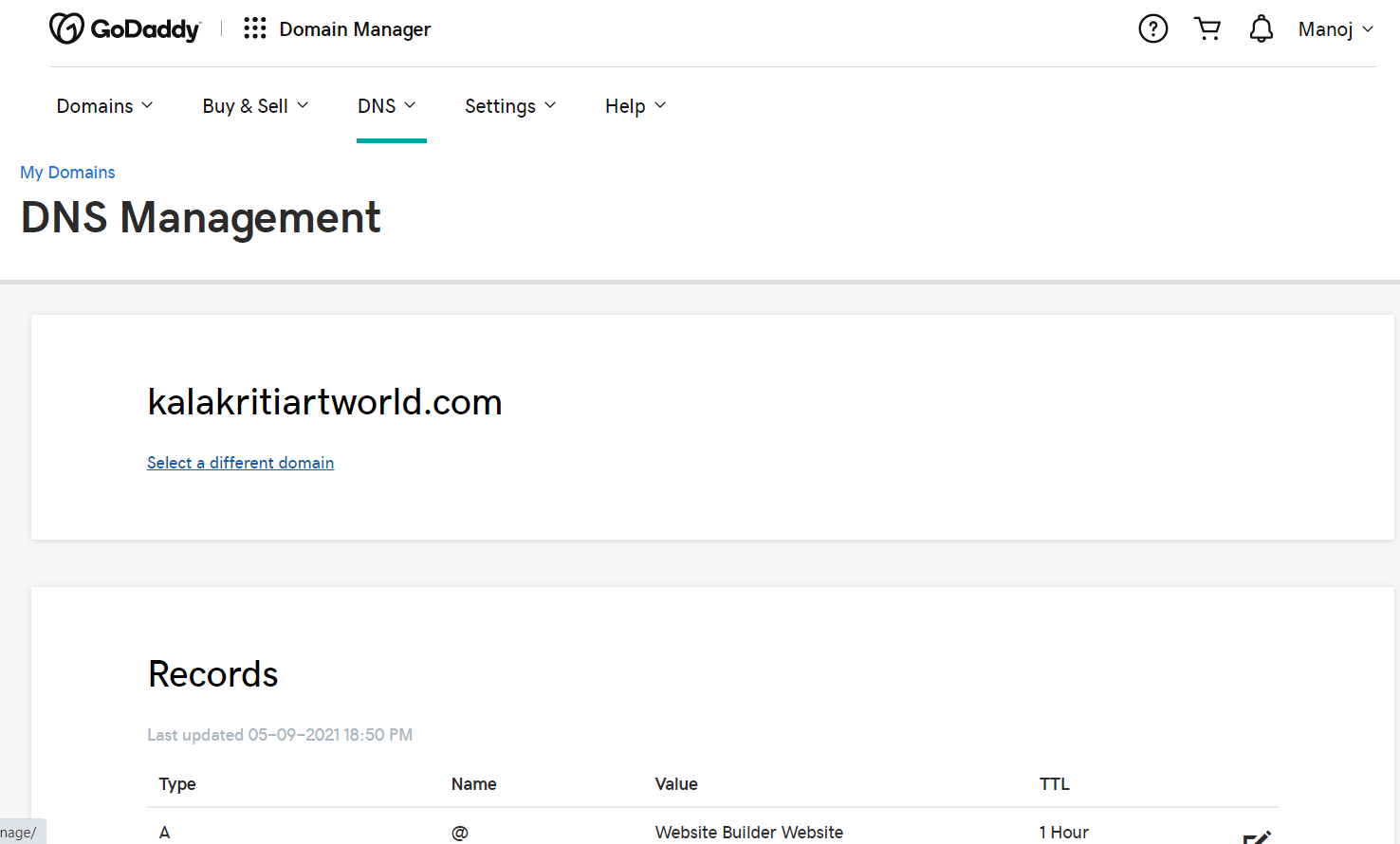
- Click on "Export Zone File (Unix)" as shown below.
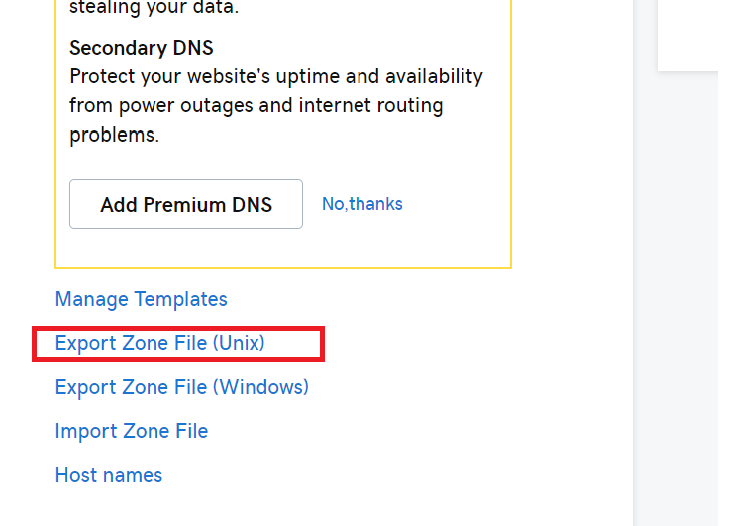
- Save the zone file locally in your system.
- Open the zone file and replace your OCI Compute/LB public IP in the "A" record as shown below. You can change TTL values as per your requirement. Save the modified zone file.
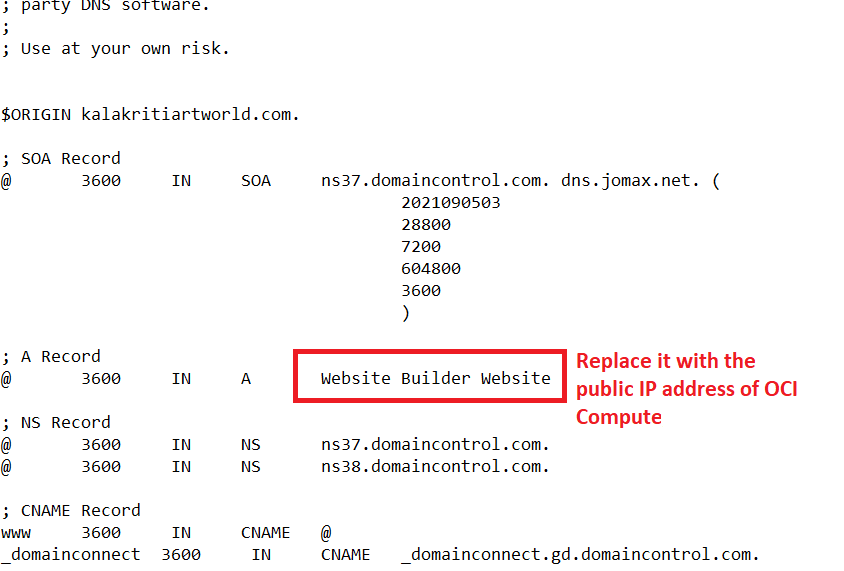
Import DNS Zone to OCI
- Create a policy to allow your group to manage DNS in the OCI tenancy.

- Go to Networking > DNS Management > Zones in the OCI tenancy. Click to create the public zone and choose the option to import the zone file.
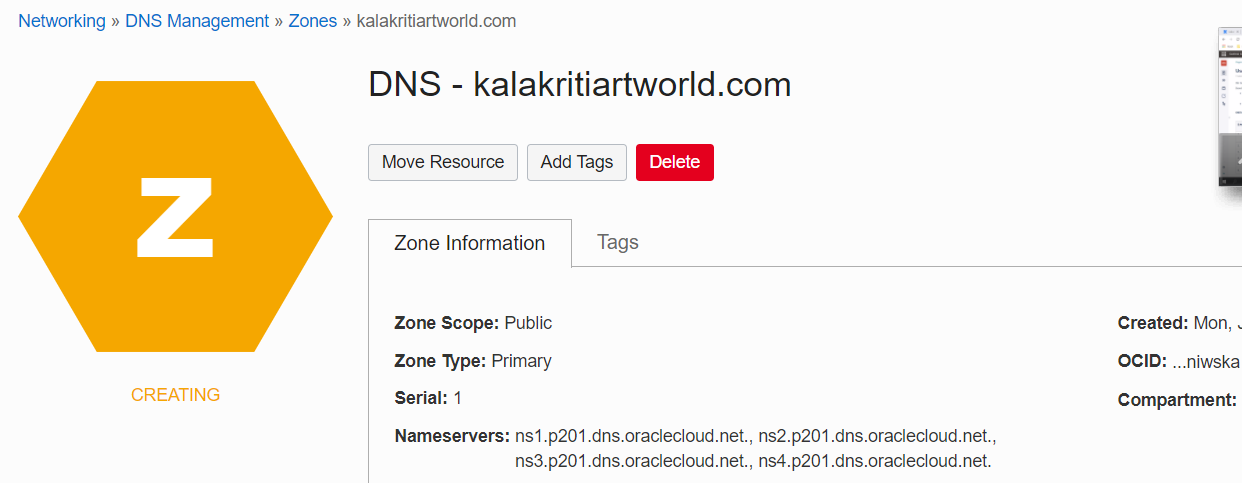
- Try removing comments above $ORIGIN if zone creation fails.
- Copy the nameservers shown above in a scratch pad and let the zone import be completed.
Set Nameservers in GoDaddy
- Once the zone is created in OCI tenancy, go back to GoDaddy DNS management and select "change" for "Select Using Nameservers."
- Enter the copied nameservers from your scratchpad as shown below and save the settings.
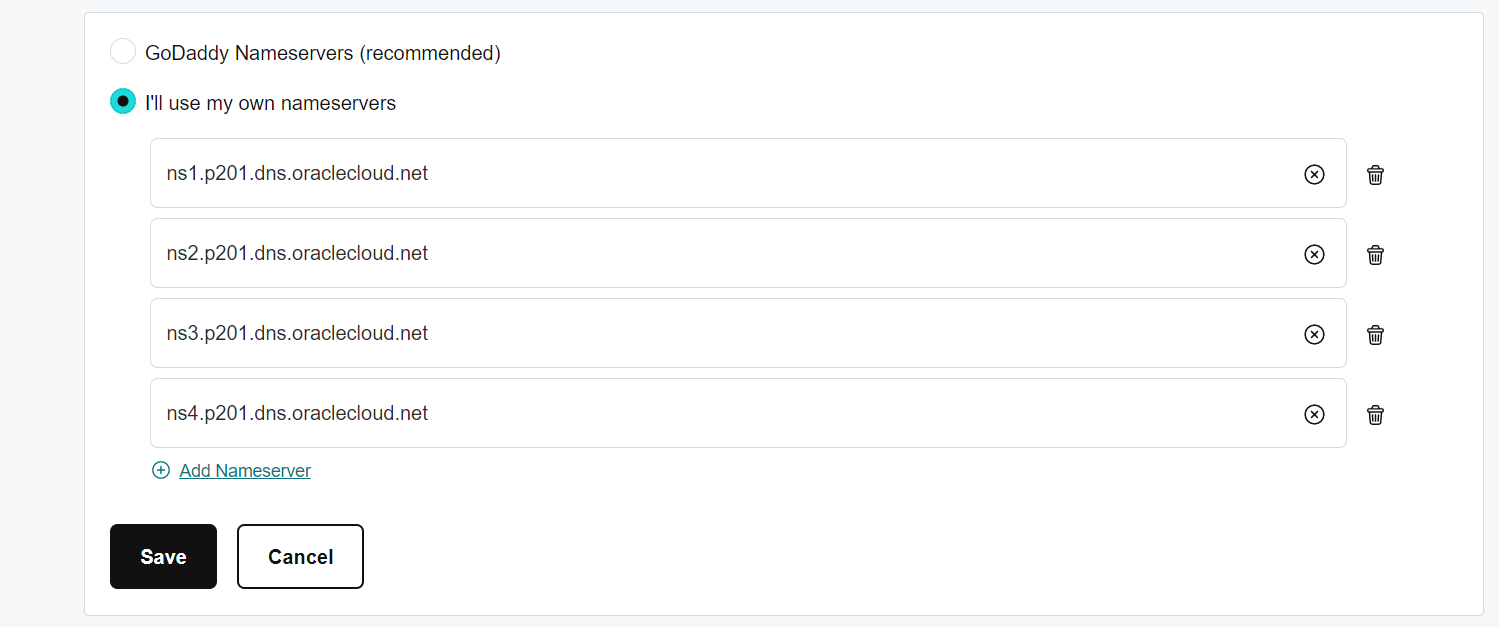
You are done! It may take 3-10 minutes before you see a redirect from the DNS name to the compute IP of your OCI tenancy.
Opinions expressed by DZone contributors are their own.

Comments